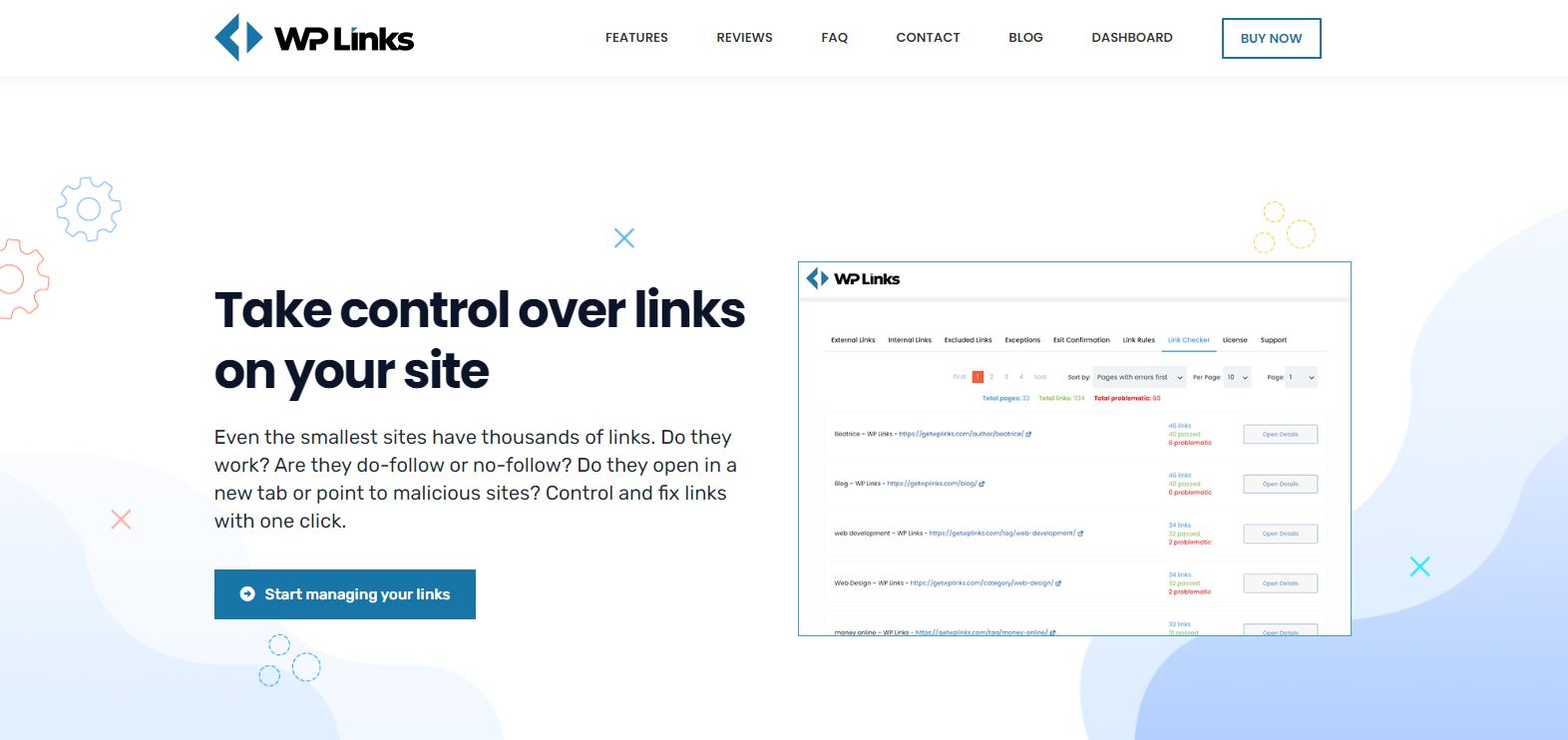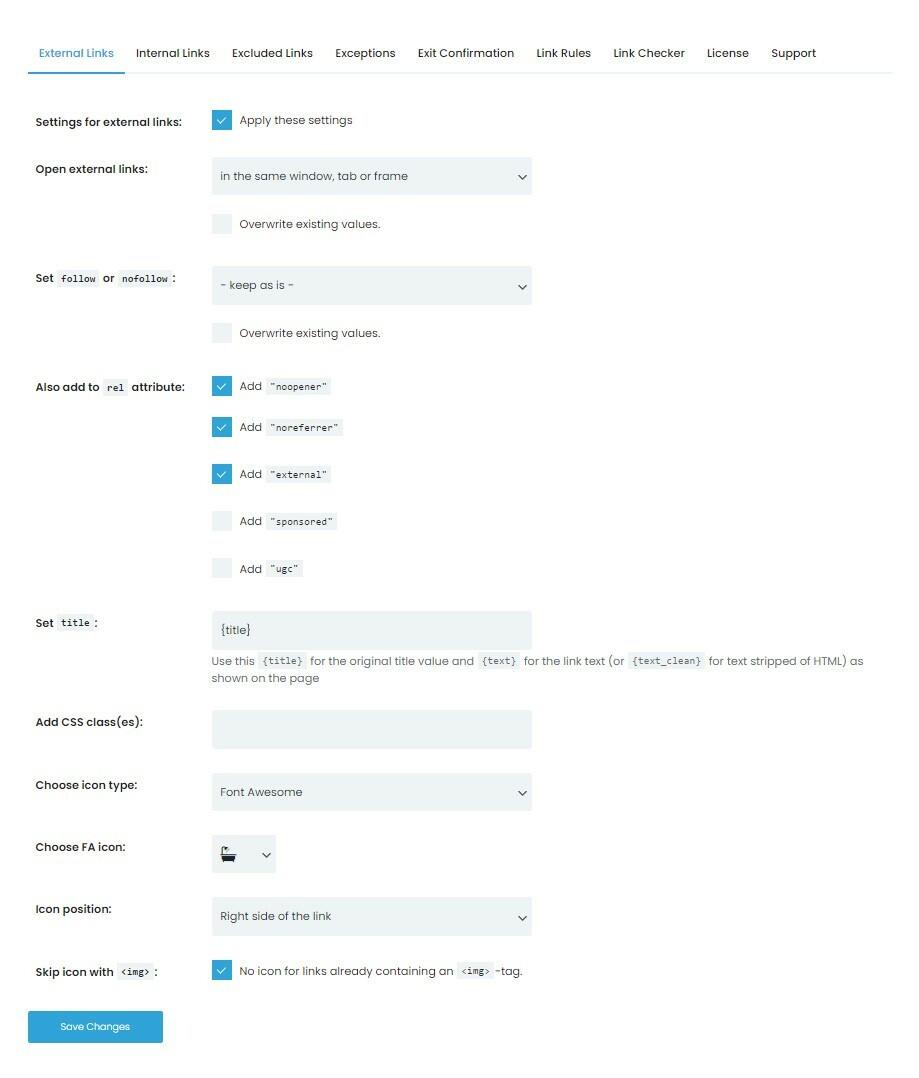How To Handle Internal and External Links on Your Site [A Guide for Using the WP Links]
Do you want to improve your search engine ranking? Then you have come to the right place since you can do just that, thanks to the internal and external links on your website.
These links play a very important role in directing your website visitors to the answers they are looking for about your products and services. The difference between internal and external links is that internal links are links inside content that take your visitor to another page on your website, whereas an external link would be an example when you connect to a website that does not belong to your website address.
Consider their intended method of interaction and any areas during which a link would be useful. When adding various links, you should think about your audience.
Links grant your visitors access to further information as well. They point to material that is linked to or complementary to what is in your content but does not repeat anything. And now, you must be wondering how these links work and what you can do with them.
You will get the answer to that if you use one awesome plugin – WP Links. You can develop effective authority over every link on your WordPress website with the assistance of this plugin without any questions.
WP Links
Why do it all manually when you can do it all with a plugin? Take the time to read this article to the end after we have sparked your curiosity with this fantastic plugin.
You can learn more about the various features available by WP Links plugin, as well as which ones you will benefit from the most.
Features:
Play around with all the options you have for external and internal links. After checking to Apply these settings, you will enable the use of external and internal links. Once you add them, various options will open in front of you so that you can adjust further to your needs.
You can choose how you want your links to open, and you can set follow or no follow links. Follow and no follow links allow you to add automatic arrival to certain web pages, but keep in mind that this will help you the most in improving your credibility. This decision will have the most impact on SEO.
The rel properties are the next item you need to be aware of. Here you will be able to add various attributes to your links, such as “no opener”, “no-referrer”, “external,” or “UGC”. Each of the attributes will bring you additional benefits, and now it all depends on what you want.
If you want to prevent various harmful links, then you will like the “no opener” or “no-referrer” attributes, and if you want to highlight some paid links, use the “external” attribute. The last thing you would really like about plugin features is the ability to add small icons.
The type of your icon is the first thing you need to decide. Image, dash icon, or Fontawesome are your options. With an image, you can add the image that you want as an icon.
In addition, you will have a large selection of icons in front of you from which you can choose the one you like the most. After you have chosen which icon you would like to use, it is time to choose where it will be, on the left or right side of the link.
In the End
We will offer you two more plugin options that you might like. WP Force SSL, it will make sure that you have all the necessary SSL certificates, and with this plugin, you will be able to analyze and monitor all other certificates that you have on your website.
Our last recommendation will help you while you make some changes to your website. WP Maintenance will already offer you several ready-made options that you can immediately add to your website and notify your visitors that you are making some small changes to it.


![How To Handle Internal and External Links on Your Site [A Guide for Using the WP Links]](https://jem-products.com/wp-content/uploads/2022/09/how-to-handle-internal-and-external-links-on-your-site-a-guide-for-using-the-wp-links.jpg)