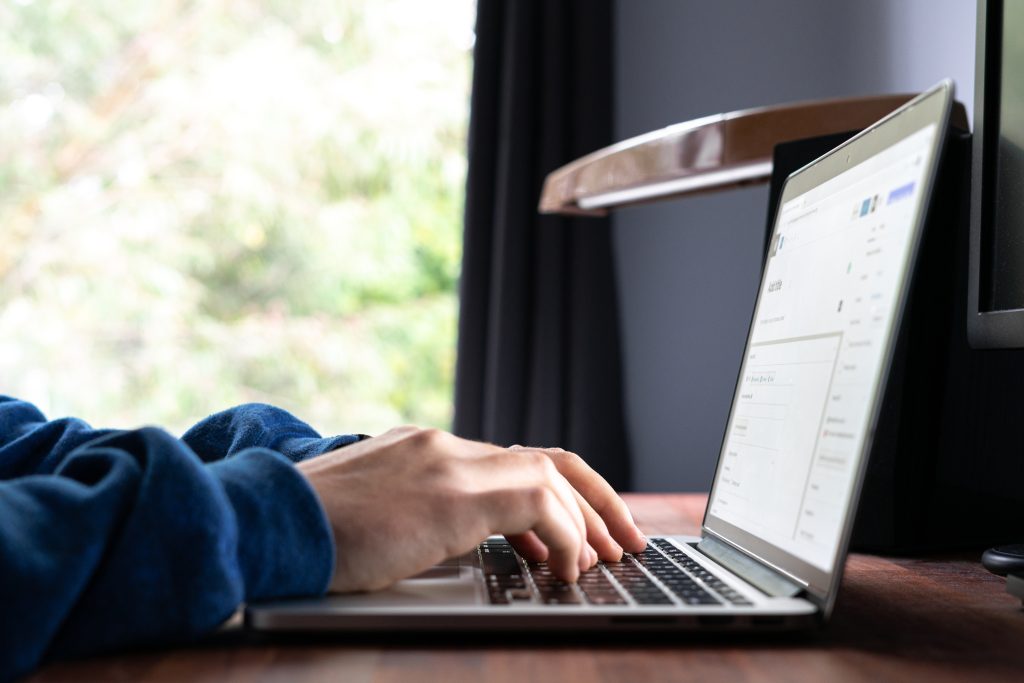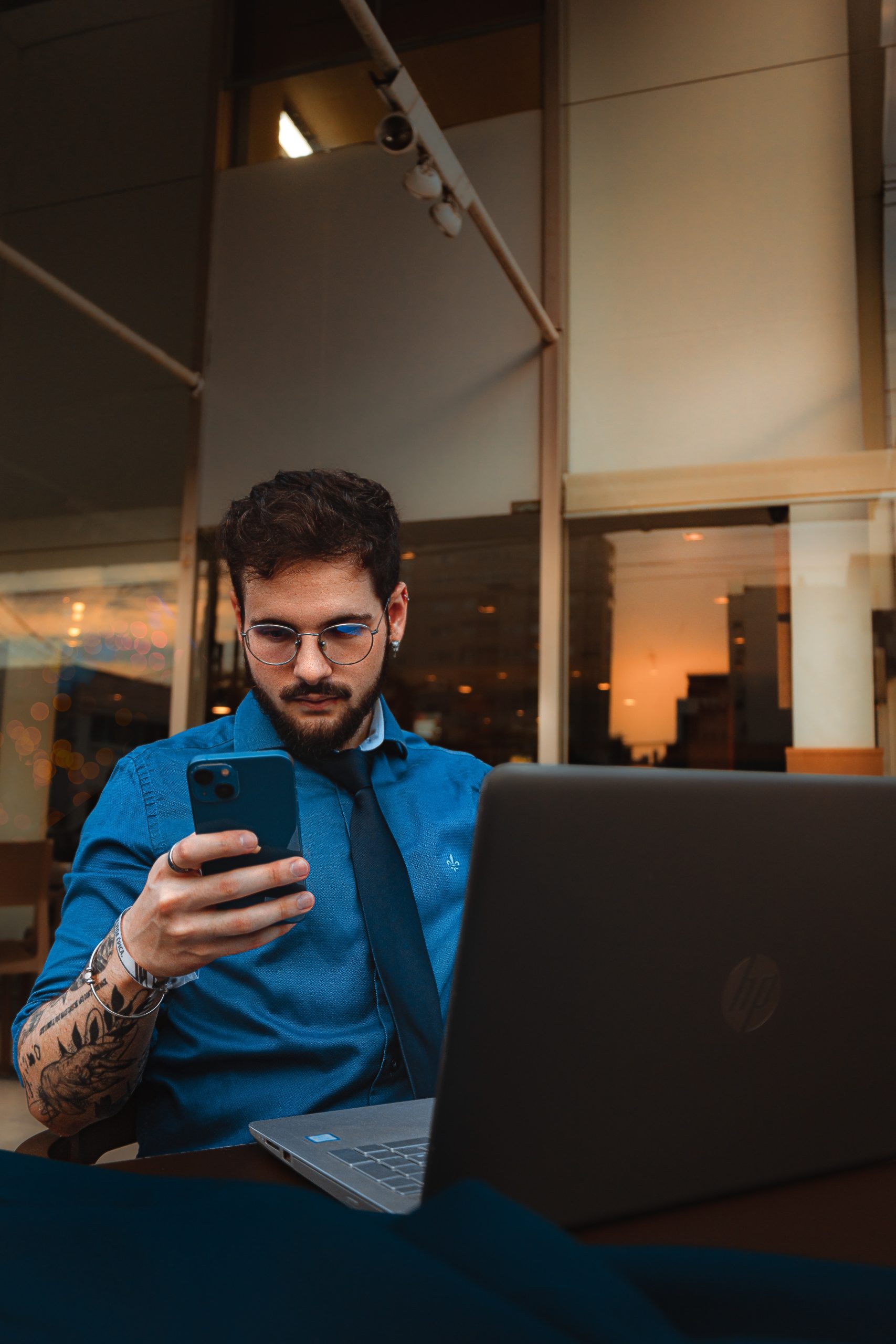WordPress is a popular content management system that offers a wide range of customization options for designing your website. However, sometimes users may encounter issues where certain font formatting options, such as color and underline, are missing from the WordPress editor. This can be frustrating, especially if you want to apply specific styles to your text. In this article, we will explore some common causes for the missing color and underlined font options in WordPress and provide step-by-step solutions to fix them.
1. Check Your Theme and Editor Settings
The first step in resolving missing font options in WordPress is to ensure that your theme and editor settings are properly configured. Follow these steps:
- Log in to your WordPress dashboard.
- Go to “Appearance” and click on “Themes.”
- Make sure you have an up-to-date and compatible theme installed. If your theme is outdated or incompatible, it may not support all font formatting options.
- If necessary, switch to a different theme and check if the missing font options reappear. This will help identify if the issue is specific to your current theme.
- Disable Conflicting Plugins
Sometimes, conflicts with certain plugins can cause font options to go missing. To troubleshoot this:
- Go to your WordPress dashboard.
- Navigate to “Plugins” and click on “Installed Plugins.”
- Temporarily deactivate all plugins.
- Check if the missing font options are now available.
- If the font options reappear, reactivate the plugins one by one until you identify the conflicting plugin. Once identified, you can either replace it with an alternative or contact the plugin developer for support.
2. Clear Your Browser Cache
Cached data in your browser can sometimes cause display issues in WordPress. Clearing your browser cache can help resolve the problem. Follow these steps to clear your browser cache:
- Open your WordPress site in a new browser tab.
- Press Ctrl+Shift+Delete (Windows) or Command+Shift+Delete (Mac) to open the browser’s cache-clearing options.
- Select the appropriate options to clear your cache and cookies.
- Restart your browser and check if the missing font options are now visible in the WordPress editor.
3. Enable Full-Featured Editor
WordPress offers two editor modes: the visual editor and the text editor. The visual editor provides a user-friendly interface with formatting options, while the text editor allows you to work with HTML code. If you are using the text editor, the font options may not be visible. To switch to the visual editor:
- Open the post or page where the font options are missing.
- Locate the “Screen Options” tab at the top right corner of the editor.
- Click on “Screen Options” to expand the options panel.
- Ensure that the “Visual Editor” option is checked.
- Return to the editor, and the missing font options should now be visible.
4. Use Custom CSS
If the above solutions do not work, you can add custom CSS code to your WordPress theme to manually enable the missing font options. Follow these steps:
- Go to your WordPress dashboard and navigate to “Appearance” > “Customize.”
- In the customizer, look for the “Additional CSS” option.
- Click on “Additional CSS” to open the CSS editor.
- Add the following CSS code:
.mce-toolbar-grp.mce-format-group,
.mce-btn-group,
.mce-btn.mce-open {
display: inline-block !important;
visibility: visible !important;
}
Save the changes, and the missing font options should now be visible in the WordPress editor.
Missing color and underline font options in WordPress can be frustrating when you want to style your content. By following the steps outlined in this article, you can troubleshoot and resolve these issues. Start by checking your theme and editor settings, disabling conflicting plugins, and clearing your browser cache. If the problem persists, enable the full-featured editor or use custom CSS to manually enable the missing font options. With these solutions, you can regain full control over font formatting in your WordPress site and customize your content as desired.