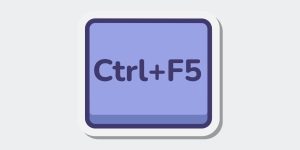Refreshing a webpage sounds simple, but the way you refresh it can make a big difference.
You might wonder why sometimes hitting F5 fixes a page issue, while other times you have to press Ctrl+F5 (or Shift+F5) to see real changes.
This guide will explain the real difference between these commands and help you choose the right one when browsing the web.
What Does F5 Do in a Browser?
Pressing F5 tells your browser to reload the page you are viewing.
It checks if anything new is available but mainly uses cached files already stored on your device.
This makes the page load faster because the browser doesn’t download everything again.
Summary: F5 reloads the page by combining stored (cached) content with any small updates from the server.
Examples of cached items:
- Images
- CSS stylesheets
- JavaScript files
F5 is helpful for quick browsing when you don’t expect big changes on the page.
What Does Ctrl+F5 (or Shift+F5) Do?
Ctrl+F5 (or Shift+F5) forces a hard refresh.
This means the browser completely ignores the cached files and pulls fresh versions of everything directly from the server.
Here’s what happens when you press Ctrl+F5:
- The browser skips cached images, scripts, and stylesheets.
- It creates a brand-new request to the web server.
- All files are downloaded fresh.
- The page loads updated versions without using any stored data.
A hard refresh is useful when the page isn’t showing the latest content or looks broken.
Key Differences Between F5 and Ctrl+F5
Here’s a quick side-by-side comparison:
| Feature | F5 | Ctrl+F5 (Shift+F5) |
|---|---|---|
| Reloads page? | Yes | Yes |
| Uses cached files? | Yes | No |
| Forces full reload? | No | Yes |
| Best for? | Normal browsing | Seeing latest updates or fixing broken pages |
Using the wrong refresh method might mean you don’t see new updates, even if the website has changed.
When Should You Use F5 vs. Ctrl+F5?
Use F5 when:
- You are just checking the latest news articles or blog posts.
- You want to quickly reload a page without using more data.
- Your connection is slow and you prefer faster loading.
Use Ctrl+F5 when:
- A website looks strange after an update (e.g., broken layout).
- New images, buttons, or designs are missing after a site update.
- You suspect your browser is stuck showing an old version of a page.
Choosing the right refresh can save you a lot of confusion when browsing.
How Browser Caching Works (Simple Explanation)
When you visit a website, your web browser saves copies of parts of that site onto your computer. This process is called caching, and it helps web pages load much faster when you visit them again later.
Browsers commonly store things like pictures, fonts, stylesheets (CSS files that control how the page looks), and scripts (JavaScript files that make websites interactive).
Because these files are already saved on your device, the browser doesn’t have to download them again each time you open the same page.
However, when a website updates its design, changes images, or edits code, your browser might still load the older cached versions instead of pulling the newest files from the server.
This is why simply pressing F5 sometimes isn’t enough — the browser refreshes the page but keeps using outdated stored content.
In these cases, using Ctrl+F5 or Shift+F5 forces a hard refresh, clearing the old cache and loading the newest version of the site directly from the server.
Does Shift+F5 Work the Same as Ctrl+F5?
Yes, in most browsers like Google Chrome, Mozilla Firefox, and Microsoft Edge, Shift+F5 works the same way as Ctrl+F5.
Both commands tell the browser to bypass the cache and reload everything fresh.
If Ctrl+F5 doesn’t work (especially on some laptops or keyboards), try Shift+F5 instead.
Common Problems Solved by a Hard Refresh
Doing a hard refresh (Ctrl+F5) can fix many common website issues, like:
- New website design not showing after an update.
- Broken layouts where the page looks messy.
- Login forms not loading correctly.
- Online stores showing old prices or missing products.
- News websites not displaying latest headlines.
A hard refresh often fixes problems that a normal F5 refresh cannot.
Other Useful Browser Shortcuts to Know
Here are a few extra shortcuts that make browsing faster:
- Ctrl+T → Open a new tab
- Ctrl+W → Close the current tab
- Ctrl+Shift+T → Reopen the last closed tab
- Ctrl+Tab → Switch to the next tab
- Ctrl+L → Highlight the address bar to type a new URL
Learning these shortcuts saves time and makes web browsing smoother.
Conclusion: Use the Right Refresh for the Right Situation
Understanding the difference between F5 and Ctrl+F5 helps you solve web page problems faster.
A regular F5 reload is good for quick browsing, but a Ctrl+F5 hard refresh is better when you need the newest version of a page or when something looks wrong.
Next time you notice a website acting strange, try a hard refresh and see the difference!
Feel free to leave a comment below if you have questions, or share a time when using Ctrl+F5 helped you fix a page!