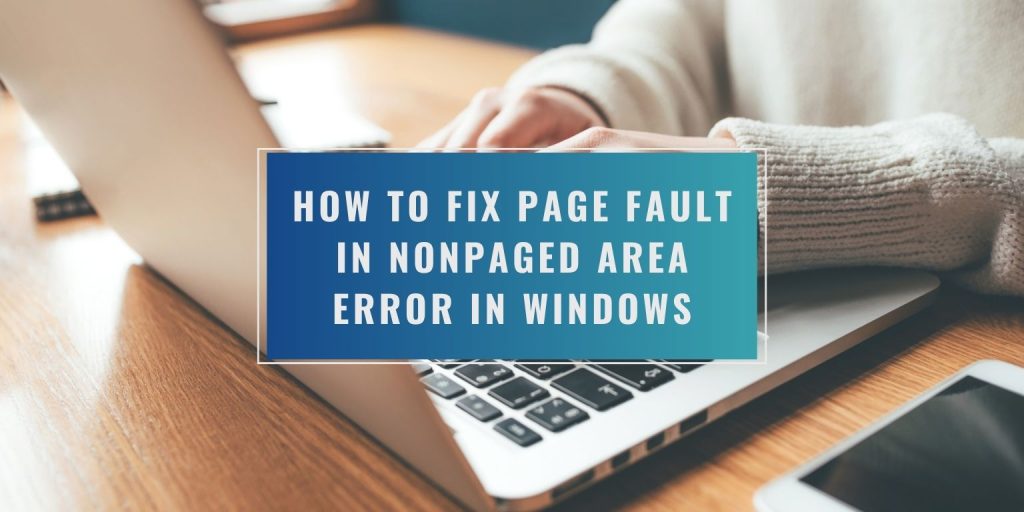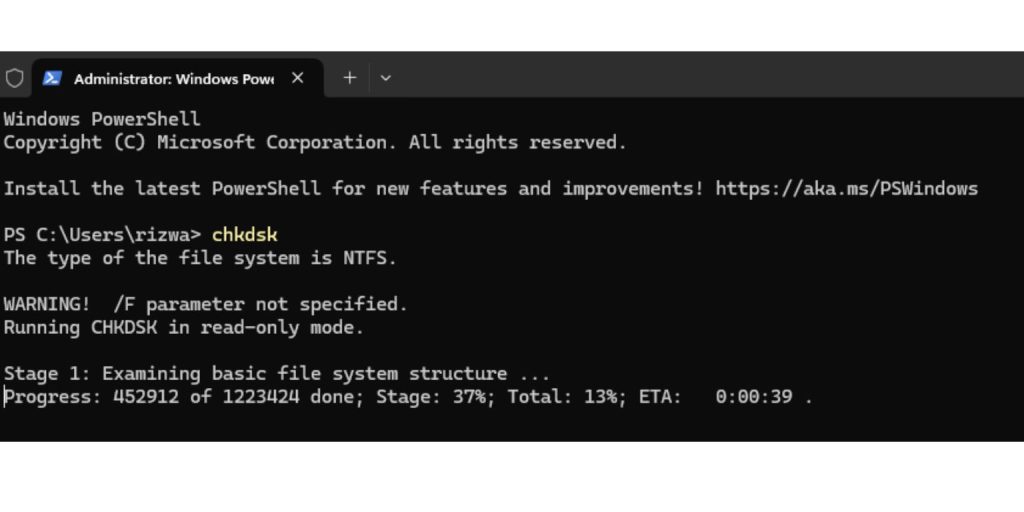Getting a blue screen with the message “PAGE FAULT IN NONPAGED AREA” can be scary. It usually means your Windows computer has a serious problem, but most of the time, it can be fixed without losing your files or reinstalling Windows.
This guide will explain what causes this error and walk you through simple steps to solve it.
What Is PAGE FAULT IN NONPAGED AREA Error?
The “PAGE FAULT IN NONPAGED AREA” error happens when Windows looks for important system data in memory but cannot find it.
This missing data causes Windows to crash and show the blue screen of death (BSOD).
Quick Fact: Nonpaged memory is a part of your computer’s RAM that holds critical data. If something goes wrong there, Windows crashes.
The good news is that most of the time, it’s caused by software or a small hardware issue that you can fix yourself.
What Causes PAGE FAULT IN NONPAGED AREA Errors?
Here are the most common reasons why this error happens:
- Faulty RAM: Broken or failing memory sticks cause missing or bad data.
- Corrupted Device Drivers: Old or broken drivers can mess up how Windows talks to your hardware.
- Hard Drive Errors: Problems with your storage drive can block Windows from reading files.
- Antivirus Conflicts: Some antivirus software can interfere with memory management.
- Damaged System Files: Corruption in Windows core files can cause blue screens.
Understanding the cause helps you pick the right fix and save time.
How to Fix PAGE FAULT IN NONPAGED AREA Error in Windows
Let’s start with simple fixes first.
If the quick solutions below do not solve the problem, we will move to deeper fixes step-by-step.
1. Quick Steps to Try First
Before diving into deep fixes, start with these basic steps:
- Restart your PC: Sometimes a simple reboot clears temporary memory errors.
- Unplug new hardware: Devices like new USB drives or printers can cause conflicts.
- Update Windows: New updates often fix bugs that cause crashes.
- Run antivirus scans: Make sure a virus isn’t causing memory problems.
- Check free disk space: Low storage can make paging file problems worse.
If the error still happens after these checks, move on to the full solutions.
2. Check and Replace Faulty RAM
Bad memory is one of the top reasons for this error. Here’s how to check it:
- Press Windows + R to open the Run box.
- Type mdsched.exe and press Enter.
- Choose Restart now and check for problems.
- Let the Windows Memory Diagnostic tool scan your RAM.
- If the scan shows errors, shut down your PC and open the case carefully.
- Remove and test RAM sticks one by one, if you have more than one installed.
If a stick fails, replacing it should stop the crashes.
3. Update or Reinstall Device Drivers
Outdated or broken drivers can confuse Windows memory management.
- Right-click the Start button and choose Device Manager.
- Look through the list for any yellow warning signs.
- Right-click the device and choose Update driver.
- Select Search automatically for drivers.
- If that doesn’t help, right-click and select Uninstall device.
- Restart your computer and Windows will try to reinstall the driver.
Updating drivers removes old problems that cause memory errors.
4. Run a Disk Check (chkdsk) to Find Hard Drive Errors
Your hard drive or SSD might be damaged and causing the crash.
- Press Windows + X and select Command Prompt (Admin).
- In the black window, type chkdsk /f /r and press Enter.
- Confirm the message by typing Y and pressing Enter.
- Restart your computer to let the check run before Windows boots.
- Wait patiently — this scan can take a while depending on drive size.
If chkdsk finds and fixes errors, you might not see the blue screen again.
5. Use System File Checker (SFC) to Fix Damaged Windows Files
Corrupted Windows system files can also trigger memory errors.
- Open Command Prompt as an Administrator.
- Type sfc /scannow and press Enter.
- Wait while Windows checks and repairs important system files.
- If SFC finds errors it cannot fix, run DISM /Online /Cleanup-Image /RestoreHealth.
- Restart your computer after the scan completes.
Running SFC and DISM together gives your Windows system a fresh repair without deleting your files.
6. Adjust Virtual Memory Settings
Sometimes, manually changing the paging file settings can fix the issue.
- Press Windows + Pause/Break keys together (or open This PC > Properties).
- Click Advanced system settings on the left.
- Under the Performance section, click Settings.
- In the Performance Options window, go to the Advanced tab.
- Click Change under Virtual Memory.
- Check Automatically manage paging file size for all drives, then click OK.
Letting Windows manage virtual memory settings prevents paging errors.
7. Perform a System Restore
If none of the above fixes work, try rolling back to a time when the system was working fine.
- Search Create a restore point from the Start menu and open it.
- Click System Restore in the System Properties window.
- Choose a restore point before the error started.
- Follow the prompts to complete the restore process.
System Restore can undo recent changes that might have broken memory management.
8. Call a Technician
If you still see the PAGE FAULT IN NONPAGED AREA error after trying all the fixes listed, it might be time to get professional help.
You should contact a technician if:
- Your computer crashes multiple times a day, even after restarts.
- You hear strange clicking or grinding sounds coming from your hard drive.
- You see startup failures, missing system file warnings, or sudden shutdowns.
These signs often point to deeper hardware issues.
Replacing parts like RAM or hard drives is safer when done by a trained technician who can also protect your files during the repair.
How to Prevent PAGE FAULT IN NONPAGED AREA Errors in the Future
Follow these tips to keep your system healthy:
- Keep your Windows system and drivers updated regularly.
- Run antivirus scans weekly to stay protected.
- Replace aging RAM sticks and hard drives before they fail.
- Backup important files at least once a month.
Taking good care of your system helps avoid most crashes and blue screen errors.
Conclusion
The PAGE FAULT IN NONPAGED AREA error sounds serious, but with the right steps, it can be solved without losing your data.
Start with quick checks, then move into deeper fixes carefully.
If you have solved this error using a method not listed here, or you need more help, feel free to share your experience in the comments!