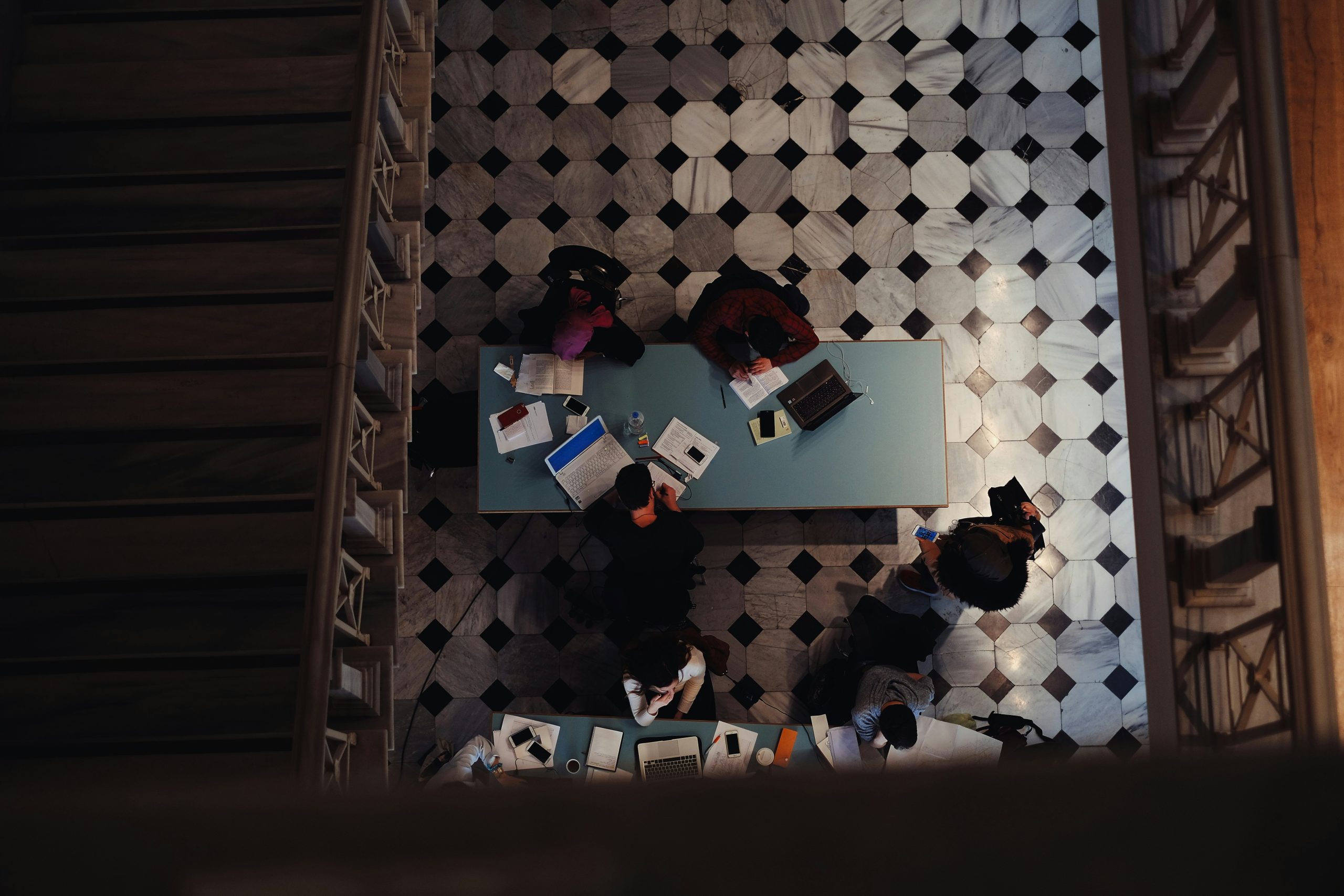Libby, by OverDrive, is a popular app for borrowing audiobooks and eBooks from public libraries. While it’s primarily designed for mobile devices, many users prefer listening to audiobooks on their PCs for convenience. Downloading audiobooks from Libby directly to your PC can be a challenge due to platform restrictions. However, you can use tools like Internet Download Manager (IDM) to streamline the process. This guide will walk you through safely and effectively downloading audiobooks from Libby to your PC using IDM.
Why Use IDM for Downloading Audiobooks?
Internet Download Manager (IDM) is a powerful tool for downloading files from the internet at high speeds. Key benefits include:
– Resume Capability: Resume broken downloads if the connection is lost.
– Faster Downloads: IDM accelerates downloads by splitting files into segments.
– User-Friendly Interface: Easy to use and integrates with most browsers.
However, Libby doesn’t natively support IDM, so you’ll need a workaround to download audiobooks for offline listening.
Pre-Requisites
Before starting, ensure you have:
1. A Valid Library Card: Required to access Libby.
2. Libby App or Web Access: To borrow and stream audiobooks.
3. IDM Installed on Your PC: Download from the official IDM website.
4. A Compatible Browser: IDM works best with Chrome, Firefox, or Edge.
Step-by-Step Guide to Download Audiobooks Using IDM
1. Borrow an Audiobook from Libby
1. Visit Libby’s web version or open the Libby app on your mobile device.
2. Log in with your library card credentials.
3. Browse and select the audiobook you want to borrow.
4. Click Borrow and then Play to start streaming.
Note: You must play the audiobook for IDM to detect the media stream.
2. Capture the Audiobook Stream URL
Since Libby doesn’t offer a direct download link, you need to capture the streaming link:
1. Open your browser and start playing the audiobook in Libby.
2. Once the audio starts, IDM will detect the media stream and show a pop-up: Download this audio/video?
– If you don’t see this prompt, ensure IDM is integrated into your browser.
3. Click the Download button in the IDM pop-up window.
Alternative Method:
If the pop-up doesn’t appear automatically:
1. Right-click the audio player in Libby.
2. Select Inspect (Chrome/Edge) or Inspect Element (Firefox).
3. Find the audio stream URL in the Network tab. Copy the link and paste it into IDM’s Add URL option.
3. Start the Download with IDM
1. After capturing the URL, IDM will open a dialog box showing download details.
2. Choose the download location on your PC.
3. Click Start Download. IDM will segment the file and begin downloading at high speed.
4. Merge and Organize Audiobook Files
Libby audiobooks often download as separate chapters or segments. Here’s how to merge them:
1. Download all segments using IDM.
2. Use a free tool like Audacity or MP3 Merger to combine files:
– Open the software and import all segments.
– Arrange them in order and export as a single MP3 file.
Troubleshooting Common Issues
1. IDM Not Detecting the Stream:
– Ensure IDM Integration is enabled in your browser:
– Go to IDM Options → General and check your browser.
– Try reinstalling the IDM extension in your browser.
2. Download Interrupted or Incomplete:
– Resume the download from IDM’s Downloads tab.
– Ensure a stable internet connection to avoid interruptions.
3. Audio Quality Issues:
– Downloaded audio may differ in quality. Check settings in Libby for higher quality playback before capturing.
Legal and Ethical Considerations
While downloading audiobooks for personal use is convenient, respect copyright laws and library agreements:
– For Personal Use Only: Do not share or distribute downloaded audiobooks.
– Check Library Policies: Ensure your library allows offline access to borrowed audiobooks.
Downloading audiobooks from Libby using IDM on a PC offers a convenient way to enjoy your favorite titles offline. By capturing the streaming URL and using IDM’s download capabilities, you students can save audiobooks efficiently and listen to them at your convenience. Always ensure you comply with your library’s terms of service and use downloads for personal enjoyment only. This approach enhances your audiobook experience, giving you flexibility and control over your listening.