Are you tired of guessing how many people are visiting your WordPress website? Would you like to have real-time data and detailed insights about your audience? Look no further! In this article, we will show you the step-by-step process of adding Google Analytics to your WordPress site. With Google Analytics, you can track the number of visitors, monitor their behavior, and determine which pages are performing the best. So, if you’re ready to take your website analytics to the next level and make data-driven decisions for your online presence, keep reading!
Why is Google Analytics important for WordPress?
Google Analytics is a powerful tool that provides invaluable insights into how your website is performing. It is particularly important for WordPress users, as it allows you to track and analyze user behavior and engagement on your site. By understanding who your audience is, where they are coming from, and what content they find most appealing, you can make data-driven decisions to optimize your website and improve its overall performance.
One of the main reasons Google Analytics is crucial for WordPress is its ability to track conversions. Whether you’re selling products or services or simply looking to generate leads, knowing which pages are driving the most conversions can help you focus your efforts on improving those areas further. Additionally, by integrating Google Analytics with other WordPress plugins such as e-commerce platforms or contact form builders, you can gain valuable insights into specific user actions that lead to conversions.
Moreover, Google Analytics offers real-time tracking capabilities that allow you to monitor visitor activity as it happens. This live data enables you to quickly identify any issues or opportunities on your site and take immediate action. For example, if you notice a sudden spike in traffic from a particular source, such as social media or a referral website, you can determine the cause behind it and adjust your marketing strategies accordingly.
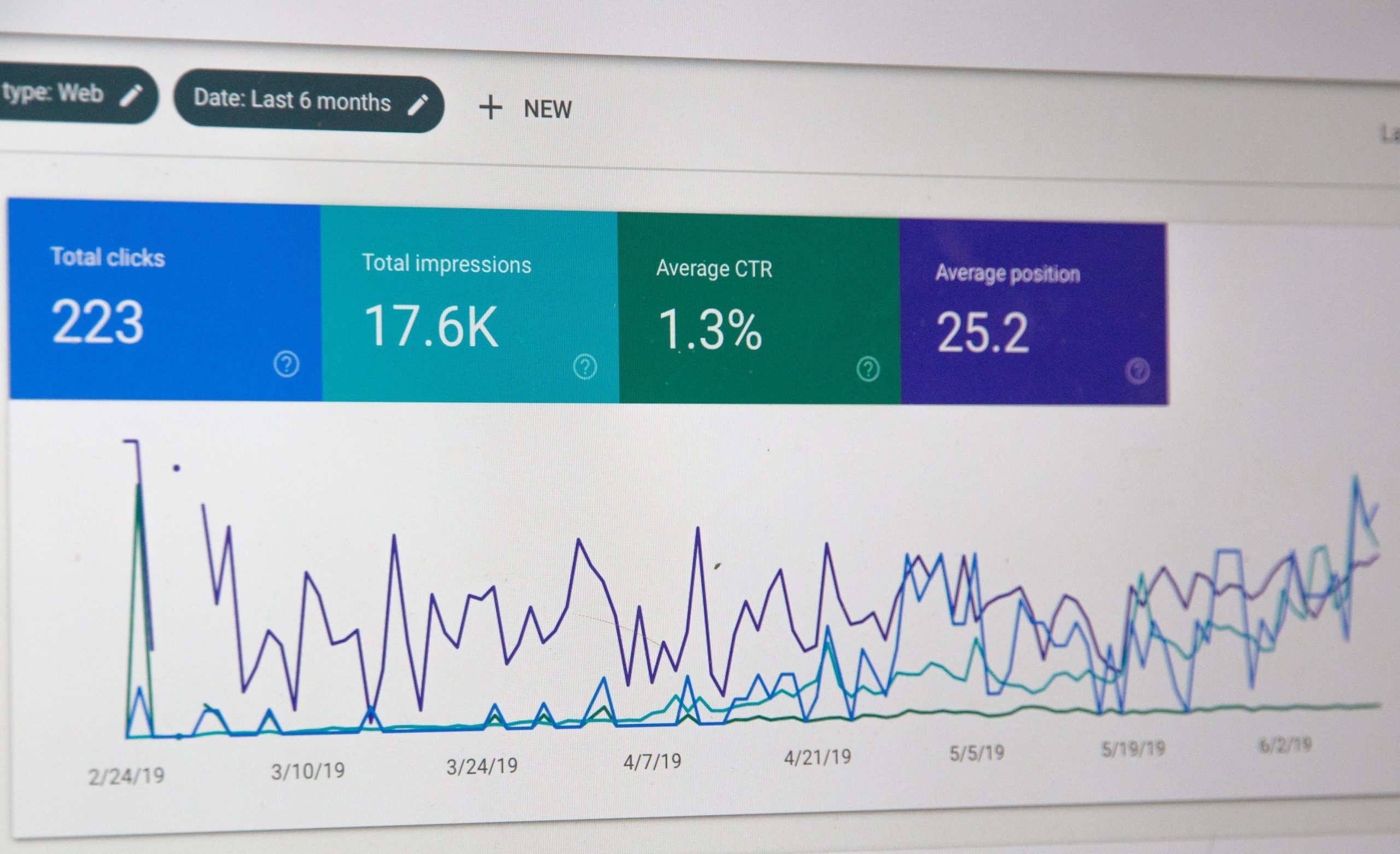
Step 1: Create a Google Analytics account
One of the first steps to adding Google Analytics to your WordPress site is creating an account with Google Analytics. This may sound like a simple task, but it’s an important one that sets the foundation for everything else you’ll do with this powerful tool.
When you create a Google Analytics account, you’ll be asked to provide some basic information such as your website name, URL, industry category, and time zone. This information helps Google understand your website and its audience better.
Additionally, you’ll also need to agree to the terms of service and set up data sharing options. These settings will determine how much data is shared with other analytics tools and third parties. It’s important to review these settings carefully and choose what suits your needs best.
Once you’ve completed these initial steps, you’ll be given a unique tracking ID for your website. This tracking ID is a crucial piece of code that will need to be added to your WordPress site in order for Google Analytics to track visitor activity accurately.
Creating a Google Analytics account is just the starting point on the journey towards gaining valuable insights about your website visitors. With this step out of the way, we can now move on to integrating Google Analytics into WordPress seamlessly.
Step 2: Install the Google Analytics plugin
To harness the power of Google Analytics and gain invaluable insights into website traffic, it is essential to install the Google Analytics plugin on your WordPress site. This step is crucial because it allows you to track and analyze data directly from your WordPress dashboard, without having to navigate multiple platforms. With the plugin, you can easily set up goals, monitor user behavior, and evaluate the success of your marketing campaigns all in one place.
One of the great things about installing the Google Analytics plugin is that it simplifies the entire process and eliminates any technical complexities that may arise. Even if you are not a tech-savvy individual, this plugin ensures a seamless integration between Google Analytics and your WordPress site. Additionally, it saves you from manually adding tracking codes to each page or post on your website. Instead, with just a few clicks and some basic configuration settings in the plugin’s interface, you can start collecting data right away.
Moreover, another advantage worth noting is that many Google Analytics plugins offer additional features beyond simple tracking. These advanced features allow you to delve deeper into understanding user behavior by providing detailed reports on bounce rates, average session duration, top-performing pages or posts, conversion rates, and much more. Armed with this information at your fingertips through an easy-to-use interface within WordPress itself; you have everything necessary to optimize your content strategy and make informed decisions for growth.
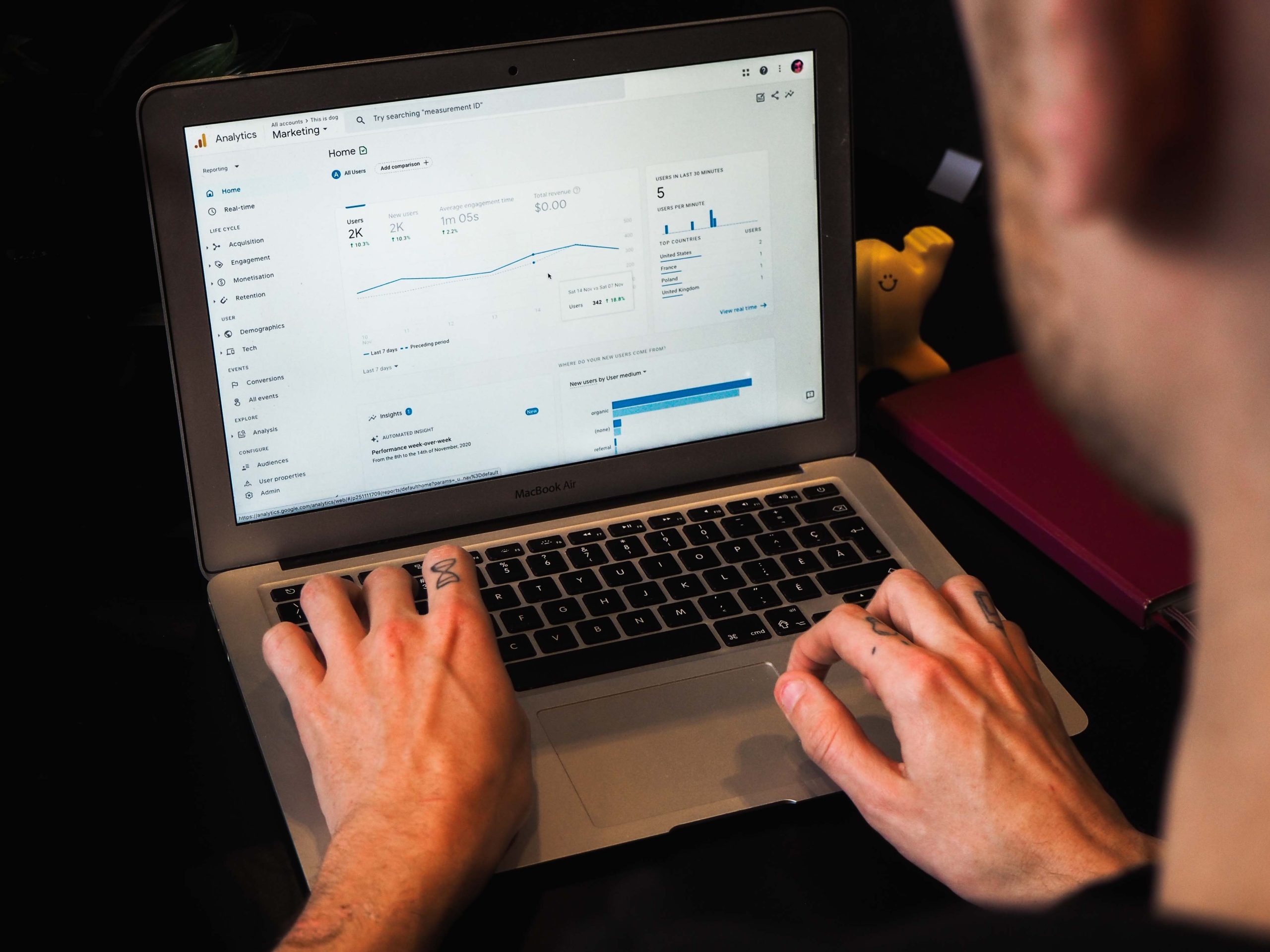
Step 3: Configure the plugin settings
One of the most important steps in integrating Google Analytics with WordPress is configuring the plugin settings. This allows you to customize and optimize your tracking, so you can gain valuable insights into your website’s performance. The first thing you’ll want to do is authenticate your Google Analytics account within the plugin. Simply enter your unique tracking ID or connect to your Google account, and you’re ready to go.
Once authenticated, it’s time to explore the various settings offered by the plugin. Take some time to familiarize yourself with these options as they can greatly impact the accuracy and usefulness of your data. For instance, enabling enhanced link attribution provides more precise information about where users are clicking on your site, while setting up demographics and interest reports helps segment visitor data based on age, gender, interests, and more.
In addition to these basic configuration options, many plugins also offer advanced features that allow for deeper customization of your analytics tracking. From excluding certain IP addresses for more accurate results to enabling cross-domain tracking for websites with multiple domains or subdomains, these advanced settings can help tailor Google Analytics specifically for your website’s needs.
Overall, configuring the plugin settings is a crucial step in harnessing all that Google Analytics has to offer. By taking the time to fine-tune these options based on your unique goals and requirements, you’ll be able to gather data that will provide powerful insights into how visitors interact with your website – ultimately helping you make informed decisions that drive growth and success.
Step 4: Add the tracking code to your WordPress site
Adding the tracking code to your WordPress site is a crucial step in harnessing the power of Google Analytics. Not only does this code allow you to gather valuable insights about your website’s performance, but it also helps you make data-driven decisions to optimize user experience and drive more traffic.
But where exactly should you place this tracking code? Many WordPress users make the mistake of adding it directly to their theme files. While that may seem like the logical choice, it can actually cause problems when updating or changing themes in the future. Instead, experts recommend using a plugin specifically designed for this purpose.
One popular plugin is Insert Headers and Footers which allows you to easily add any code snippet without needing any technical knowledge. Another option is MonsterInsights, a comprehensive Google Analytics plugin that not only simplifies installing the tracking code but also provides robust reporting features and advanced settings for enhanced analytics.
By following these steps and adding the tracking code correctly, you’ll unlock a wealth of information about your WordPress site’s performance, user behavior, and more. So don’t skip this important step – take advantage of Google Analytics today and start making data-driven decisions that will propel your online presence forward!
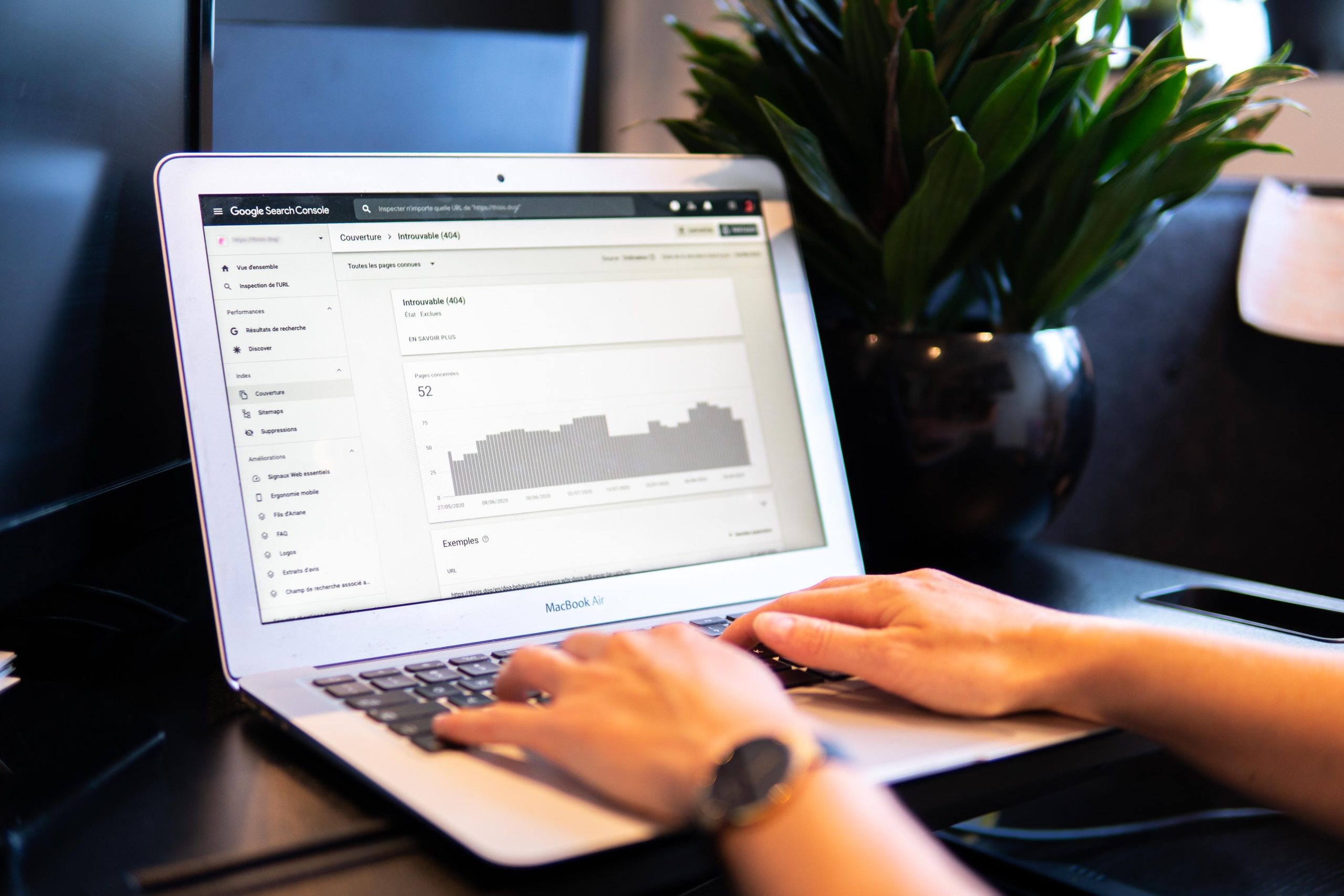
Step 5: Verify that Google Analytics is working
Once you have successfully installed the Google Analytics tracking code on your WordPress website, the next crucial step is to verify that it is working correctly. This verification process ensures that you will receive accurate and dependable data for analyzing your website’s performance.
To begin, you can utilize the Real-Time reporting feature in Google Analytics. This powerful tool allows you to track immediate and live data about visitors’ activities on your site. By opening Real-Time reporting, you can easily confirm if the tracking code is functioning as expected.
Another effective method to verify Google Analytics is by using the Google Tag Assistant Chrome extension. This valuable tool provides real-time suggestions and error messages related to tags like Google Analytics. It will detect any potential issues or errors with your tracking code installation, alerting you promptly so that you can resolve them before collecting inaccurate data.
By taking these steps to verify that Google Analytics is working correctly, you significantly enhance your ability to make informed decisions based on reliable analytics data. If you’re looking to take your data analysis further, consider integrating GA4 to BigQuery for advanced querying and deeper insights into your website’s performance.
Utilizing both Real-Time reporting and the Google Tag Assistant Chrome extension ensures accuracy and precision in collecting valuable insights about how users interact with your WordPress website.
Conclusion: Benefit from data-driven insights with Google Analytics
Google Analytics is an incredibly powerful tool that can provide businesses with a wealth of data-driven insights. By setting up Google Analytics on your WordPress website, you can gain valuable information about your audience, their behavior, and the effectiveness of your marketing efforts. This data allows you to make informed decisions to improve your website’s performance and ultimately drive more conversions.
With Google Analytics, you can track important metrics like the number of visitors to your site, bounce rate, average session duration, and more. These insights give you a comprehensive understanding of how users are engaging with your content and whether or not they are taking the desired actions on your site. By analyzing this data over time, you can identify trends and patterns that will help guide your marketing strategy.
One of the biggest advantages of using Google Analytics is its ability to segment data based on various attributes such as demographics, location, device type, and referral source. This segmentation allows you to target specific user groups with personalized messaging and experiences. By tailoring your marketing efforts to different segments based on their preferences and behaviors, you can maximize engagement and conversion rates.
Furthermore, Google Analytics also provides detailed reports on which channels are driving traffic to your website – be it organic search traffic from search engines like Google or social media referrals from platforms like Facebook or Twitter. This insight enables you to allocate resources effectively by identifying which channels are most effective for reaching your target audience.


