If you’re managing a WordPress website, you’ve probably come across the term .htaccess at some point. While it might seem intimidating at first glance, the WordPress .htaccess file is actually a powerful configuration tool that can help you optimize your website’s performance, enhance security, and even fix common errors. Whether you’re a total beginner or just brushing up on your knowledge, this comprehensive tutorial will walk you through everything you need to know about this essential file.
What Is the .htaccess File?
The .htaccess (short for “hypertext access”) file is a server configuration file used by web servers running Apache. WordPress uses this file primarily for URL rewriting, which enables its famous “pretty permalinks” feature. But its capabilities go far beyond that.
Placed in the root directory of your website, the .htaccess file allows you to control how Apache serves files from your site’s directory. Because of the potential impact it can have on your site’s functionality, it’s important to handle changes to this file carefully.
Where to Find the .htaccess File
The .htaccess file is located in your website’s root directory, typically under /public_html/ or /www/. To access it:
- Log into your hosting control panel (like cPanel).
- Open the File Manager and navigate to the root folder of your WordPress installation.
- If you don’t see the file, make sure hidden files (dotfiles) are visible. Check your settings and enable the option to show hidden files.
In some cases, you may not find a .htaccess file simply because it doesn’t exist yet. WordPress automatically generates it when you set permalinks via Settings > Permalinks in your dashboard. Alternatively, you can create it manually using a simple text editor.
Default WordPress .htaccess File
Below is a typical example of a default WordPress .htaccess file:
# BEGIN WordPress
<IfModule mod_rewrite.c>
RewriteEngine On
RewriteBase /
RewriteRule ^index\.php$ - [L]
RewriteCond %{REQUEST_FILENAME} !-f
RewriteCond %{REQUEST_FILENAME} !-d
RewriteRule . /index.php [L]
</IfModule>
# END WordPress
This code tells Apache to redirect all non-existent file and directory requests to index.php, allowing WordPress to handle them through its internal routing system.
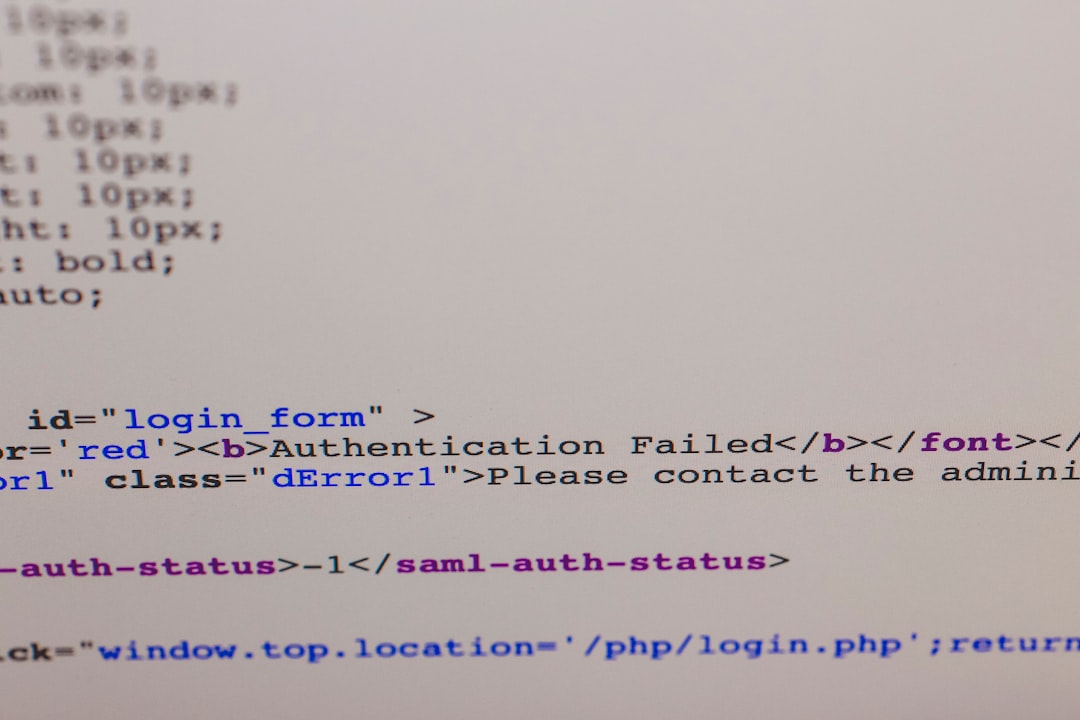
Things You Can Do with .htaccess
While permalinks are its main use in WordPress, the .htaccess file is incredibly versatile. Here are some practical things you can achieve with a few lines of code:
1. Redirect URLs
You can add redirections to guide users from one URL to another. This is especially useful after moving content or changing your domain.
Redirect 301 /old-page.html https://www.example.com/new-page.html
2. Secure Your WordPress Admin Area
Protect sensitive areas of your site by limiting access to specific IP addresses:
<Files wp-login.php>
order deny,allow
Deny from all
Allow from xxx.xxx.xxx.xxx
</Files>
Replace xxx.xxx.xxx.xxx with your actual IP address.
3. Prevent Directory Browsing
Sometimes servers are configured to allow users to browse directories if there’s no index file. You can prevent this:
Options -Indexes
4. Leverage Browser Caching
Speed up your site by telling browsers to cache static files for a longer time:
<ifModule mod_expires.c>
ExpiresActive On
ExpiresByType image/jpg "access 1 year"
ExpiresByType image/jpeg "access 1 year"
ExpiresByType image/gif "access 1 year"
ExpiresByType image/png "access 1 year"
ExpiresDefault "access 1 month"
</ifModule>
5. Block Suspicious IP Addresses
Improve your site’s security by restricting access for known malicious actors:
<Limit GET POST>
order allow,deny
deny from 123.456.789.000
allow from all
</Limit>
Creating and Editing the .htaccess File
There are a few ways to create or edit the .htaccess file:
- Via cPanel File Manager: This method is user-friendly and doesn’t require FTP software.
- Using an FTP Client: Programs like FileZilla allow you to access and edit site files directly.
- Plugin Solutions: Plugins like Yoast SEO and WP Htaccess Editor provide interfaces to edit this file safely.
Always backup the existing .htaccess file before making any edits. A single typo can crash your site!
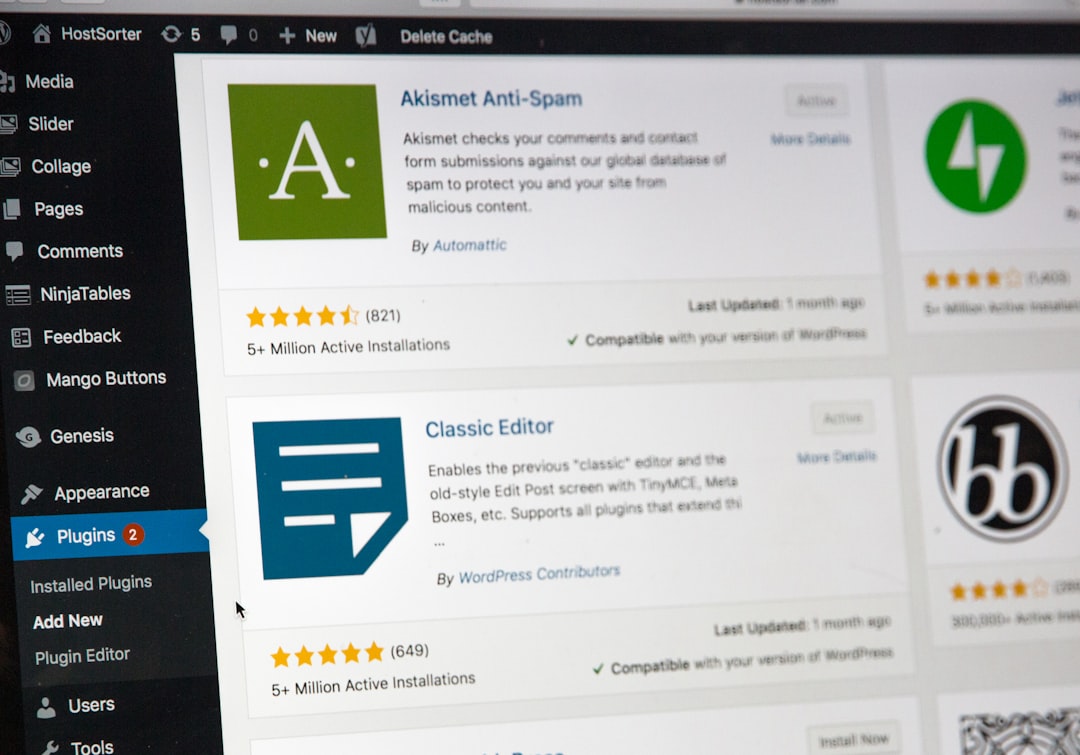
Troubleshooting .htaccess Errors
Editing the .htaccess file can sometimes lead to errors that make your website inaccessible. Here’s how to fix them:
1. 500 Internal Server Error
This is the most common issue after a faulty .htaccess change. To fix:
- Rename your current
.htaccessfile (e.g., to.htaccess_old). - Visit your WordPress dashboard and go to Settings > Permalinks.
- Click “Save Changes” to generate a fresh default file.
2. Redirect Loops
Improper use of redirect directives can create infinite loops. Check your code logic carefully and verify you aren’t redirecting a page to itself.
3. File Not Found
If someone can’t access your content, make sure the permalinks are set up correctly and that your .htaccess file exists and is in the right folder.
Important Best Practices
When working with such a critical configuration file, it’s essential to follow best practices:
- Always back up the current file before making changes.
- Use a staging environment to test changes before deploying them live.
- Edit the file using plain text editors like Notepad or VS Code—not word processors like Word.
- Comment your code so you remember what each directive is for.
When Should You Not Use .htaccess?
While .htaccess is a convenient tool, adding too many rules can slow down your server since the file is executed on every HTTP request. Large websites or those on VPS/dedicated hosting may benefit from setting rules in the main Apache config file (httpd.conf) instead. If you’re not sure, speak with your host or a professional developer.
Conclusion
The .htaccess file may look like a mysterious black box at first, but once you understand its capabilities, it becomes a powerful ally in managing your WordPress site. From improving performance and security to customizing URL behavior, it offers a wide range of functions that can take your site to the next level.
Of course, with great power comes great responsibility—always ensure you’re editing this file carefully, and stay informed about best practices. Whether you’re optimizing performance, controlling redirects, or securing your admin area, mastering the .htaccess file is an essential skill for any WordPress site owner or admin.
Hopefully, this beginner’s guide gave you a solid launching point to explore the potential of your WordPress .htaccess file. Happy editing!


