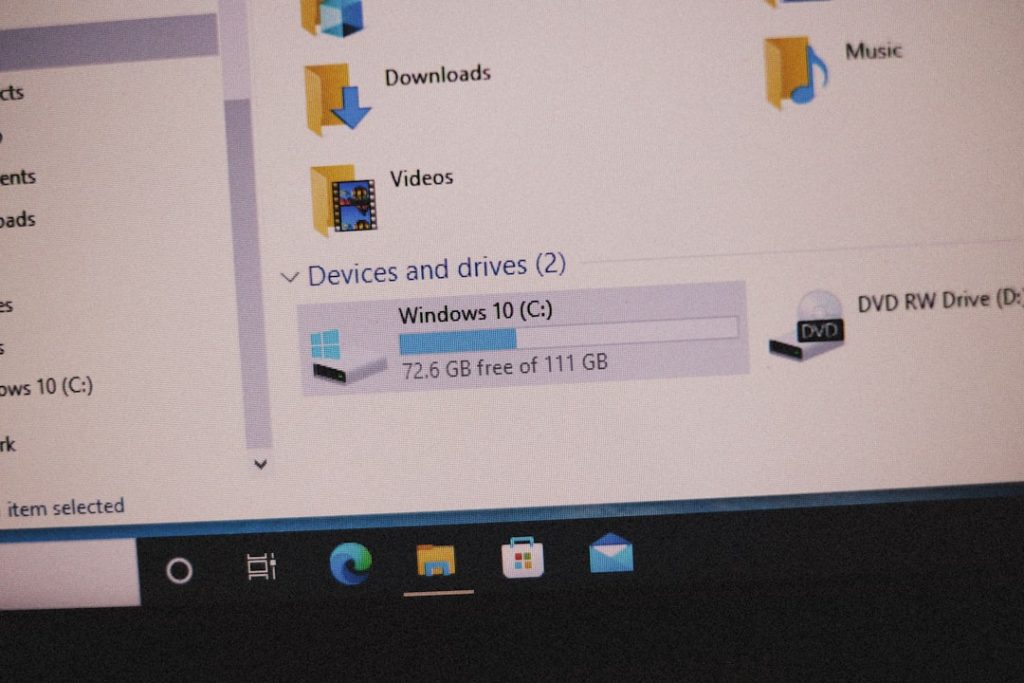Plex is amazing. It turns your media collection into your own personal Netflix. Movies, shows, music — all in one place, ready to stream. But sometimes it does something odd. Like using tiny thumbnails for your content. What’s up with that?
TLDR: Why Are Plex Thumbnails So Small?
You might notice that Plex keeps the thumbnails small to save space and prevent slowdowns. Small images make your library faster to browse and quicker to load. Good news though — you can change how thumbnails work! From the Plex settings, it’s simple to increase quality or size if your system can handle it.
Why Plex Keeps Thumbnails Small
The main reason is performance. Plex runs on many different devices — from smart TVs to tiny media servers.
Here are the key reasons:
- Speed: Smaller thumbnails load faster. Big pictures slow things down.
- Storage: Huge libraries can have thousands of thumbnails. Small ones take up less space.
- Data usage: If you’re streaming over the web or using the app remotely, smaller images save bandwidth.

Imagine this: You have 3,000 movies. Each one has 10 preview images. That’s 30,000 thumbnails! If each thumbnail was a high-res image, your server might cry. Or at least take forever to load them all.
What’s a Thumbnail in Plex Anyway?
A “thumbnail” is a small preview image. In Plex, it’s usually:
- Cover art of a movie or episode
- A preview scene from a video
- Background artwork and posters
Plex doesn’t just download these images. It sometimes creates them. Especially for things like intro detection or scene previews. Every time it does this, it uses your computer’s processor. Bigger thumbnails = more work.
Can You Make Thumbnails Bigger or Better?
Yes! If your server is strong and fast, you can totally make them look better. Here’s how!
Step 1: Check Your Library Settings
Go to your Plex Web App:
- Click on the Settings (wrench icon)
- Select your library (Movies, TV Shows, etc.)
- Click Manage Library > Edit
Here, you’ll find options like:
- Generate video preview thumbnails
- Download metadata
- Poster and background sources
Make sure “Generate video preview thumbnails” is enabled if you want fun hover previews!
Step 2: Go Into Server Settings
- In the main Settings menu, click Server
- Then go to Library
Here you can tell Plex:
- When to generate thumbnails
- If you want them always, on scheduled scans, or manually
Generating these images uses CPU, so only do this if your system is ready for it!
Thumbnail Quality Options
Want sharper, better thumbnails? You can try changing some options under Transcoder and Library settings.
Other ideas include:
- Using higher-quality source files. Plex can’t make a blurry video look great.
- Using metadata agents like The Movie Database for crisp poster art
- Enabling Store thumbnails for fast seeking in settings

Looking for something more dramatic? Try installing a Plex plugin or using third-party tools like Tautulli to manage artwork and previews!
What If My Thumbnails Look Weird or Broken?
Sometimes thumbnails don’t just look small — they look wacky.
Could be caused by:
- Corrupted cache: Plex stores images in a cache folder. If it’s damaged, thumbnails break.
- Slow internet: Some images come from outside sources. If your net’s slow, images won’t load properly.
- Outdated agents: If metadata sources are old or broken, Plex won’t find good images.
How to Fix Glitchy Thumbnails
You’ve got a few options:
- Refresh Metadata: Right-click a library or item, then hit Refresh Metadata
- Clear Cache: Go to your Plex install folder and clear the “cache” directory
- Reinstall Metadata Agents: Try removing and re-adding agents like The Movie Database
Should You Even Change Thumbnail Settings?
It depends on your system.
If you’re running Plex Media Server on a Raspberry Pi… maybe leave them small.
But if you’ve got a strong desktop or NAS, go wild!
Signs you can upgrade:
- Plenty of storage space (thumbnails can use GBs in huge libraries)
- A fast internet connection (for downloading new artwork)
- A strong CPU that can handle image generation
Remember, Plex is super customizable. That’s its charm!
Want Even Cool-Looking Thumbnail Views?
Plex offers different view modes in the browser or app.
From your library screen, click the dropdown and pick:
- Poster View: Tall posters (movie-style)
- Thumb View: Grid of square thumbnails
- List View: Just titles and meta info
Clicking these lets you switch between different gallery styles, which can make your little thumbnails feel a lot more lively!
Wrapping Up: Thumbnails With That Personal Touch
So yes, Plex keeps thumbnails small on purpose. It’s all about speed and disk space.
But if you’ve got the power — adjust those babies! Make your media library look glorious.
Custom posters. Clean preview thumbnails. Smooth hover previews. It all adds to that “wow” factor.
And once you get everything looking right, you’ll feel like a movie producer strolling through your own high-end cinema archive!
Now go forth and pixel-pimp your Plex!