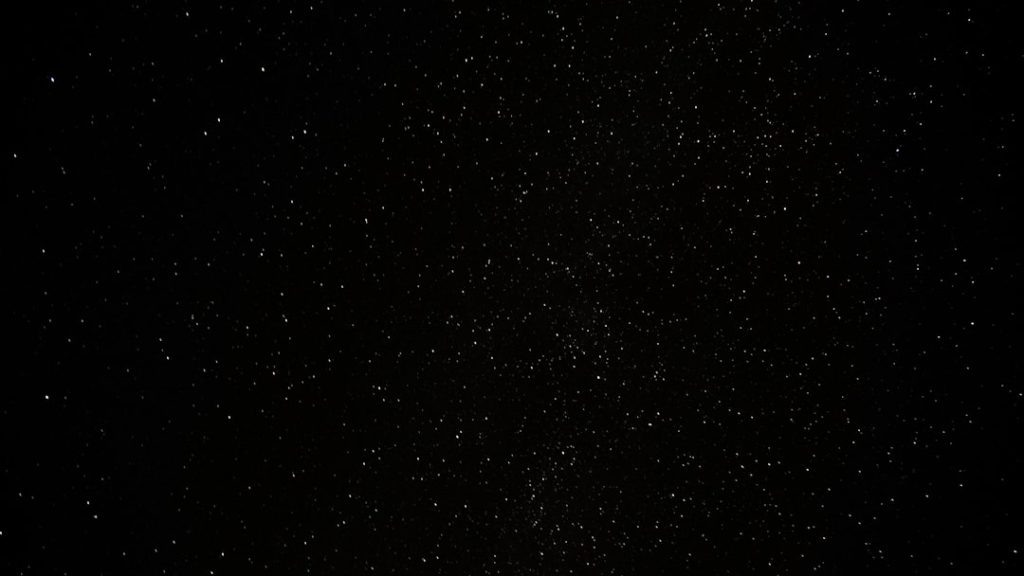For fans of Call of Duty: Black Ops Cold War, private matches are a staple feature. They enable players to set up custom games, tailor the experience to their liking, and enjoy matches with their friends without interference from strangers. However, it’s not uncommon for players to encounter issues where the private match feature isn’t working as intended. This can be frustrating, especially if you’re planning to spend time gaming with friends or testing out specific loadouts in controlled settings.
Let’s dive into some of the common reasons why private matches might not work in Black Ops Cold War and explore potential solutions to get you back in the action.
Common Reasons for Private Match Issues
Here are some of the most frequent causes behind private match problems:
- Server Connectivity Issues: Black Ops Cold War relies on Call of Duty servers for hosting private matches. If the servers are experiencing downtime or high traffic, your private lobby might not function properly.
- Network Problems: Sometimes the issue lies with your own internet connection. If your network is unstable or experiencing packet loss, you might have trouble hosting or joining private lobbies.
- Game Bugs and Glitches: Like any online game, Black Ops Cold War is susceptible to occasional bugs. Certain updates or patches may unintentionally disrupt private match functionality.
- Incorrect Game Settings: If custom options are misconfigured, private matches can fail to load or behave unexpectedly.
- Outdated Game Version: If your game is not up to date, compatibility issues between you and others in your lobby can prevent the private match from starting.
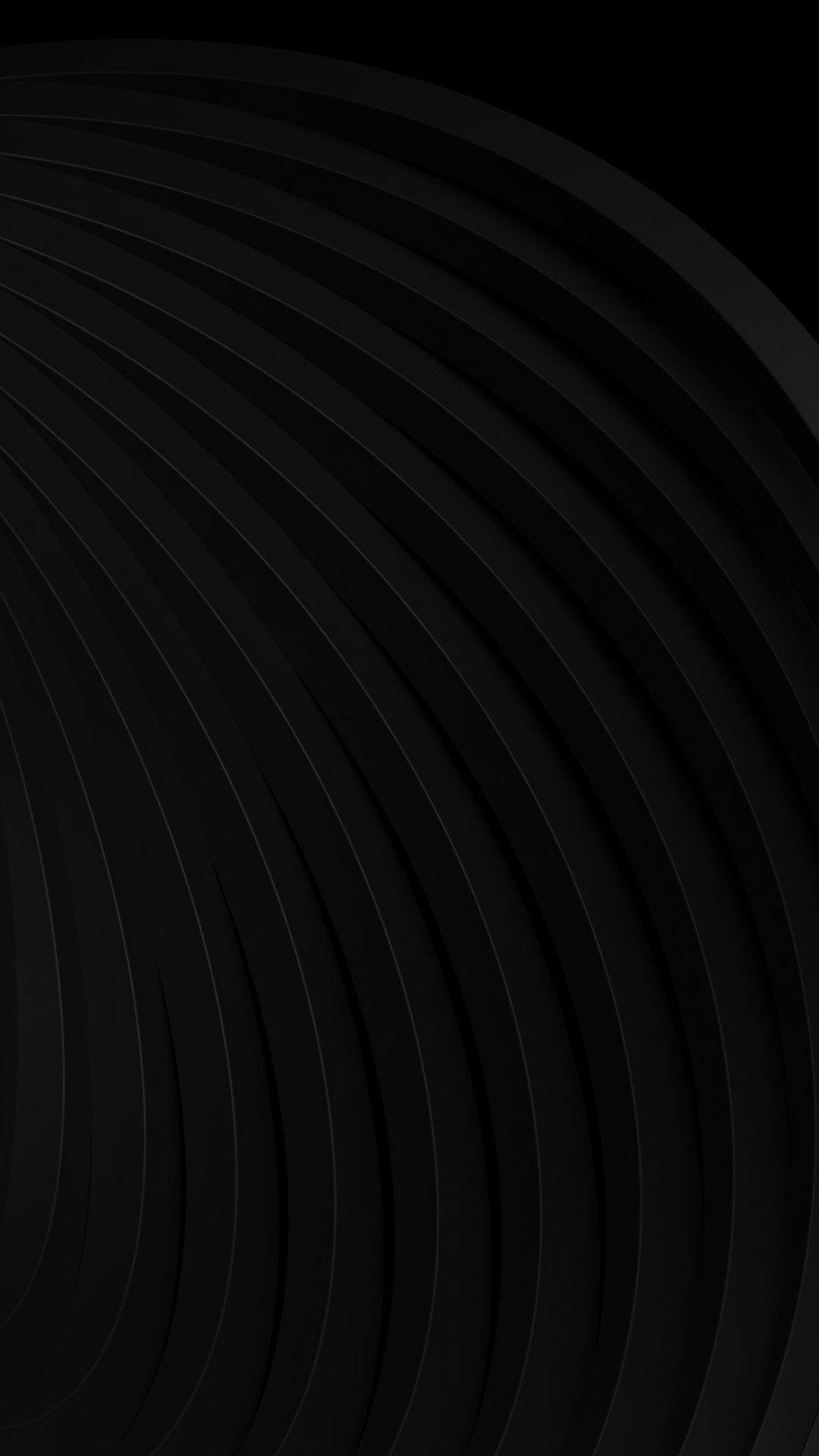
How to Diagnose and Resolve Private Match Issues
While encountering problems with private matches can feel vexing, there are several steps you can take to identify the cause and resolve the issue:
1. Check the Status of the Call of Duty Servers
The first thing to do is verify whether the Call of Duty servers are operational. Visit the official Call of Duty Server Status page or check the game’s social media channels for updates. If the servers are down, there’s little you can do other than wait for the issue to be resolved on their end.
2. Test Your Internet Connection
Ensure that your internet connection is stable. If you’re experiencing network troubles, consider resetting your router, using a wired connection instead of Wi-Fi, or switching to a different internet source. Running a speed test can also help you confirm whether your connection is strong enough for online gaming.
3. Update Your Game
Running an outdated version of Black Ops Cold War can lead to private match issues, particularly if others in the lobby are using the latest version. Check for updates by navigating to your platform’s download or update page. Once the game is fully updated, try launching the private match again.
4. Review Your Private Match Settings
Sometimes simple misconfigurations can prevent private matches from starting. Double-check settings such as map selection, modes, or any custom rules you’ve applied. Also, ensure that everyone in your group has the correct permissions to join. Start with basic settings and adjust them gradually as needed.
5. Restart Your Game and Console or PC
Often, a quick restart is all that’s needed to clear up bugs or glitches. Exit out of the game entirely and relaunch it. Restarting your console or PC can also resolve temporary issues with the system or network connection.

6. Contact Activision Support
If none of the above methods work, your best option might be to get help directly from Activision Support. They can provide tailored assistance and may offer solutions for issues other players are reporting. Include as much detail as possible about the problem, including the error codes (if any), your platform, and the steps you’ve already attempted to fix it.
Preventing Future Issues
Here are a few tips to minimize the risk of encountering private match problems in the future:
- Keep your game updated: Always ensure you are using the latest version of Black Ops Cold War.
- Maintain a strong internet connection: Regularly check the stability of your connection, and when gaming, opt for a wired network whenever possible.
- Monitor server status: Be aware of scheduled maintenance or known issues affecting Call of Duty servers.
- Report bugs promptly: If you encounter any recurring issues, notify Activision Support. Your report could help them address widespread problems sooner.
Final Thoughts
While issues with private matches in Black Ops Cold War can be aggravating, most problems have straightforward solutions. By understanding the common causes—such as server connectivity, game updates, or configuration errors—you can troubleshoot effectively and get back to enjoying custom matches with friends. Remember, if all else fails, turning to the support team can save you from further headaches.

Private matches are meant to empower you to fine-tune your gameplay experience. With a bit of patience and effort, you can address any obstacles and reclaim that control. Happy gaming!