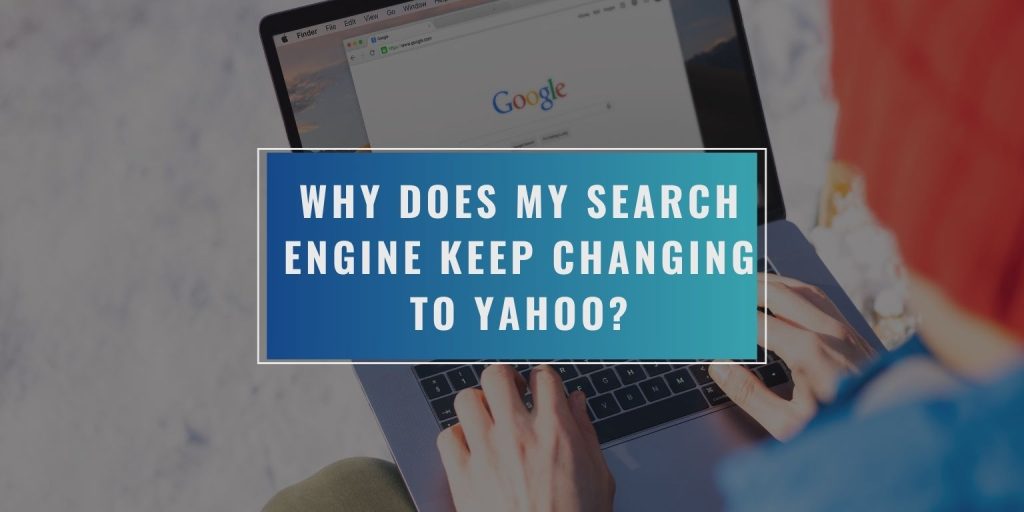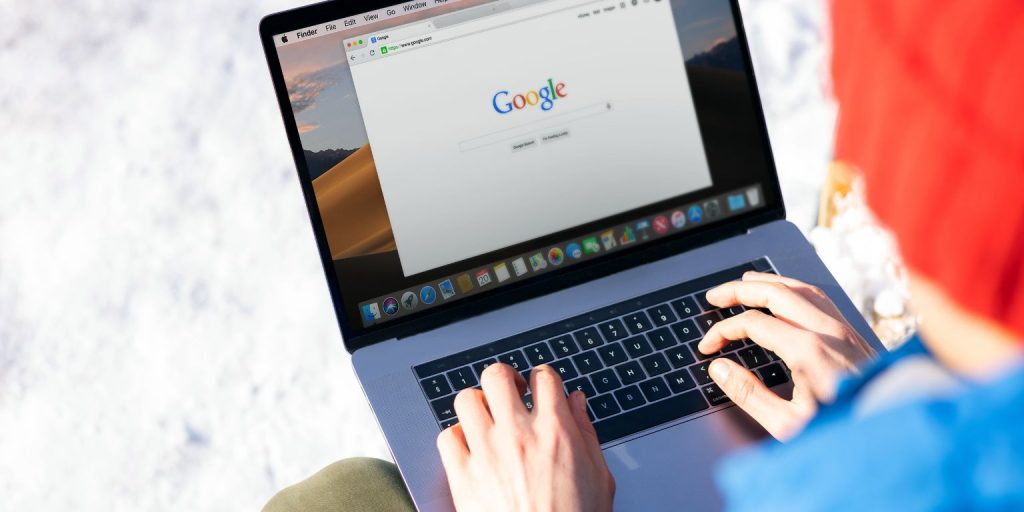If you’ve noticed that your default search engine keeps changing to Yahoo without your permission, you’re likely dealing with a frustrating and potentially serious issue. This unauthorized change can disrupt your browsing experience and may indicate underlying security problems. Understanding the causes and solutions can help you regain control over your search engine settings and ensure a secure browsing environment.
Understanding Unauthorized Search Engine Changes
When your search engine changes to Yahoo unexpectedly, it’s typically due to unauthorized modifications in your browser settings. These changes can occur due to various reasons, including malware infections, browser hijacking, or the installation of unwanted software bundles. Recognizing the root cause is the first step in resolving the issue and protecting your online activities.
Causes of Search Engine Changes to Yahoo
Several factors can lead to your search engine being changed to Yahoo:
- Browser Hijacking: This occurs when malicious software alters your browser settings, redirecting your searches to Yahoo or other unwanted sites. Browser hijackers can infiltrate your system through malicious downloads or deceptive websites.
- Malware and Adware: Malware and adware can install toolbars or extensions that change your search engine preferences without your knowledge. These programs often come bundled with free software downloads.
- Software Bundles: Free software downloads often include additional programs that can modify your browser settings without your consent. These bundles are designed to install potentially unwanted programs (PUPs) that benefit the software distributor.
- Misleading Ads and Pop-ups: Clicking on deceptive ads or pop-ups can trigger unauthorized changes to your browser settings. These ads are designed to trick users into installing unwanted software or changing settings.
Identifying Browser Hijacking and Malware
Browser hijacking and malware infections often exhibit similar symptoms:
- Your homepage or default search engine changes unexpectedly.
- New toolbars or extensions appear in your browser.
- Pop-ups and ads appear frequently, even on legitimate websites.
- Your browser performance slows down, and pages take longer to load.
If you notice any of these signs, your browser may be compromised.
Preventing Unwanted Changes to Browser Settings
To prevent your search engine from changing to Yahoo, follow these best practices:
- Be Cautious of Free Software: Always read the terms and conditions when downloading free software to avoid installing unwanted bundles.
- Avoid Suspicious Links: Do not click on unknown or suspicious links, as they can lead to malware infections.
- Update Your Browser Regularly Update your browser to the latest version to benefit from security patches.
- Use Security Software: Install reputable antivirus and anti-malware programs to detect and remove threats.
Resetting Browser Settings to Default
If your search engine has already been changed to Yahoo, you can reset your browser settings to default:
- Google Chrome:
- Go to Settings > Advanced > Reset and clean up > Restore settings to their original defaults.
- Mozilla Firefox:
- Go to Help > Troubleshoot Mode > Refresh Firefox.
- Microsoft Edge:
- Go to Settings > Reset settings > Restore settings to their default values.
Managing Browser Extensions and Add-ons
Browser extensions can enhance functionality, but they can also be a source of unauthorized changes. Regularly review and manage your extensions:
- Remove Unfamiliar Extensions: Check your list of installed extensions and remove any that you do not recognize or no longer use.
- Install Extensions from Trusted Sources: Only download extensions from reputable sources, such as the Chrome Web Store or Firefox Add-ons.
- Keep Extensions Up to Date: Regularly update your extensions to benefit from the latest security improvements and features.
Using Security Software to Protect Against Threats
Security software can help detect and remove browser hijackers and malware:
- Antivirus Programs: Use reputable antivirus software to scan your system for threats. Programs like Norton, McAfee, and Bitdefender offer comprehensive protection.
- Anti-Malware Tools: Tools like Malwarebytes can provide an additional layer of protection against malware. They can detect and remove threats that traditional antivirus programs may miss.
Best Practices for Maintaining Browser Security
To maintain a secure browsing environment, follow these best practices:
- Regularly Update Your Browser and Extensions: Keep your browser and extensions up to date to protect against known vulnerabilities.
- Use Strong, Unique Passwords: Create strong, unique passwords for your online accounts to prevent unauthorized access.
- Enable Two-Factor Authentication: Use two-factor authentication where available to add an extra layer of security to your accounts.
- Be Cautious of Phishing Attempts: Avoid clicking on suspicious links or downloading attachments from unknown senders. Phishing attempts can lead to malware infections and unauthorized access to your accounts.
Conclusion
Understanding why your search engine keeps changing to Yahoo is crucial for maintaining control over your browsing experience. By following the steps outlined above, you can prevent unauthorized changes and ensure a secure browsing environment. If you continue to experience issues, consider seeking help from a professional to clean your system.
We encourage you to share your experiences and tips for maintaining browser security, as your insights can help others navigate similar challenges and protect their online activities.