Managing and installing software packages on Windows has traditionally been a manual and sometimes cumbersome process. However, with the introduction of tools like Chocolatey, automation and scripting capabilities have improved dramatically. One key component that powers the Chocolatey package manager is the executable file choco.exe. This article takes a closer look at what choco.exe is used for, how it enhances software management workflows, and why it’s a valuable tool for both personal users and IT professionals.
choco.exe is the primary command-line interface (CLI) for the Chocolatey package manager. Chocolatey is a machine-level package manager for Windows that uses the NuGet packaging infrastructure and Windows PowerShell to simplify the installation, upgrade, and configuration of software packages.
When a user runs choco.exe from the command line, the tool communicates with Chocolatey’s public or private repositories to perform a variety of actions related to software deployment. Whether an individual user wants to install a common application like Google Chrome, or a systems administrator needs to deploy a dozen software titles across hundreds of computers, choco.exe provides a highly efficient mechanism for doing so.
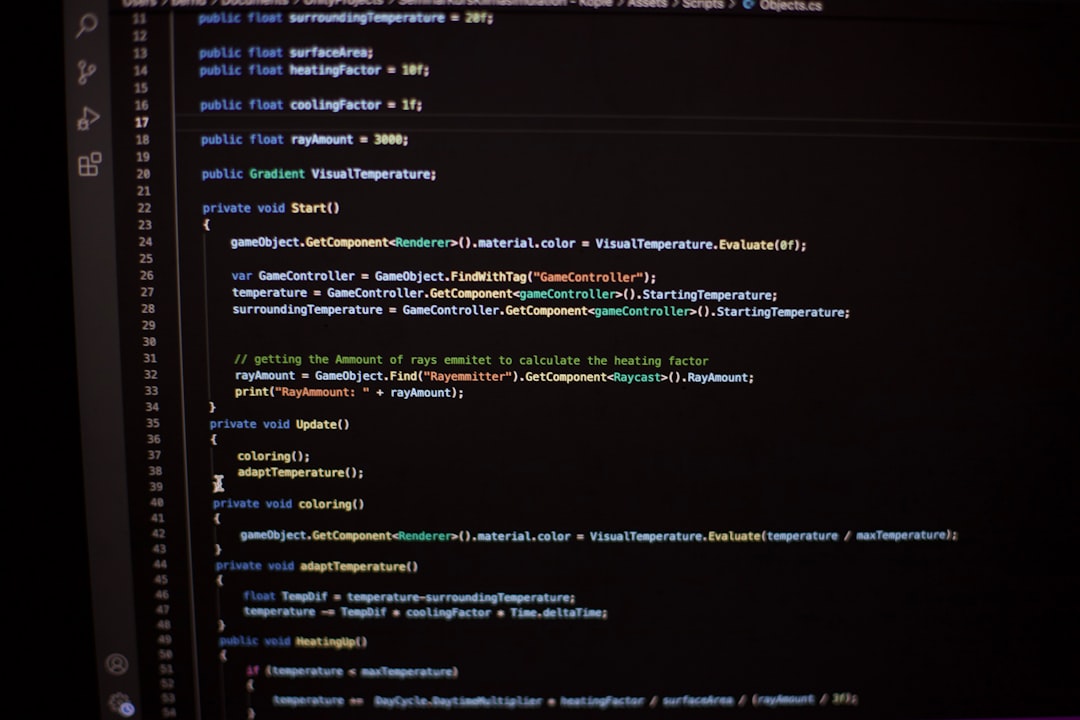
Key Uses of choco.exe
choco.exe supports a wide array of functions that streamline software management:
- Install Software: Easily install applications by running commands such as choco install firefox.
- Upgrade Packages: Perform updates with a simple command like choco upgrade all.
- Uninstall Applications: Remove software cleanly using choco uninstall notepadplusplus.
- Create and Manage Packages: Developers can use choco.exe to create custom software packages or internal tools.
- Automate Deployments: Integrate into scripts and configuration management systems like Ansible or Puppet.
Because it works from the command line, choco.exe can be included in automated scripts, allowing for unattended set-ups or maintenance routines. This is especially valuable in corporate environments where IT teams manage numerous devices.
Advantages of Using choco.exe
While there are several software installation methods on Windows, using choco.exe offers substantial benefits:
- Simplifies Installation: Rather than downloading each setup file manually, a single command installs the software and all dependencies.
- Offers Version Control: Install specific versions of packages when compatibility is an issue.
- Enables Repeatable Configurations: By including choco.exe commands in scripts, users can replicate environments reliably.
- Central Repository: It integrates with Chocolatey’s repository, containing thousands of packages ready for use.

Use Cases in Real-World Scenarios
IT professionals often use choco.exe to maintain consistency across development tools, deployment layers, or machine configurations. For DevOps teams, Chocolatey is an essential part of infrastructure automation. Developers may include choco install commands in ReadMe files or configuration scripts to onboard new team members faster. Even personal users enjoy the convenience of batch installing frequently-used apps on fresh systems.
Moreover, choco.exe supports private configuration and repositories, making it suitable for enterprises with specific security or compliance requirements. Organizations can build internal catalogs of vetted software packages to ensure reliable and safe installations.
Conclusion
In summary, choco.exe is a powerful tool for automating and managing software installations on the Windows platform. It provides a command-line driven experience that is perfect for scripting, scaling, and making deployments repeatable. From managing desktop applications to configuring enterprise numbers of devices, choco.exe stands out as an indispensable utility for modern Windows environments.
Frequently Asked Questions (FAQ)
- Q: Is choco.exe safe to use?
A: Yes, when used with reputable sources and verified repositories, choco.exe is a safe and widely accepted tool in the developer and IT community. - Q: Where is choco.exe located after installation?
A: By default, it is located inC:\ProgramData\chocolatey\bin. - Q: Can I use choco.exe to install multiple applications at once?
A: Yes, you can list multiple packages in a single command: choco install git vscode googlechrome - Q: Do I need admin rights to run choco.exe?
A: Most operations require administrator privileges since registry changes and global installations may be involved. - Q: Can I use choco.exe offline?
A: Yes, with some preparation. You can download packages and dependencies in advance and install them in environments without an internet connection.


