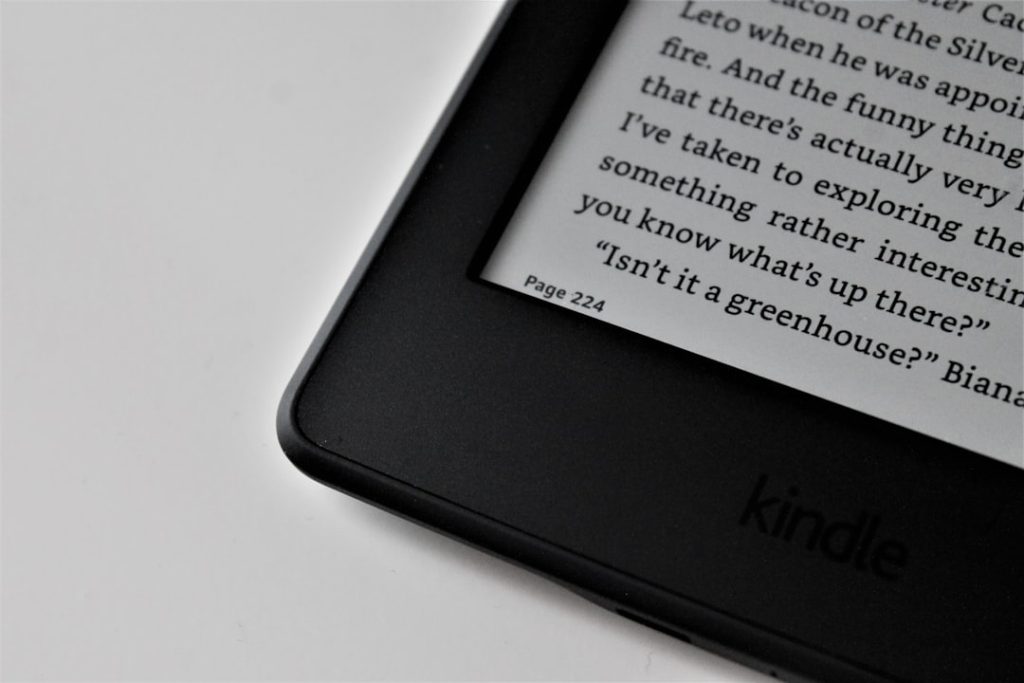You’re uploading a file. It’s taking a while. Then—bam! A message pops up:
“This file extension is not allowed.”
What?! What do you mean it’s not allowed? That’s your moment of frustration. We’ve all been there. Let’s fix it together—and make it simple and even a bit fun!
What Does That Even Mean?
When you see this message, it usually means the system (a website, app, or tool) won’t accept files with certain file extensions. A file extension is the part of the file after the dot—for example:
- .jpg for pictures
- .pdf for documents
- .exe for programs
So, if your file ends with .exe and the website only likes .jpg or .png, you’re gonna have a bad time.

So, Why Are Some Extensions Not Allowed?
There are two big reasons:
- Security. Some file types are risky (like .exe or .bat). They can contain harmful software.
- Compatibility. The system might only process specific file types. Like a photo uploader that only takes image files.
Allowing everything would be like letting a raccoon into your kitchen. It might look cute, but chaos could follow!
Step-by-Step Fixes
Let’s roll up our sleeves. Here’s how to fix the issue depending on the situation.
1. Check the Allowed File Types
Look at the page where you’re uploading the file. It may show which formats you can use.
Examples:
- “Upload your resume (PDF or DOCX only).”
- “Supported image formats: JPG, PNG.”
Try converting your file to one of these types. Not sure how? Keep reading.
2. Rename the File Extension (with Caution)
This is like using a disguise. But be careful—it only works if the file type itself can support it.
For example, if you have an image saved as photo.webp, you might try renaming it to photo.jpg.
On Windows:
- Right-click the file.
- Click “Rename.”
- Change “.webp” to “.jpg”.
Note: This only works if the actual file format supports that change. If it doesn’t, the file may become unusable.
3. Use a File Converter
This is the safest way.
Let’s say the system wants a PDF and your file is a DOCX. Use an online converter!
Just upload your file, choose the new format, and boom—you have a new friendly file that plays nice!
4. Compress the File
Sometimes .zip files are okay. If your file doesn’t upload, try compressing it:
- On Windows: Right-click > “Send to” > “Compressed (zipped) folder.”
- On Mac: Right-click > “Compress [filename].”
This trick works especially well for multiple files at once.
5. Ask the Admin
If you’re using a company system or uploading for a school, the administrators may have restricted the file types.
Ask them nicely:
“Hi! I’m trying to upload a file, but I’m getting a ‘file extension not allowed’ error. Can you help me or add support for this file type?”
They may say yes. Or explain why they can’t. Either way—now you know!

What If You’re the Developer?
If you’re building the site or app and users are seeing this error, it’s your job to help them out.
Here’s what you can do:
Whitelist More File Extensions
Modify the uploader settings to allow more file types. For example, in HTML input:
<input type="file" accept=".jpg,.png,.pdf">Add the extensions you want. But, be smart. Allowing file types like .exe or .js could be risky!
Give Clear Error Messages
Instead of just saying “This file extension is not allowed,” tell users what is allowed. Example:
“Only JPG, PNG, and PDF files are supported.”
This boosts user confidence and lowers support emails. Win-win!
Add Backend Validation
If you rely only on the frontend, someone could bypass it. Validate the file type on the server too.
if (in_array($file_extension, $allowed_extensions)) {
// proceed
} else {
// error message
}Popular File Extensions and What They’re For
Here’s a fun little cheat sheet:
| Extension | Use |
|---|---|
| .jpg / .png | Images |
| Documents | |
| .docx | Word documents |
| .mp4 | Videos |
| .zip | Compressed folders |
Stick to those safe types unless you’re sure the system can handle more exotic ones.
Bonus Tips!
- Use lowercase extensions. Sometimes “.JPG” works, but “.jpg” is nicer.
- Don’t add extra dots. “file.name.jpg” might confuse older systems.
- Be patient! If it doesn’t work, try another file format.
Remember—computers aren’t trying to annoy you. They’re just picky eaters. Treat them with the right file type recipe, and everybody’s happy.
Last Resort: Upload Elsewhere and Share the Link
If nothing works, upload your file to:
- Google Drive
- Dropbox
- OneDrive
Then share the link. Sometimes simple is better.
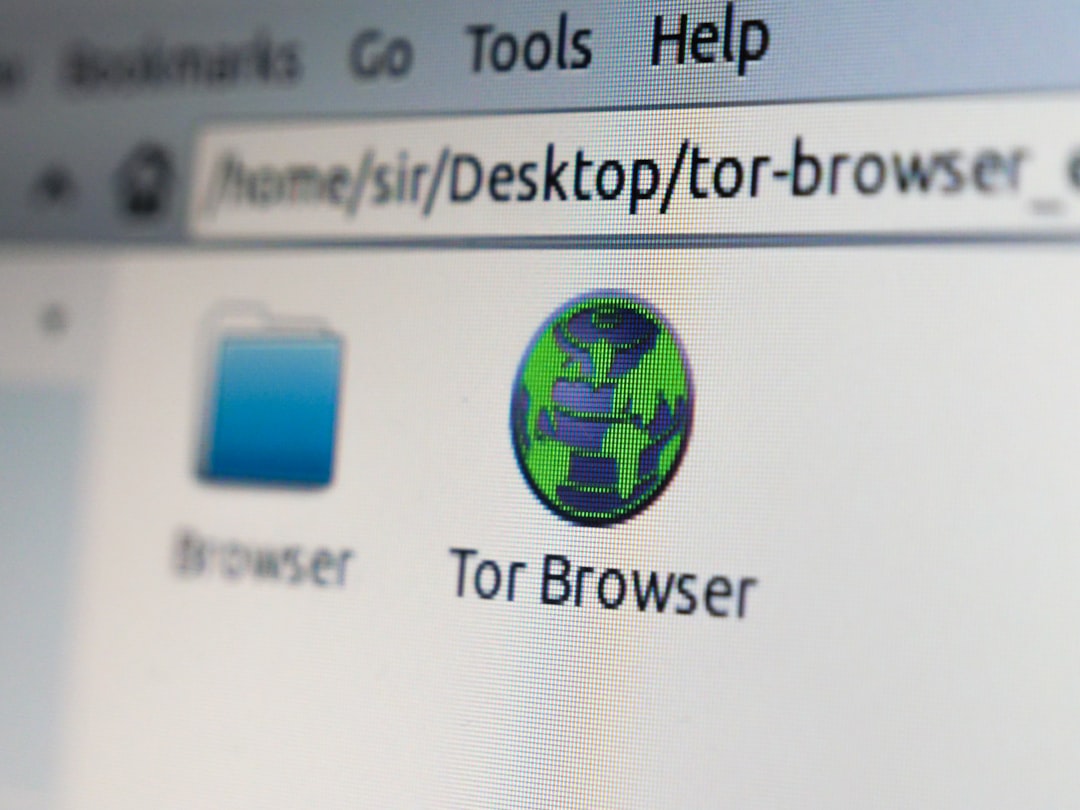
To Wrap It All Up
Getting the “file extension not allowed” message feels like a door slammed in your face. But now you know how to unlock it!
Just remember:
- Check what’s allowed
- Convert your file if needed
- Rename carefully
- Or ask for help
Easy, right?
So next time you see that annoying message, smile. You’ve got the fix in your digital toolbox. Go forth and upload like a pro!