Managing multiple WordPress installations can be cumbersome and time-consuming, especially when each site requires separate maintenance and resource allocation. WordPress Multisite with multi-host configuration is an advanced solution that empowers administrators to manage multiple WordPress websites from a single centralized dashboard while allowing them to operate on different domains or subdomains. This setup ensures scalability, simplified management, and streamlined updates. This tutorial will guide you step-by-step on how to configure WordPress Multisite for multi-host support.
What is WordPress Multisite?
WordPress Multisite is a built-in feature that allows administrators to create and manage a network of websites using a single WordPress installation. With multi-host configuration, each site within the network can run on its own domain or subdomain, making it ideal for agencies, enterprises, universities, or anyone managing numerous sites.
Benefits of a Multi-Host WordPress Multisite Configuration
- Centralized Management: Administer all websites in one WordPress dashboard.
- Plugin and Theme Sharing: Install plugins and themes once and use them across all sites.
- Domain Independence: Host different network sites on custom domains.
- Resource Optimization: Reduce server load with shared core files and databases.
Prerequisites
Before diving into the configuration process, ensure you have the following:
- Access to your web server (Apache or Nginx configured).
- Fresh or existing installation of WordPress.
- Domain names registered and pointing to your server’s IP.
- Basic knowledge of FTP, PHP, and DNS management.
- Super admin access to your WordPress installation.
Step-by-Step Tutorial: Configuring WordPress for Multi-Host Multisite
Step 1: Enable WordPress Multisite
To begin, you need to enable the multisite feature in your WordPress installation:
- Open your wp-config.php file located in the root directory.
- Add the following line of code right above the line that says “That’s all, stop editing!”:
define('WP_ALLOW_MULTISITE', true);- Save your changes and refresh your WordPress dashboard.
- Go to Tools > Network Setup.
Choose whether you’d like to use subdomains (e.g., site1.example.com) or subdirectories (e.g., example.com/site1). Since our goal is multi-host setup, the subdomain option is typically selected.
Click Install. WordPress will now generate some additional code snippets for you to insert into your configuration files.
Step 2: Update Configuration Files
WordPress will prompt you to edit two files:
- wp-config.php – insert the multisite rules as instructed.
- .htaccess – use the new Rewrite rules provided in the Network Setup page.
Make sure Mod_rewrite is enabled on your Apache server if you’re not using Nginx.
Step 3: Log Back In
After updating your files, log back into WordPress. You will now see a new My Sites option in the top-left menu, allowing you to manage networked sites.
Step 4: Create and Map New Sites with Different Domains
To enable multi-host mapping (i.e., hosting multiple sites on different domains), follow these steps:
- Install and activate the plugin Mercator or WordPress MU Domain Mapping.
- Go to My Sites > Network Admin > Sites and click Add New.
- Fill in the site address using a placeholder (e.g., site1.localhost) and set the site title and admin email.
- Click Add Site.
Now update the site to point to your preferred domain:
- Go to Sites > Edit for the site you just created.
- In the Site Address (URL) field, replace the placeholder URL with the full domain (e.g., www.example2.com).
This step completes your domain mapping. Your second WordPress site will now resolve to a different external domain.
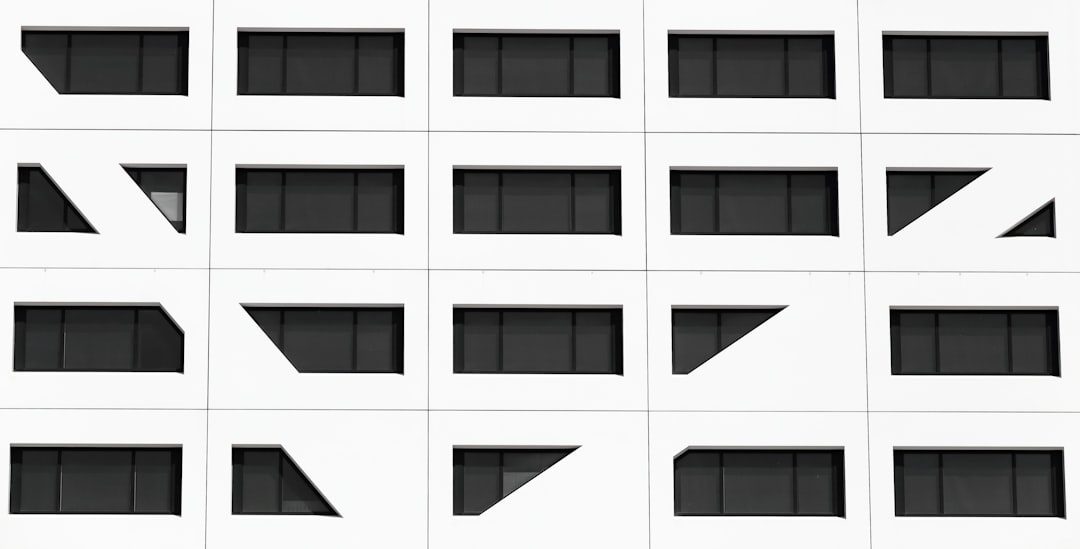
Step 5: Configure DNS and Web Server
To map different domains effectively, DNS must be configured for each domain you plan to use. Ensure that all these domains point to the same server IP where your WordPress Multisite is hosted.
Using Apache Web Server:
<VirtualHost *:80>
DocumentRoot "/var/www/html"
ServerName example.com
ServerAlias *.example.com
</VirtualHost>
Using Nginx:
server {
server_name example.com *.example.com;
root /var/www/html;
include snippets/wordpress_multisite.conf;
}
Restart your web server to apply changes:
sudo systemctl restart apache2sudo systemctl restart nginxStep 6: Enable SSL Per Domain
Security is crucial in a multi-host environment. Use SSL certificates for each domain, either through self-signed methods or free services like Let’s Encrypt.
Using Certbot with Let’s Encrypt is the most common method:
sudo certbot --apache -d example.com -d www.example.comOr for Nginx:
sudo certbot --nginx -d example.com -d www.example.comConfigure auto-renewal to avoid expired certificates:
sudo crontab -e0 0 * * * /usr/bin/certbot renew --quietStep 7: Test Your Multi-Host Setup
After completing all the steps:
- Verify that each domain points to the correct network site.
- Check if the WordPress dashboard for each site is accessible.
- Ensure HTTPS is working across all domains.
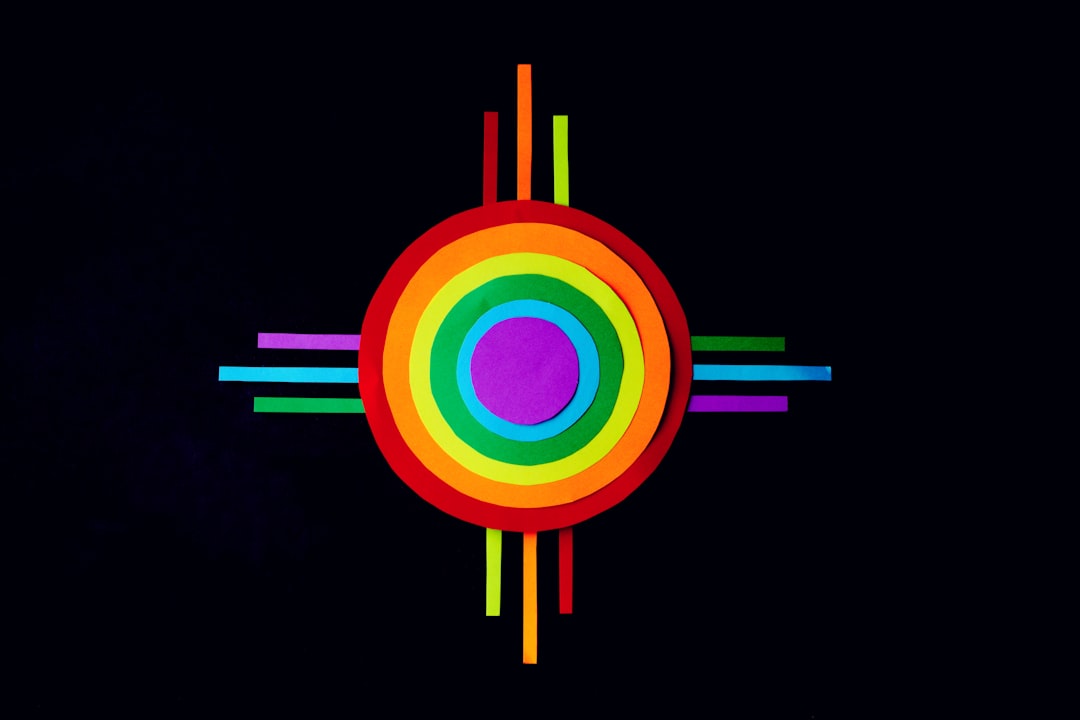
Best Practices and Recommendations
- Regular Backups: Backup your database and files regularly using plugins or automated scripts.
- Use Super Admin Control with Caution: Only trusted personnel should have super admin rights.
- Monitor Performance: Use monitoring tools to ensure optimal uptime and performance.
- Security Plugins: Use plugins like Wordfence to safeguard your multisite network.
- Isolation of User Roles: Assign site-specific roles carefully to prevent unauthorized access.
Troubleshooting Common Issues
- Domain Not Resolving: Double-check DNS records and web server configuration.
- Login Redirect Loops: Ensure cookies and site URLs are set correctly after mapping domains.
- Mixed Content Warnings: Use SSL throughout your sites and replace HTTP assets with HTTPS.
Conclusion
Setting up a multi-host WordPress Multisite network is a powerful way to manage multiple websites efficiently while maintaining domain independence. With proper configuration of DNS, SSL, and domain mapping, your network will be secure, scalable, and user-friendly. Though it requires a certain level of technical know-how, the results are worth the effort for businesses or developers dealing with numerous sites under a single infrastructure.
Stay methodical, test rigorously, and you’ll have a seamless multisite network running across multiple hosts in no time.


