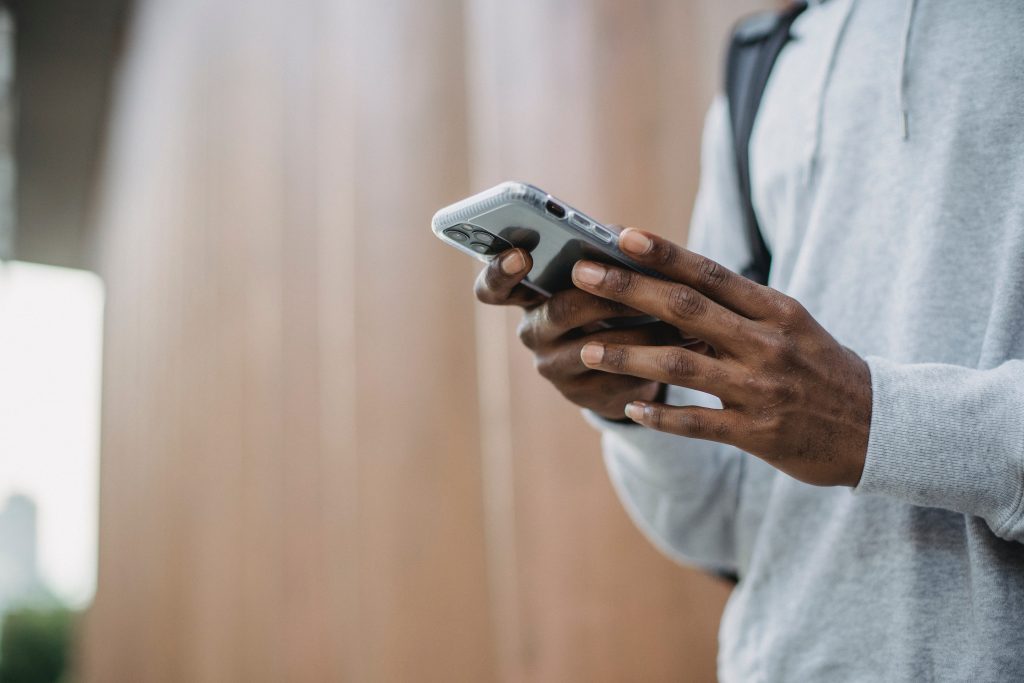Many users looking to leverage the capabilities of device-to-device communication have encountered the term AllJoyn Router, a critical component in the AllJoyn framework. Developed originally by the AllSeen Alliance and later supported by the Open Connectivity Foundation (OCF), AllJoyn is an open-source software framework that enables smart devices to interoperate regardless of manufacturer or platform. However, for AllJoyn to function smoothly on Windows, a key step involves configuring the Windows Firewall to allow proper communication through the AllJoyn Router. This article provides a detailed, step-by-step guide on how to add these necessary exceptions.
What Is the AllJoyn Router?
The AllJoyn Router acts as a message handler and intermediate between different AllJoyn-enabled devices and applications on a network. Without a properly configured router, devices may fail to discover each other or exchange data. In Windows, especially Windows 10 and later, AllJoyn Router services could be restricted by default firewall settings, leading to functionality issues. To ensure a seamless experience, users must manually whitelist these services.
Pre-requisites Before Modifying Firewall Settings
Before diving into the configuration steps, ensure the following:
- Administrator Access: You must have administrative rights on the computer.
- AllJoyn Feature Enabled: Navigate to Control Panel > Programs > Turn Windows features on or off and ensure that “AllJoyn Router Service” is selected.
- Stable Network Connection: Consistent network access is helpful for testing whether the exceptions work correctly.
Step-by-Step Guide to Adding AllJoyn Router Exceptions
Step 1: Open Windows Defender Firewall
Navigate to the Windows Control Panel and open “Windows Defender Firewall“. Alternatively, you can access it by typing “Windows Firewall” in the Start menu and clicking the appropriate result.
Step 2: Allow an App Through Windows Firewall
In the left pane, click “Allow an app or feature through Windows Defender Firewall”. This will open a list of apps and features with checkboxes for Private and Public networks.
Click on the “Change settings” button, located near the top-right of the page. If prompted, grant administrator privileges.
Scroll through the list and check if “AllJoyn Router Service” is already listed. If it’s listed, ensure both Private and Public boxes are ticked. If not, continue to the next step.
Step 3: Manually Add AllJoyn Router Executable
Click “Allow another app…” at the bottom of the window. From the dialogue box that appears:
- Click Browse.
- Navigate to the AllJoyn router executable, usually found at:
C:\Windows\System32\AllJoynRouter.exe
- Select the executable, click Open, then click Add.
- Once added, make sure both Private and Public boxes are checked next to it in the main exceptions list.

Step 4: Open Specific Network Ports (Optional)
In some cases, allowing the program may not be sufficient if the router uses dedicated network ports. Opening specific ports can help with better communication.
To do this:
- Go back to the main Windows Firewall interface.
- Click on Advanced Settings in the left panel.
- In the Windows Firewall with Advanced Security console, click on Inbound Rules.
- Choose New Rule… from the Actions panel on the right.
- Select Port and click Next.
- Select UDP or TCP as per AllJoyn documentation (usually UDP).
- Specify the port range typically used by AllJoyn, such as 9956-9958.
- Allow the connection and click Next.
- Select profiles (Domain, Private, Public) based on your security preferences.
- Name the rule, e.g., “AllJoyn Router UDP“. Then click Finish.

Step 5: Verifying the Connection
After setting up these exceptions, it is important to test and confirm that AllJoyn communication works as expected. You can do this by utilizing AllJoyn clients and checking device discoverability. If the router fails to function, review the firewall settings again or consider temporarily disabling the firewall for debugging purposes (not recommended for long-term use).
Tips for Troubleshooting
- Check Event Viewer: You can use Windows Event Viewer to track any warnings or errors related to the AllJoyn Router.
- Update Network Drivers: Incompatible or outdated drivers can interfere with network-based services.
- Temporarily Disable Security Software: Other antivirus or security tools may block communication even if Windows Firewall allows it.
Security Considerations
While enabling exceptions increases interoperability, it also adds potential vectors of attack. Always:
- Restrict AllJoyn Router to Private networks wherever possible to avoid exposure on public connections.
- Keep your system and router component up-to-date with the latest security patches.
- Use robust firewall management tools to log and monitor network activity related to AllJoyn.
Conclusion
Setting up firewall exceptions for the AllJoyn Router on Windows enhances cross-device communication by ensuring the router can manage and forward communication as required. Proper configuration not only improves functionality but also ensures that smart device ecosystems perform as they were designed. Follow the steps outlined above for a seamless experience with AllJoyn-enabled devices.
Frequently Asked Questions (FAQ)
- Q1: What is the AllJoyn Router used for?
- The AllJoyn Router enables communication among AllJoyn-enabled devices by managing signal paths and message exchanges across the network.
- Q2: Do I need to add exceptions manually on all Windows versions?
- Most newer versions of Windows (Windows 10 and beyond) add some exceptions automatically, but manual configuration ensures proper and complete function, particularly on custom setups or networks with strict rules.
- Q3: Is it safe to allow AllJoyn through Public networks?
- Enabling on public networks is not generally recommended due to security risks. Prefer to enable it only for Private networks unless absolutely necessary and secured.
- Q4: Can I use PowerShell to configure these settings?
- Yes, advanced users can employ PowerShell’s
New-NetFirewallRulecmdlet to add exceptions programmatically. - Q5: What ports does AllJoyn typically use?
- AllJoyn commonly uses UDP ports in the range of 9956 to 9958, but this may vary depending on implementation.