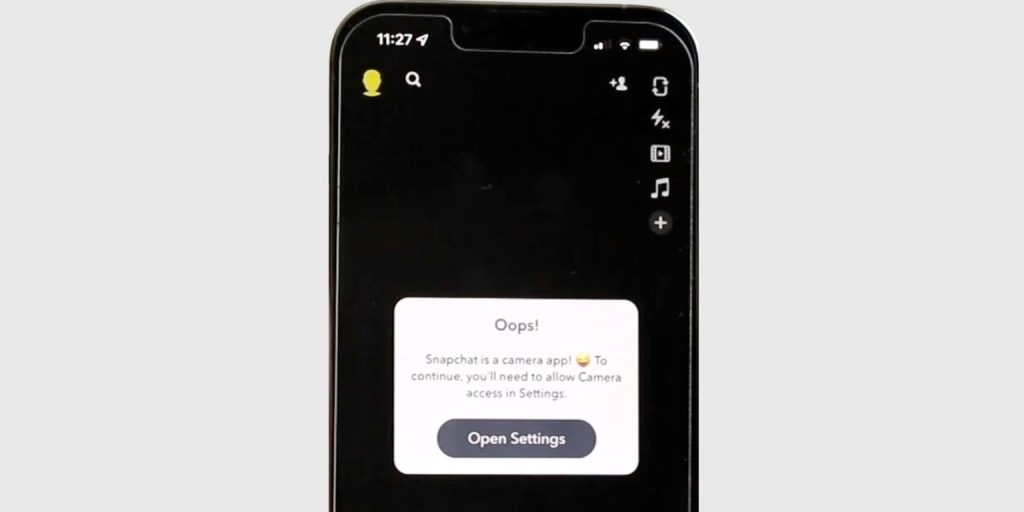If you’re an ardent fan of Smite, there’s nothing more frustrating than gearing up for battle only to be smacked with the Error 10011 from Easy Anti-Cheat (EAC). This error appears just when you’re ready to dive into the battleground and can interrupt your flow with no clear explanation. Fortunately, fixing this issue is easier than you might think. In this article, we’ll walk you through what causes Smite’s Error 10011 and how you can resolve it quickly and get back to conquering the gods!
What is Easy Anti-Cheat Error 10011?
Easy Anti-Cheat is a service used by many online multiplayer games, including Smite, to prevent cheating and ensure fair play. It’s designed to detect and take action against hacked clients, bots, and other unauthorized software. However, sometimes this protective layer gets a little too sensitive and throws up Error 10011, stopping your game before it starts.
In essence, Error 10011 means EAC failed to initialize properly. This could be due to:
- Corrupted or missing anti-cheat files
- Interference from antivirus or firewall software
- Issues with administrative privileges
- Outdated or disabled Windows services
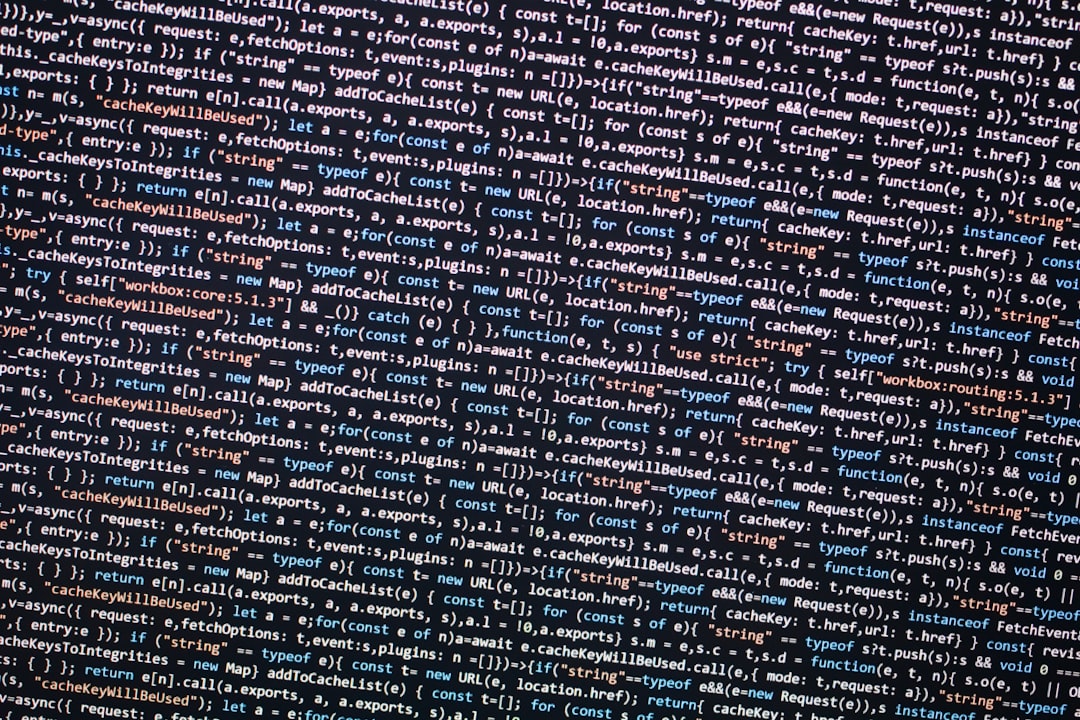
Quick Fixes to Banish Error 10011
Let’s get into the solutions. You don’t need to be a tech wizard to pull these off. Just follow the steps below and see which one works for you.
1. Run the Game as Administrator
Sometimes, all EAC needs is a little more authority.
- Right-click on the Smite launcher icon.
- Select “Run as Administrator”.
If this works, you can set administrative privileges permanently:
- Right-click Smite launcher > Properties.
- Go to the Compatibility tab.
- Check “Run this program as an administrator.”
- Click Apply and then OK.
2. Verify or Repair Easy Anti-Cheat
If its core files are damaged, EAC won’t launch properly. Here’s how to fix it:
- Navigate to your Smite installation directory.
- Go to Binaries/Win64 or search for EasyAntiCheat.
- Run EasyAntiCheat_Setup.exe.
- Select Smite from the drop-down list and click Repair Service.
3. Add EAC and Smite to Antivirus Exceptions
Your antivirus or firewall might be blocking EAC without telling you.
- Open your antivirus program.
- Add both Smite.exe and EasyAntiCheat_Setup.exe to the exclusions or whitelist.
- Try launching the game again.
Note: You may also want to temporarily disable your antivirus just to check whether that’s causing the problem.
4. Update Windows and Drivers
Outdated system files or drivers can cause conflicts with EAC. Do this:
- Press Windows + I to open Settings.
- Go to Update & Security > Windows Update.
- Click Check for updates and install any available updates.
- Also update your Graphics Drivers via NVIDIA, AMD, or Intel software tools.
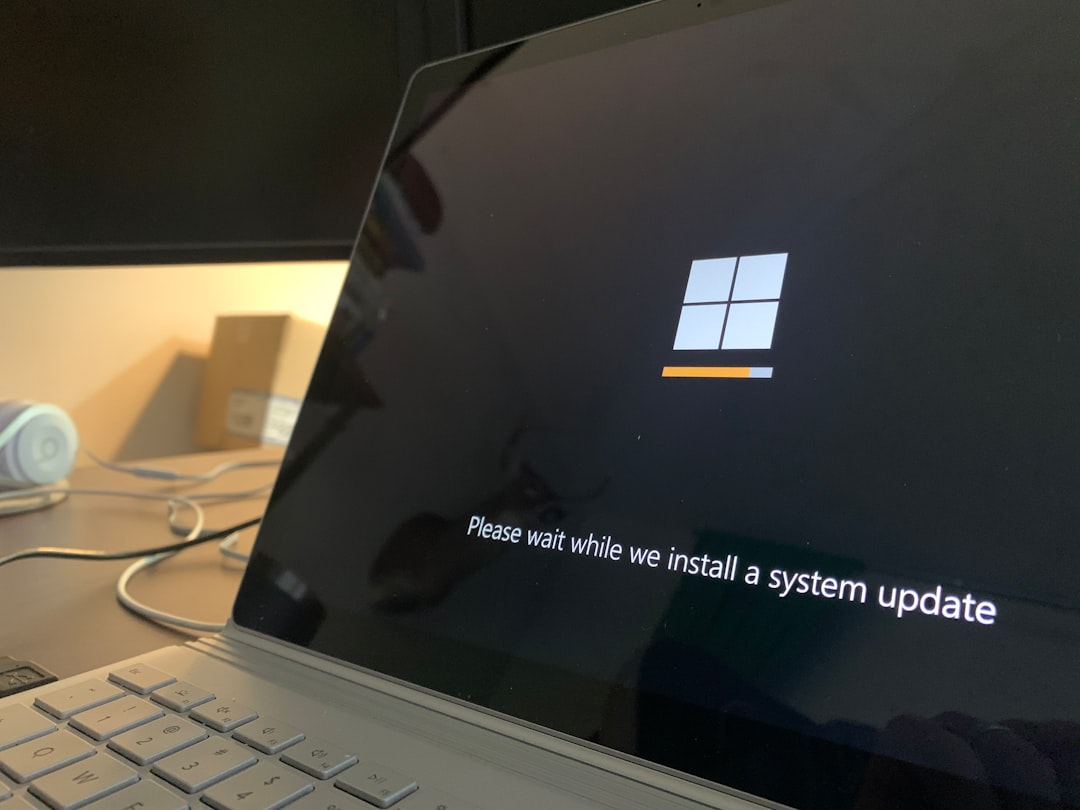
5. Reinstall Easy Anti-Cheat
If all else fails, a fresh install might be the best route.
- Return to the EasyAntiCheat_Setup.exe file.
- Select Smite and choose Uninstall.
- Then, reinstall it from the same file.
- Restart your PC and try launching Smite.
Wrapping Up
No one likes getting booted out of their gaming session by something as cryptic as Error 10011. The good news is that, for most players, a simple fix like running the game as an administrator or repairing EAC is all it takes. If you’ve tried all the steps above and are still not able to get in, it may be worth reinstalling the game altogether or reaching out to Hi-Rez Studios support for further help.
With your game now running smoothly, you’re ready to jump back into the action and dominate the arena. Happy gaming, and may the gods of Smite be ever in your favor!