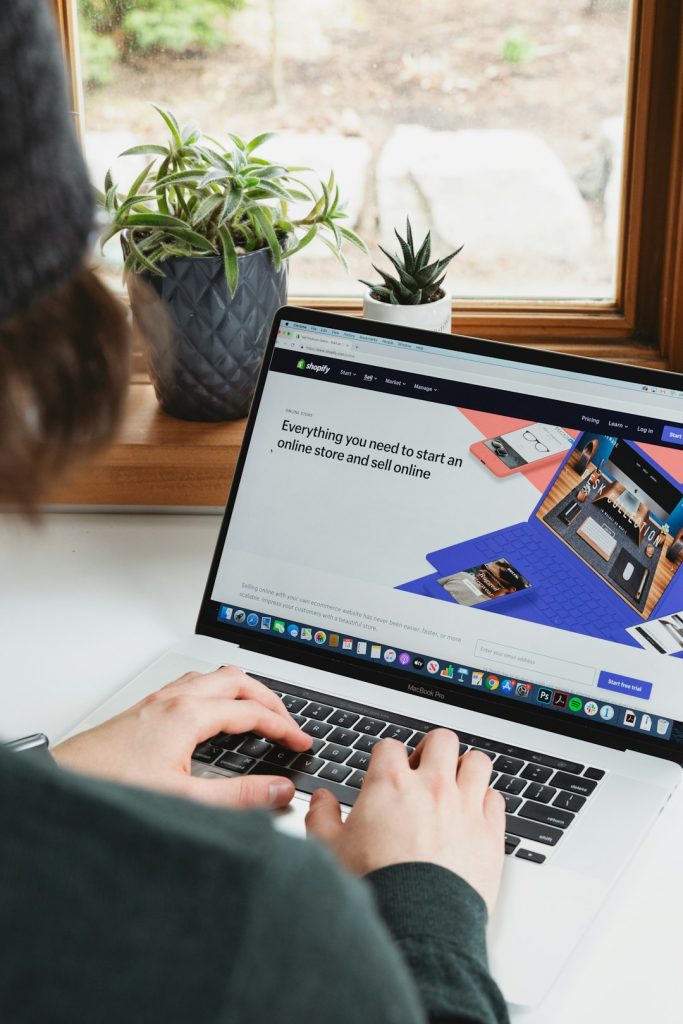One of the most effective ways for eCommerce store owners to engage with their customers, increase loyalty, and boost conversions is through email marketing. Shopify makes it easy to set up email marketing by integrating with various tools and offering its own built-in solution: Shopify Email. This step-by-step guide walks through setting up Shopify Email marketing, whether you’re a beginner or just looking to fine-tune your strategy.
Step 1: Enable Shopify Email
Start by installing the Shopify Email app from the Shopify App Store. It’s free to install, and your first 10,000 emails each month are complimentary. Here’s how to get started:
- Login to your Shopify admin panel.
- Go to Apps and click on Shopify App Store.
- Search for Shopify Email and click Add app.
- Follow the on-screen instructions to install and authorize the app.
Once installed, you’ll find Shopify Email integrated under the Marketing section in your Shopify admin dashboard.
Step 2: Build and Segment Your Email List
Before sending out your first campaign, it’s important to have a clean and organized email list. Shopify automatically collects email addresses from customers who opt-in during checkout or through forms on your site. You can also import email lists via CSV file.
Create customer segments based on purchase behavior, location, or engagement. Segmentation allows for more personalized campaigns, which leads to better results.
Example segments include:
- First-time buyers — Send welcome and onboarding emails.
- Repeat customers — Offer loyalty rewards or exclusive previews.
- Inactive customers — Try to re-engage with discount offers or surveys.

Step 3: Design Your First Email Campaign
To create your first email campaign in Shopify Email:
- Navigate to Marketing in your Shopify admin panel.
- Click Create campaign and choose Shopify Email.
- Select a template that suits your campaign type—such as promotions, newsletters, or product launches.
- Customize the design with your branding, product images, and text.
Use personalization tags like the customer’s first name to increase engagement. Shopify Email automatically pulls in product data, pricing, and links for easy customization.
Step 4: Schedule and Send
After designing your email, choose when to send it. You can send immediately or schedule it for a future date and time. Always preview and test your emails before sending them out to ensure formatting and links work as expected.
Pro tip: Use A/B testing by creating two versions of an email with slight changes to subject lines or call-to-action buttons to see what performs better.
Step 5: Measure and Optimize
Track email performance directly from the Shopify admin dashboard. Shopify Email provides detailed analytics, including:
- Open rates
- Click-through rates
- Conversion rates
- Sales generated
These metrics help you understand what’s working and guide your strategy moving forward. Don’t be afraid to experiment with content styles, subject lines, and sending times.

Benefits of Shopify Email
Using Shopify Email comes with several advantages:
- Seamless integration with your product catalog and customer data.
- Affordable pricing, starting with 10,000 free emails per month.
- Beautiful, responsive templates built for ease of use.
- No need for third-party apps unless you want advanced features.
Shopify Email is a powerful, user-friendly tool that helps you connect with customers without leaving your store’s dashboard.
FAQ
What is Shopify Email?
Shopify Email is a built-in marketing tool that allows Shopify merchants to create, send, and track email campaigns directly within their Shopify admin panel.
How much does it cost?
Shopify Email is free to install. Merchants can send up to 10,000 emails per month for free, after which there is a small cost per additional email.
Can I import my email list?
Yes. You can import subscribers via a CSV file or manage them directly from your customer database in Shopify.
Does Shopify Email support automation?
While Shopify Email covers basic email campaigns, it doesn’t currently provide advanced automation like drip campaigns. For advanced features, consider integrating apps like Klaviyo or Omnisend.
Is Shopify Email mobile-friendly?
Absolutely. All templates provided by Shopify Email are responsive and optimized for mobile devices.