The Resideo app is an essential tool for homeowners relying on smart thermostats, security systems, and other smart home devices powered by Honeywell Home and Resideo technologies. When the app fails to load or connect, it can be more than an inconvenience—it can disrupt comfort, security, and energy efficiency in your home. If you’ve found yourself staring at the loading screen or dealing with connection failures, you’re not alone, and thankfully, there are solutions.
TL;DR
If your Resideo app isn’t loading or connecting, the issue could stem from a weak internet connection, outdated app version, or server-side outages. First, try restarting your phone and router, checking for app updates, and clearing cache data. If that doesn’t help, uninstall and reinstall the app or reach out to Resideo support. Read on for detailed troubleshooting steps and long-term prevention tips.
Why the Resideo App May Not Be Loading or Connecting
Before diving into solutions, it’s important to understand some common reasons the Resideo app may fail to function correctly:
- Internet Connectivity Issues: A weak or unstable internet connection can prevent the app from communicating with Resideo servers.
- Outdated App Version: Running an outdated version of the app can lead to bugs, glitches, or incompatibilities.
- Server Outages: Sometimes, the issue lies on Resideo’s end due to scheduled maintenance or unexpected server downtime.
- Device-Specific Problems: Conflicts in your smartphone’s settings, like battery optimization or network restrictions, can block app functionality.
- Security Settings or VPNs: Overly aggressive firewalls or VPN connections might interfere with app communications.
Understanding the root cause will help troubleshoot the problem more efficiently. Below is a step-by-step guide to help get your Resideo app back in working order.
Step-by-Step Fixes for the Resideo App Not Loading
1. Check Your Internet Connection
This might seem obvious, but a poor Wi-Fi or mobile data connection is often the culprit.
- Try loading another app or website to test your connectivity.
- Switch between Wi-Fi and mobile data to determine if one works better.
- Restart your router if connectivity issues persist.
If everything else connects properly and only the Resideo app has trouble—move on to the next step.
2. Ensure the Resideo App Is Updated
Many connectivity and performance problems stem from using an outdated version of the app. Follow these steps:
- Go to the App Store (iOS) or Google Play (Android).
- Search for “Resideo” or “Honeywell Home” (depending on the branding).
- If you see an “Update” button, tap it and wait for the process to finish.
After updating, relaunch the app. This alone resolves most issues for many users.
3. Restart Your Device
Smartphones can develop temporary glitches. A simple restart can clear background tasks, reset network settings, and eliminate minor bugs.
- Power off your device completely, wait for 30 seconds, and turn it back on.
- Open the Resideo app again and test connectivity.
This is a basic but crucial step, especially after app or system updates.
4. Clear Cache and App Data
Corrupted cache files or overgrown app data can hinder the functioning of the app over time.
- On Android: Go to Settings → Apps → Resideo → Storage → Clear Cache and Clear Data.
- On iOS: Unfortunately, iOS doesn’t allow users to clear cache manually; consider deleting and reinstalling the app (see next step).
Clearing this data often resolves app-specific loading problems.
5. Uninstall and Reinstall the App
If clearing the cache doesn’t help, uninstalling and reinstalling ensures a clean setup of the app without any residual issues.
- Delete the Resideo app from your device.
- Restart your phone once again.
- Re-download the latest version from your app store and log in again.
This can resolve problems stemming from corrupted files or mismatched configurations.
6. Check Resideo’s Server Status
There are times when the problem isn’t on your end.
- Visit Resideo’s official status page to check for ongoing outages or maintenance windows.
- Monitoring tools like DownDetector also offer user-submitted outage reports in real time.
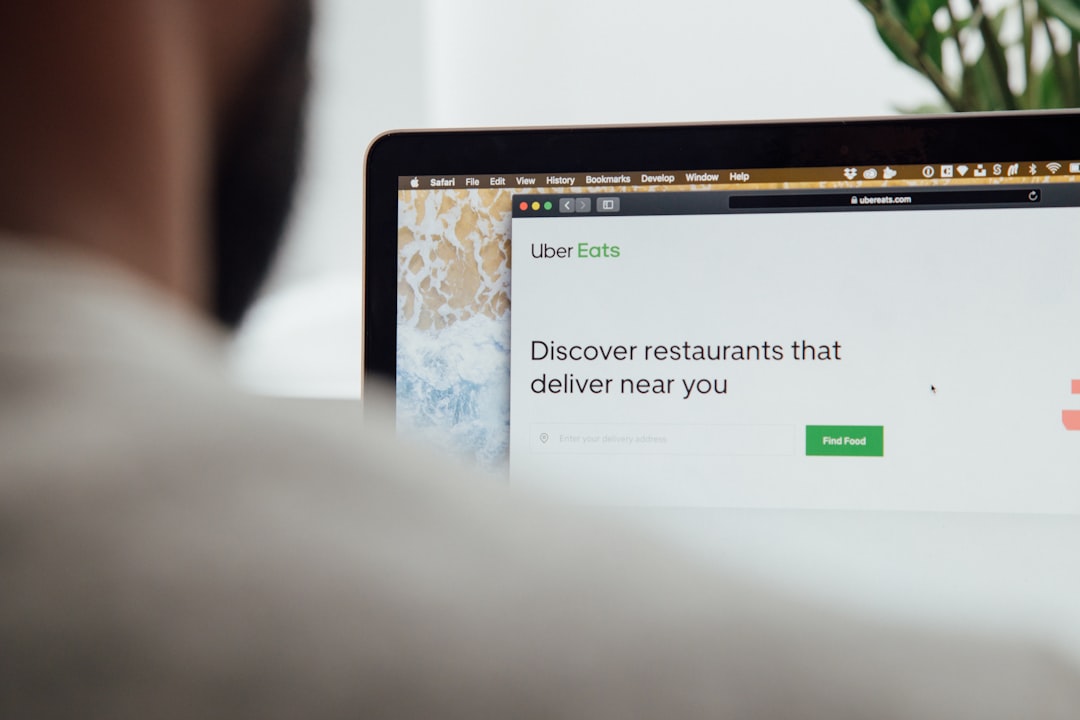
If servers are down, unfortunately, the best course of action is to wait it out. Resideo typically resolves outages quickly.
7. Disable VPNs or Firewalls Temporarily
If you use VPNs, antivirus apps with network protections, or strict firewalls, they could prevent the Resideo app from establishing a connection.
- Disable VPN or firewall temporarily and try opening the app again.
- If the app loads correctly, you may need to set an exception or whitelist Resideo’s servers.
Always re-enable your security settings after troubleshooting.
8. Test on Another Device
If possible, try logging into your Resideo account from another smartphone or tablet. This will help determine whether the problem is device-specific.
- If the app works on a different device, review your primary device’s settings for possible restrictions (battery saver, Do Not Disturb, etc).
- Also ensure that your OS is up-to-date, as compatibility can sometimes be an issue with older system versions.
9. Contact Resideo Support
If all else fails, contacting Resideo support might be your best option. They can check backend issues, provide system-specific help, and escalate if needed.
- Call their customer support or visit Resideo’s Support Center.
- Have your account information, device model, and error message (if any) ready.

Tips to Prevent Future Issues
While problems can’t be entirely avoided, following these practices can help reduce the likelihood of repeated issues:
- Enable auto-updates for both the Resideo app and your operating system.
- Regularly restart your phone to maintain optimal performance.
- Monitor connectivity strength and consider upgrading routers if Wi-Fi drop-offs are frequent around your home.
- Review battery and data restrictions if using Android, as these settings might terminate background activity for the app.
- Back up your settings whenever possible so a fresh install won’t cause any loss of custom configurations.
Final Thoughts
While a non-responsive Resideo app can cause significant frustration, most issues can be resolved with simple troubleshooting steps like checking your connection, updating the app, or performing a reinstall. In more rare cases, server outages or account problems may play a role, in which case support is readily available. Maintaining updated software and being aware of network health are the best ways to ensure uninterrupted use of your home automation services.
At the heart of it, the Resideo app is a secure and reliable platform—but like any modern technology, occasional hitches will occur. We hope this guide empowers you to restore access quickly and get back to focusing on the comfort and security of your home.


