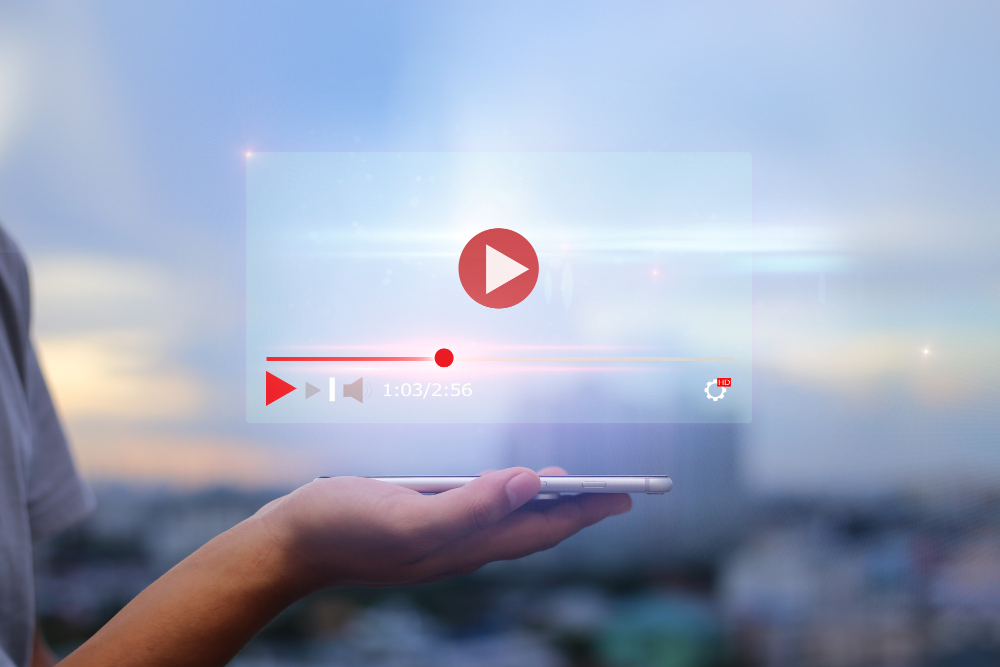A QR code is a great tool. It helps you share links, store data, and even make payments. But what happens when your QR code looks odd or doesn’t scan? Don’t worry! This guide will help you fix a distorted QR code quickly and easily.
Why Do QR Codes Get Distorted?
A QR code might not work for many reasons. Here are some common causes:
- Resizing Issues – If the code was resized incorrectly, it might lose quality.
- Blurry Printing – Poor print quality can make the code hard to read.
- Color Problems – Bad color choices can affect scanning.
- Low Contrast – A light-colored QR code on a light background is a big no-no.
- Wrong Format – Some QR codes get stretched or distorted in design tools.

How to Fix a Distorted QR Code
Let’s go step by step to repair a broken or unreadable QR code.
Step 1: Check for Stretching
If your QR code looks stretched or squished, it might have been resized incorrectly.
- Always keep the original aspect ratio.
- If resizing, use image editing tools that maintain proportions.
- Never drag a QR code sideways or vertically—scale it evenly.
Step 2: Improve Print Quality
Printed QR codes should always be sharp and clear.
- Use high-resolution images for printing.
- Avoid printing at a very small size.
- Check if there are smudges or ink bleeding on paper.
Step 3: Use the Right Colors
QR codes are usually black and white for a reason. Some colors just don’t scan well.
- Always ensure a dark foreground and a light background.
- Avoid using bright neon colors or colors that blend together.
- Try black on white or deep blue on white for better contrast.
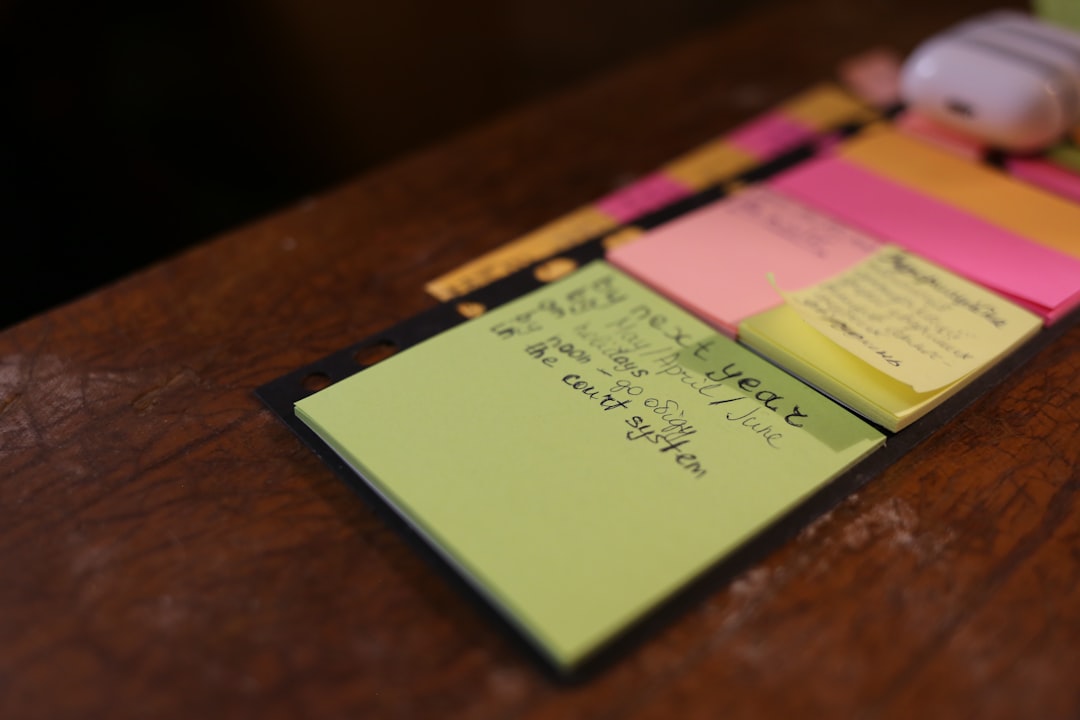
Step 4: Avoid Background Clutter
A QR code should not have a complicated background.
- If placing it on an image, use a solid color behind it.
- Avoid putting it on patterns or textures that interfere with scanning.
- Make sure there is enough white space around the QR code.
Step 5: Verify the QR Code Format
Some QR codes may become unreadable due to file type problems.
- Use PNG or SVG formats instead of low-quality JPG files.
- Avoid heavy compression, which can blur details.
- If using a QR code generator, make sure it’s a high-quality one.
Step 6: Test Before Sharing
Never assume a QR code will work. Always test it.
- Try scanning it with your phone.
- Ask a friend to check it on another device.
- Use different apps to see if the code works everywhere.

Final Thoughts
QR codes are simple but can fail if not handled properly. Keep them clear, high quality, and easy to scan. If a QR code doesn’t work, check for stretching, color issues, or bad quality. With these quick fixes, your QR code will always be readable!