Have you ever noticed a persistent notification on your Instagram app, telling you that you have a new message—only to find absolutely nothing in your inbox when you go to check? You’re not alone. This common bug can be both annoying and confusing. Many users around the world frequently encounter this false message alert, and it often leaves them wondering: What’s causing this? And more importantly, how can I fix it?
In this comprehensive guide, we’ll dive into the reasons why Instagram might incorrectly show you have a new message, and walk you through actionable steps to get rid of this phantom notification once and for all.
Why Does Instagram Say You Have a New Message When You Don’t?
First things first—why does this issue happen? Several different factors can trigger this glitch, including:
- Old Message Requests: Sometimes, a message request gets stuck in your inbox without you noticing.
- Glitches After Updates: Recent updates to the Instagram app can introduce bugs that cause miscommunication between your device and Instagram’s servers.
- Unread Messages in Hidden Folders: Instagram separates regular messages and message requests, and there’s even a hidden “hidden requests” folder for spam-like messages.
- Messages from Vanish Mode: Vanish Mode deletes messages after they are seen, but if not properly cleared, it might still show as unread.
These phantom notifications can cause anxiety and confusion, especially if you rely on Instagram for business or timely communication. But don’t worry—below are steps to fix the issue quickly.
Step-by-Step Fixes You Can Try Now
1. Check Message Requests and Hidden Requests
One of the easiest oversights is missing out on message requests. Instagram does not notify you with a separate pop-up for these, so they’re easy to overlook.
- Go to your DM (Direct Message) section.
- Tap on “Requests” at the top right corner.
- Look for a folder labeled “Hidden Requests” and click on it.
- If you see any unread messages, view or delete them.
2. Turn Off Vanish Mode
Vanish Mode can leave ghost notifications if not switched off properly. Here’s how to turn it off:
- Open the conversation where the issue might be occurring.
- Swipe up to check if Vanish Mode is activated.
- If it is, swipe up again to disable it.
This clears temporary messages and may remove the false notification.
3. Clear Instagram App Cache
App cache stores data that may include buggy notifications. Clearing it can help resolve unseen issues.
For Android users:
- Go to Settings > Apps > Instagram.
- Tap “Storage”.
- Choose “Clear Cache”.
iPhone users will need to delete and reinstall the app to clear the cache, as iOS does not allow clearing it individually.
[h3>4. Log Out and Log Back In
Sometimes a simple re-login can do the trick. This forces Instagram to refresh your data from the server.
- Go to your Instagram profile.
- Tap the three lines in the top right and choose Settings.
- Scroll down and tap “Log Out”.
- Close the app, re-open it, and then log back in again.
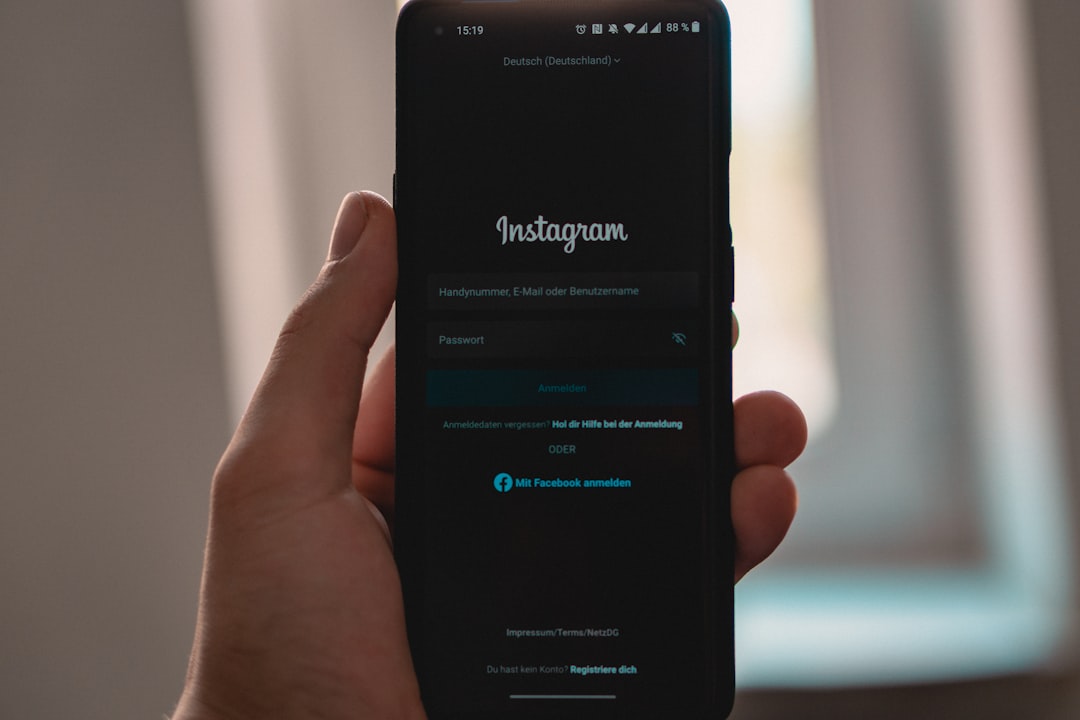
5. Update the Instagram App
App glitches are often resolved with updates. If your Instagram is out of date, you may experience bugs like phantom messages.
- Visit the App Store (iPhone) or Google Play Store (Android).
- Search for Instagram.
- If you see an “Update” button, tap it.
After updating, relaunch the app and check if the false notification has disappeared.
6. Reinstall Instagram
If all else fails, delete and reinstall the app. This refreshes everything—the cache, updates, and potentially corrupted data causing the issue.
Steps:
- Delete Instagram from your phone.
- Restart your device.
- Install Instagram again from the app store.
- Log into your account and check if the issue persists.
Still Seeing the Message Notification?
If you’ve tried everything and Instagram still shows a ghost message, there are a couple of final options worth trying:
1. Check Instagram from a Web Browser
Log into your Instagram account via Instagram’s website.
- Sometimes the issue is limited to the mobile app, and the desktop version doesn’t follow suit.
- Viewing messages from a browser might reveal the hidden culprit—like an unread group message or story reply.
2. Report the Problem to Instagram
If nothing works, let Instagram know. Here’s how:
- Go to your profile and tap the three lines in the top right corner.
- Navigate to Settings > Help > Report a Problem.
- Explain the issue and submit.
Instagram may not respond quickly, but reporting encourages them to prioritize the bug if multiple users are affected.
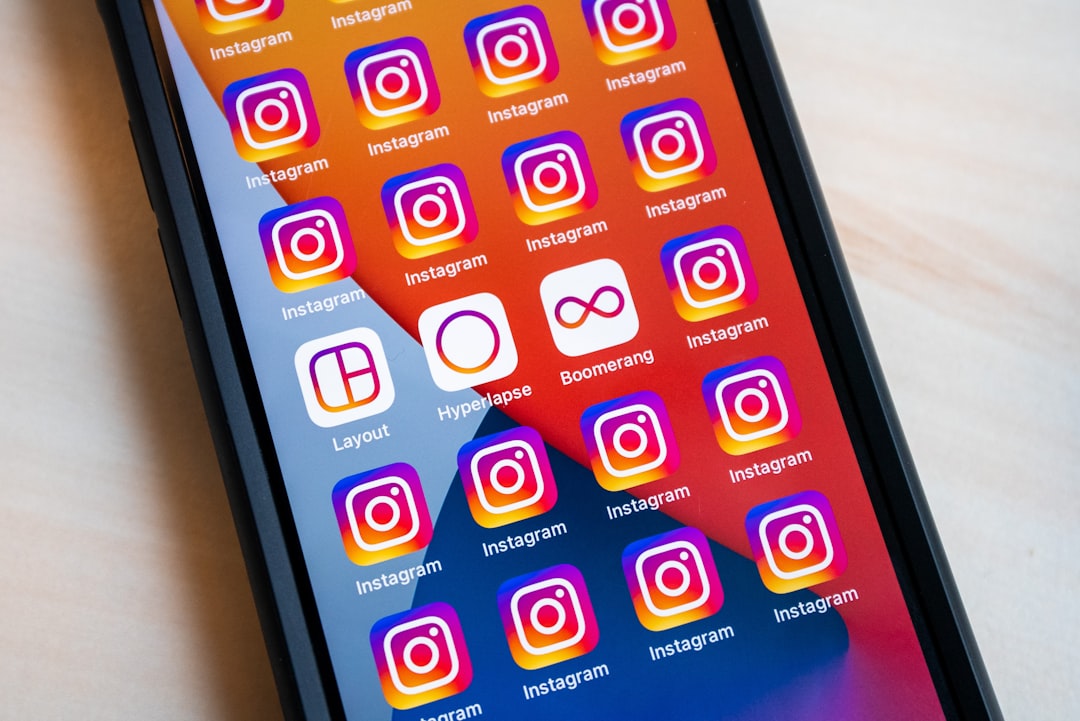
Pro Tips to Avoid Similar Issues in the Future
Once you’ve resolved this bug, it’s worth taking a few preventive steps to minimize the risk of future false notifications.
- Regularly clear the app cache—especially if you’re a frequent user.
- Avoid using unofficial third-party apps that promise enhanced Instagram features, as these often cause notification glitches.
- Keep your app up to date to benefit from Instagram’s latest bug fixes and performance improvements.
- Check your message requests weekly to keep your inbox tidy and avoid clutter that may confuse the app.
Conclusion
Instagram’s ghost message glitch can be incredibly frustrating—especially if you rely on the app for important messages or just want peace of mind. Fortunately, most causes of this issue are easily resolved with a variety of accessible steps, including checking hidden message folders, clearing cache, and reinstalling the app.
Like many app-based problems, the key is often a combination of patience and troubleshooting. Try out each of the solutions outlined above, and chances are, you’ll be back to an alert-free direct message screen in no time.
If you found this guide helpful, feel free to bookmark it or share it with someone else who’s tired of Instagram’s phantom notifications. Happy scrolling—minus the ghost alerts!

