Shipping in WooCommerce can be one of the most complicated features to set up. One tool that can help is Debug Mode. This quick article will show you to enable and disable WooCommerce Shipping Debug Mode.
Introduction to WooCommerce Shipping Debug Mode
It is very hard to see exactly what is going on when you are configuring your shipping rules in WooCommerce. WooCommerce has a feature which helps with that – it is called Debug Mode.
It is important beacuse it does 2 crucial things:
- It disables the cache. To improve performance WooCommerce will cache certain shipping rates, so if you change them they will not show up due to the cache
- It will show you which Shipping Zone was selected – that can be extremely helpful as you configure your rules
Enabling WooCommerce Shipping Debug Mode
It is very easy! From your main WordPress Admin menu go to:
WooCommerce -> Shipping
Then click the Shipping Options link – see below
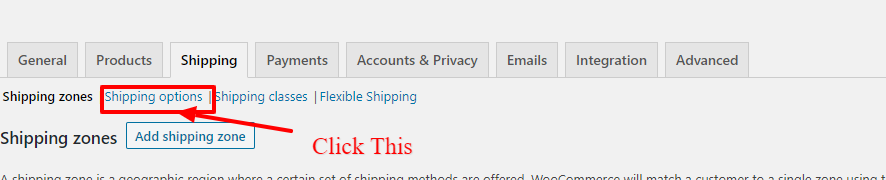
Now you will see the Shipping Options screen and at the bottom you will find the checkbox to enable/disable debug mode for shipping
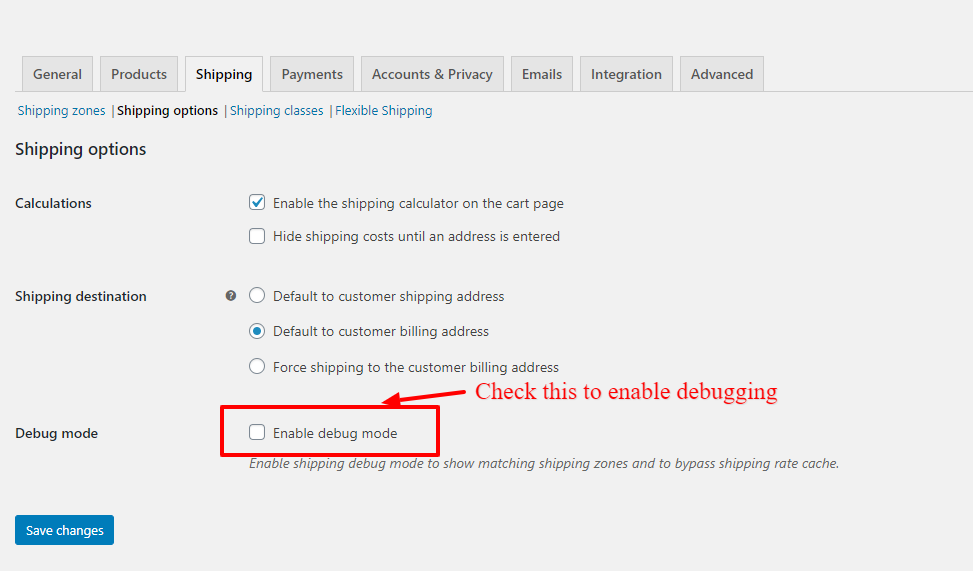
IMPORTANT: Don’t forget to click the “Save Changes” button!
How Does It Work?
With this option enabled if you add an item to the cart and view the cart you will see a message showing the zone that was matched – see below

This is an important first step in understanding and debugging your WooCommerce shipping rules if you are having problems
Summary
You have seen how easy it is to enable or disable WooCommerce shipping debug mode. Don’t forget to DISABLE it once you are done configuring your shipping!

