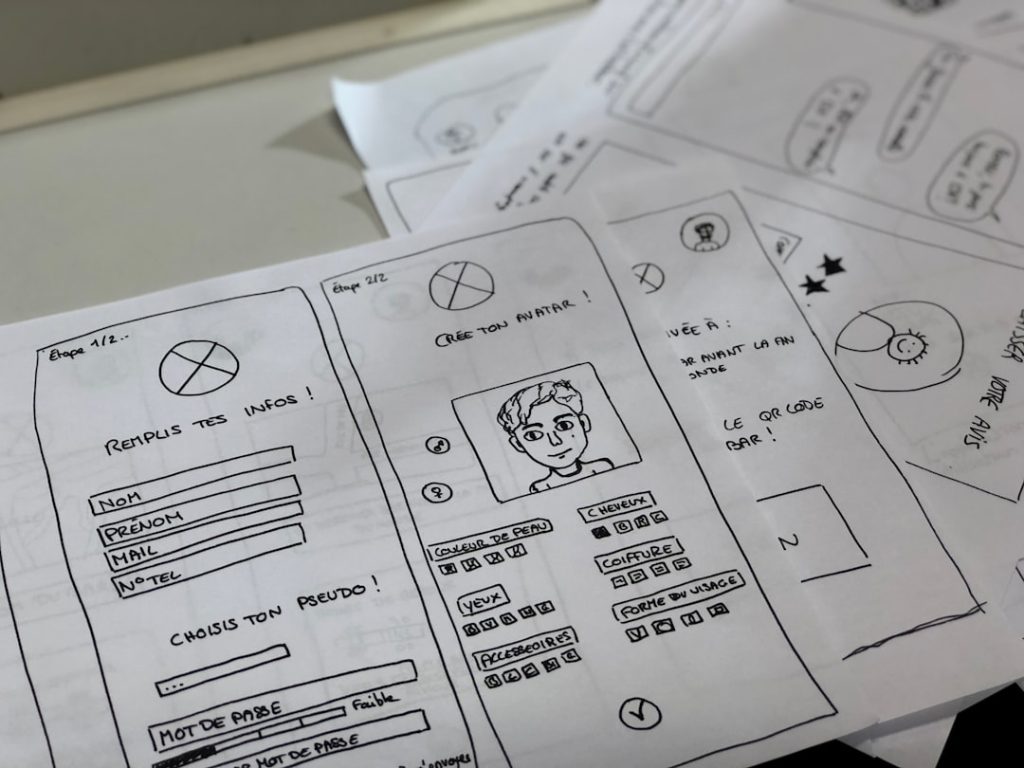Properly tagging MP3 files is an essential step for organizing music libraries, enhancing playback experiences, and ensuring accurate transfer of metadata across devices and platforms. When MP3 files are tagged correctly, music management software and devices can display relevant information such as the artist’s name, track title, album, genre, cover art, and more. This step-by-step guide walks users through the process of tagging MP3 files correctly, whether you are organizing a small personal collection or managing an extensive digital music archive.
Why Tagging MP3 Files Matters
MP3 tags contain metadata that provides detailed information about an audio file. This metadata affects how files are sorted, displayed, and played. Without proper tagging:
- Music players may show “Unknown Artist” or “Track 01.”
- Playlists may become disorganized or incomplete.
- Duplicate files with missing tags are harder to identify.
- Music streaming and sharing experience might suffer.
Step-by-Step Guide to Tagging MP3 Files Correctly
Step 1: Choose a Tagging Tool
There are various applications available to tag MP3 files across different platforms. Some popular ones include:
- Mp3tag (Windows & Mac): A powerful, user-friendly tagging tool with batch-editing capabilities.
- MusicBrainz Picard (Windows, Mac & Linux): A free, open-source tagger that uses acoustic fingerprinting.
- iTunes: Useful for tagging files within the Apple ecosystem.
- Kid3 Tag Editor: A cross-platform tool for editing ID3 tags easily.
Download and install the one that fits your needs and operating system.
Step 2: Load MP3 Files
Once the tag editor is installed, launch it and import your MP3 files. Most taggers allow dragging and dropping files or folders directly into the application window. This step prepares your files for editing and viewing current metadata status.
Step 3: Review Existing Tags
After loading the files, review the existing metadata. Look for:
- Track Title
- Artist
- Album
- Album Artist
- Year
- Track Number
- Genre
- Comments (Optional)
Clear or correct inconsistent or missing data to ensure uniformity across your collection.
Step 4: Edit Tags Manually or Automatically
Tagging tools allow both manual editing of tags and automatic identification using online databases. Here’s how:
Manual Tagging
- Select the MP3 file or files.
- Type the correct information into each field.
- Save changes using the “Save” or equivalent button in your tool.
Automatic Tagging
- Enable online search through services like MusicBrainz or Discogs.
- The program compares your track against a database using filenames or audio fingerprinting.
- Select the correct match and import the suggested metadata.
Automatic tagging saves time and improves accuracy, especially when dealing with large volumes of files.
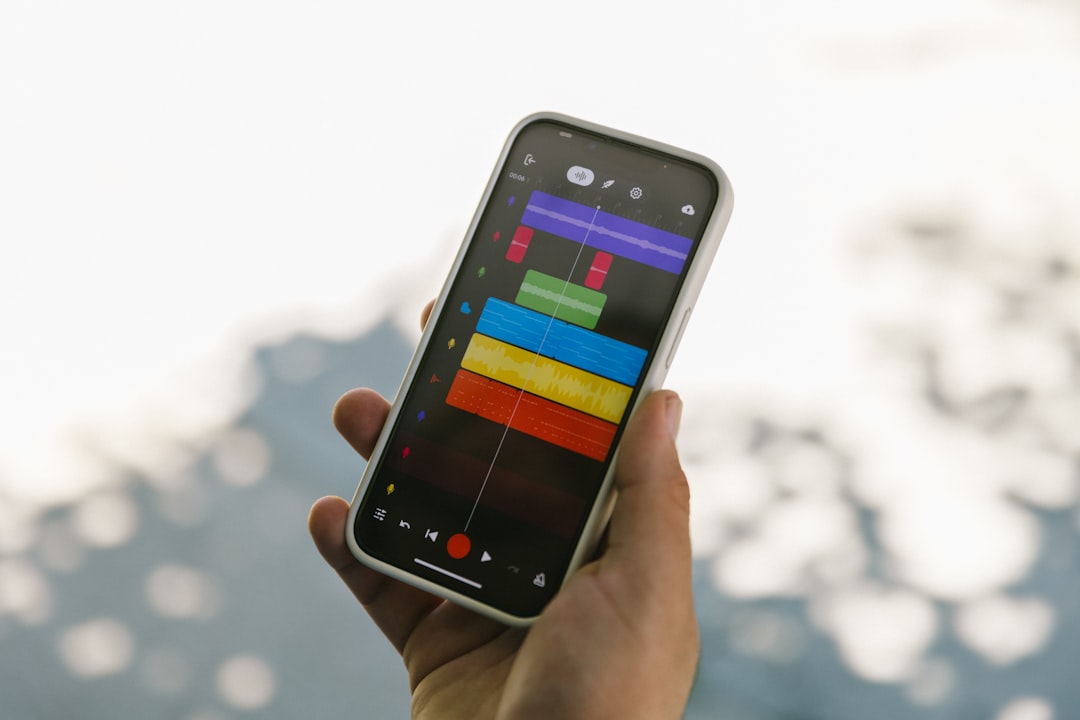
Step 5: Add Album Artwork
Including album artwork enhances visual browsing and playback experience. To add album art:
- Select one or more songs from the same album.
- Locate an appropriate image through the tagger or download from a trusted source.
- In the tagger, add or embed the image using the artwork or cover section.
- Save changes to apply the artwork to the MP3 file.
Make sure the image is of high quality but not excessively large (typically under 1 MB).
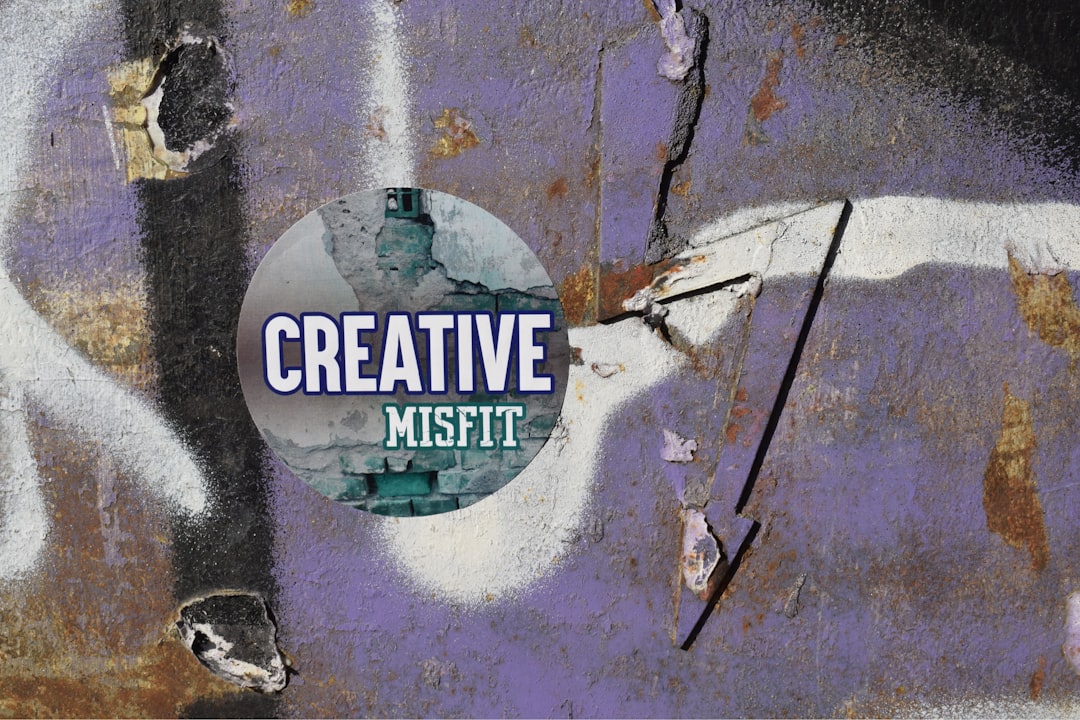
Step 6: Use Consistent Formatting
To ensure a consistent and professional appearance across your entire library, follow these formatting tips:
- Capitalize First Letters: Use “Let It Be” instead of “let it be.”
- Avoid Extra Spaces: No spaces before or after names unnecessarily, such as “ Artist ”.
- Use Standard Genre Tags: Stick to widely recognized genres like “Rock,” “Jazz,” or “Pop.”
- Year Format: Use four-digit format (e.g., “1970”).
Step 7: Batch Rename Files Based on Tags
After tagging, consider renaming files using a consistent structure based on metadata fields. Many tools support filename generation using expressions like:
%artist% - %album% - %track% - %title%
This ensures that filenames reflect the file’s content for easier management outside a software environment.
Step 8: Validate and Save Your Changes
Go through your updated library and recheck a few files to verify that your changes appear correctly in your music player. Open your preferred media player and explore how metadata is displayed. If everything looks good, back up your updated MP3 collection to avoid losing your work.
Additional Tips for Effective MP3 Tagging
- Regular Maintenance: Periodically check and update your tags as you add new music.
- Use Discogs or AllMusic: These sites help you verify correct year, album, or version details.
- Keep Files Organized: Maintain a logical folder structure such as Artist > Album > Tracks.
- Back Up Before Editing: File edits are usually irreversible without backups.

Frequently Asked Questions (FAQ)
What is metadata in an MP3 file?
Metadata refers to information embedded within the MP3 file that includes details such as the title, album, artist, genre, release year, and cover art. This information is shown on media players and helps organize music libraries efficiently.
What are ID3 tags?
ID3 tags are metadata containers used in MP3 files. There are two versions—ID3v1 and ID3v2—with ID3v2 being more advanced and widely supported. These tags store song-related info and can include images, lyrics, and more.
Can I batch edit several MP3 files at once?
Yes, most tag editors like Mp3tag and MusicBrainz Picard support batch processing. You can tag entire albums or large collections simultaneously to save time.
Are online databases reliable for automatic tagging?
Yes, but they aren’t flawless. Online databases like MusicBrainz and Discogs are very reliable, but you should still preview and confirm any tag suggestions before applying them to your files.
What formats are supported besides MP3?
Most modern tag editors also support formats like FLAC, AAC, OGG, and WMA. However, this guide focuses specifically on MP3 tagging best practices.
Why isn’t my cover art showing in my media player?
The media player might not support embedded images or the artwork file might be too large. Try re-adding a smaller image directly through the tag editor and confirm your changes were saved.
How can I organize my files after tagging?
Use the tag editor’s renaming feature to name files systematically, and sort them into folders by artist and album. This enhances browseability and keeps your collection structured.
Tagging MP3 files correctly takes time initially, but it pays dividends in clarity, playback experience, and long-term organization. With the right tools and methods, any music collector or enthusiast can maintain a neat and efficient digital library.