Separating audio into individual instrument tracks is a valuable technique in post-production, whether it’s for modifying background scores, enhancing dialogues, or creating musical remakes. While high-end software like Logic Pro X or Ableton Live are traditionally used for audio separation, many video editors wonder if they can accomplish this within more accessible tools like Filmora. This article explores how audio can be managed and to what extent instruments can be isolated using Filmora’s capabilities and some creative workarounds.
TLDR (Too long, didn’t read):
Although Filmora doesn’t feature built-in tools to isolate individual instruments from an audio track, users can still manipulate the audio in meaningful ways. By using external tools in combination with Filmora, such as AI-powered services for stem separation and layer editing functions in Filmora, creators can get closer to isolating vocals or instruments. This process requires some additional steps, but it’s user-friendly and powerful enough for basic projects. Importing pre-separated audio and integrating it into Filmora allows for further video-audio synchronization and storytelling control.
Understanding Filmora’s Audio Capabilities
Wondershare Filmora is primarily a video editing software designed for beginners and intermediate users. It features a range of audio editing options such as volume control, equalization, background noise removal, and audio ducking. However, it’s important to note that Filmora does not have built-in capabilities to split an audio track into separate instrumental components like bass, vocals, or drums.
Still, users can carry out simple yet effective audio manipulations that allow them to present the audio in a cleaner or more customized fashion. If your goal is to completely isolate an instrument, you’ll need to pair Filmora with a dedicated audio separation tool, and then proceed to edit in Filmora.
Step-by-Step Guide to Isolating Instruments for Use in Filmora
Step 1: Use a Stem Separation Tool
To isolate instruments, begin by uploading your audio to a stem separation service. Some popular tools include:
- LALAL.AI: An AI audio splitter known for its accuracy in vocal and instrumental isolation.
- Moises.ai: Offers multi-track separation for drums, bass, vocals, guitars, and more.
- Spleeter by Deezer: Open-source software widely used by audio engineers.
Upload the audio within one of these tools, and you’ll receive individual stems—files containing isolated elements like vocals, instruments, or percussion. This process may take a few minutes depending on the tool and complexity of the track.
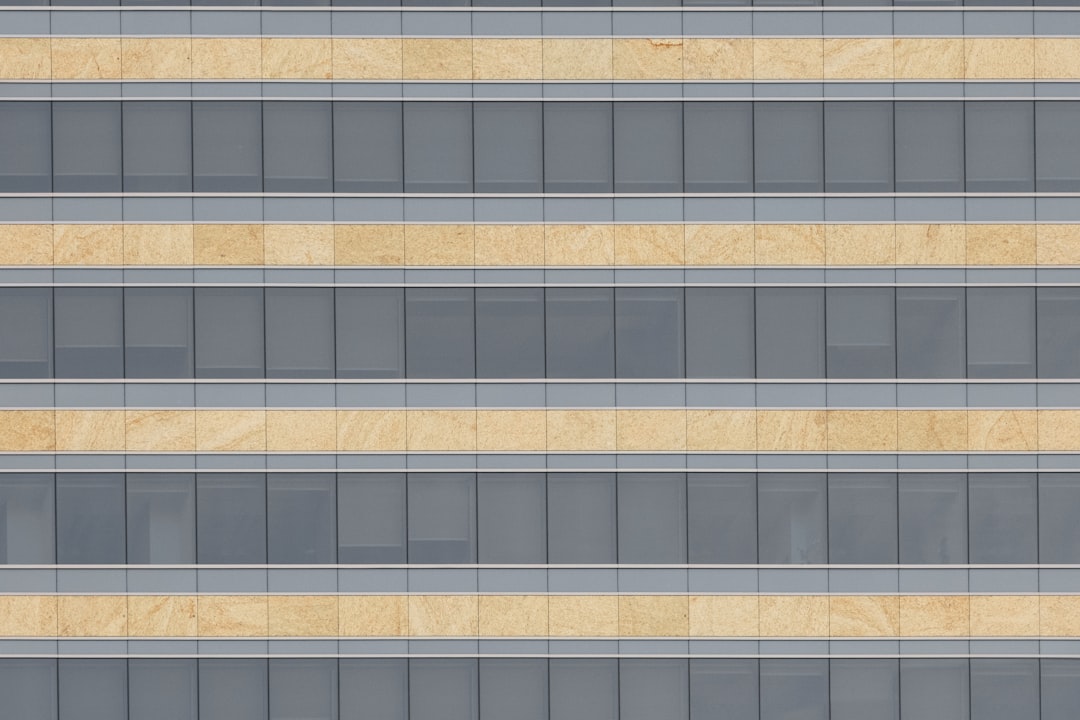
Step 2: Download and Organize the Audio Stems
After extraction, download your stems and organize them in clearly labeled folders. You may receive the following file formats:
- MP3 or WAV for instrumentals and vocals
- MIDI files (only with some services)
Choose high-quality formats such as WAV for best results in further editing.
Step 3: Import Isolated Tracks into Filmora
Now that you have your isolated tracks, open Filmora and follow these steps:
- Launch Filmora and create a new project.
- Click on Import and load your individual audio stems.
- Drag each audio stem onto the timeline.
- Align them as needed to sync with the video or each other.
This step puts you in control of when each instrument is heard, and to what volume. You can highlight certain instruments by adjusting volume curves or using the mute function strategically.
Step 4: Adjust Audio Properties
Filmora provides basic sound editing features under the “Audio” tab. Here’s what you can modify:
- Volume and fade: Raise or lower volume levels for each stem independently. Apply fading to create transitions or vanish effects.
- Equalizer: Filmora’s built-in EQ lets you boost or cut frequency bands. This can help emphasize certain instruments even further.
- Noise Reduction: If any background noise is still present in vocal or instrumental tracks, use the Noise Removal function.

Step 5: Sync with Your Video
One of the main purposes of isolating instruments is to re-sync or remix audio in relation to a visual narrative. With the separate tracks now in your timeline:
- Match instrumental cues with visual transitions.
- Keep dialogue clear by ducking background music when characters speak.
- Use different segments of instrumentation to create mood shifts.
Filmora lets users drag audio clips along the timeline freely, making syncing accessible even for beginners.
Limitations You Should Know
Filmora isn’t audio-specialized software. While it’s excellent for integrating multiple audio layers, it doesn’t offer the granular mixing and mastering tools available in a Digital Audio Workstation (DAW).
Here are a few things Filmora can’t do directly:
- Real-time waveform effects based on audio intensity
- Multi-band audio compression and side-chaining
- Spectral editing features
Despite its limitations, Filmora still makes it possible to present excellent auditory results by using external tools beforehand.
Advanced Tips for Better Results
- Pre-process audio with DAWs: Before importing stems into Filmora, consider processing them in software like Audacity or GarageBand to fine-tune elements like pitch correction, EQ, or stereo balance.
- Layer creatively: You don’t have to use all separated instruments. Muting or excluding certain tracks can add dramatic effect or focus attention where needed.
- Add subtitles: If you choose to mute certain vocals, you might complement the moment with on-screen lyrics or captions for accessibility or poetic effect.
Conclusion
Though Filmora doesn’t natively support instrument isolation, using it in tandem with AI-based tools and smart audio layering techniques allows for a level of sophistication that’s very achievable for most creators. By taking these steps, users can customize the soundtrack of their videos, emphasize certain musical textures, and produce high-quality content without requiring complex or expensive software.
Frequently Asked Questions (FAQ)
- Can you separate instruments directly in Filmora?
- No, Filmora does not have the built-in functionality to separate audio tracks into discrete instruments. You’ll need to use a third-party stem separation tool first.
- Which is the best tool to isolate vocals and instruments?
- LALAL.AI and Moises.ai are user-friendly and offer high-quality results. Spleeter is another option for more tech-savvy users.
- What audio formats are supported in Filmora?
- Filmora supports major formats like MP3, WAV, AAC, M4A, OGG, etc. Use WAV for best quality during editing.
- Can I add multiple audio tracks in Filmora?
- Yes, Filmora allows you to layer multiple audio tracks in the timeline. This allows for independent editing of each stem.
- Is Filmora suitable for professional audio work?
- Not exactly. While it’s very capable for general audio integration in films or video content, advanced audio editing is better suited for DAWs like Audacity, Logic Pro, or Ableton Live.


