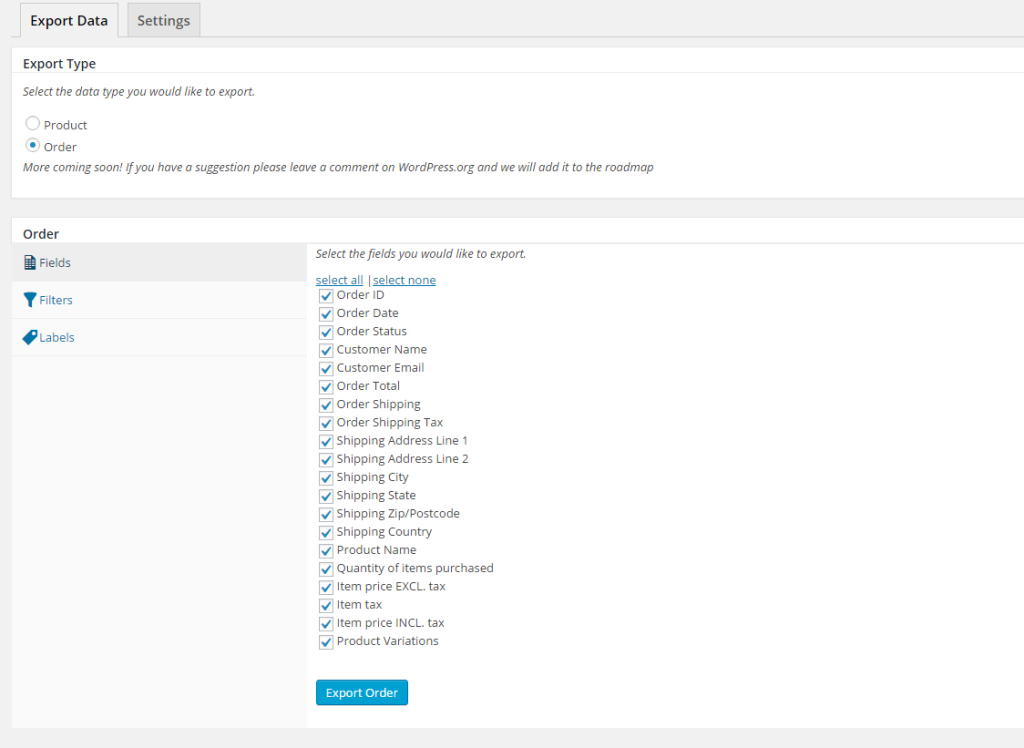If you’re a proud owner of a Logitech keyboard and wondering how to take a screenshot, you’re in the right place. Screenshots are essential for a variety of tasks—from sharing your screen with tech support to snagging your favorite image from a video. While the keyboard may not have a big “screenshot” button labeled, capturing your screen is actually quite simple once you know the right steps. In this article, we’ll cover 4 easy ways to take a screenshot using a Logitech keyboard, whether you’re using a Windows PC or a Mac.
1. Use the “Print Screen” Key (PrtSc or PrtScn)
The easiest and most direct way to take a screenshot with a Logitech keyboard on a Windows computer is by using the Print Screen key, commonly labeled as PrtSc, PrtScn, or sometimes just Print. This key captures whatever is currently displayed on your screen and saves it to your clipboard.
- To capture the entire screen: Press the PrtSc key. Then open an image editor like Paint and press Ctrl + V to paste the image.
- To capture the active window only: Press Alt + PrtSc. Again, paste it into an editor to save it.
This method is excellent for basic screenshots, but it may require an extra step if you want to save or edit your image.
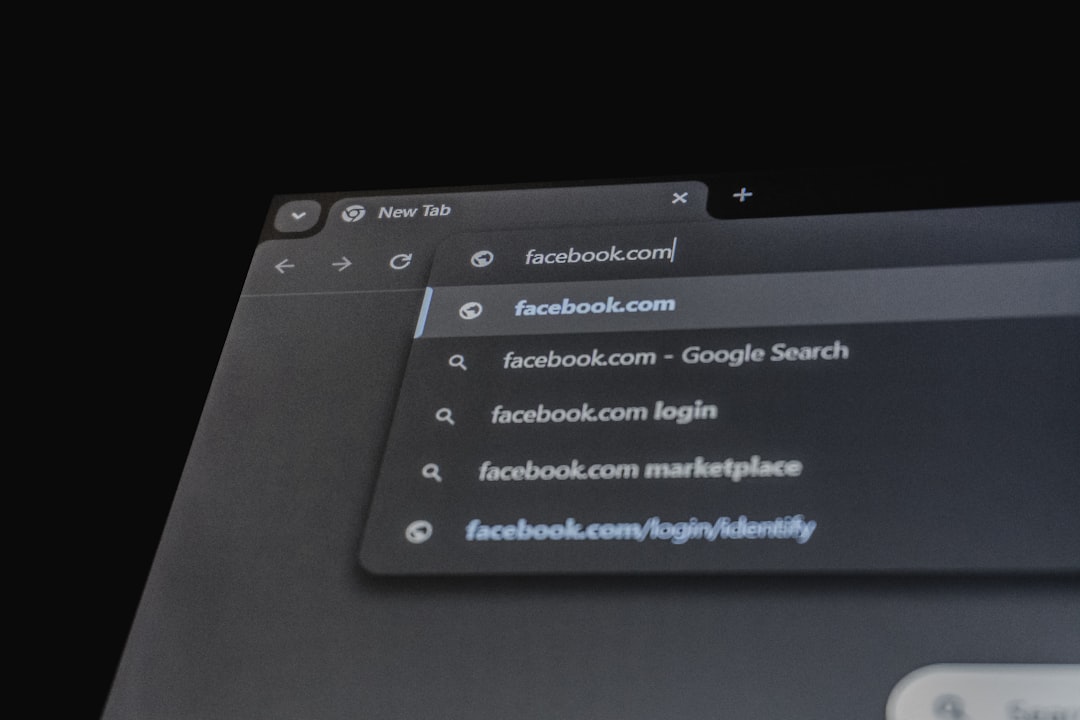
2. Use the Windows Snipping Tool or Snip & Sketch
If you want more control over what you’re capturing—like selecting a specific area of the screen—the built-in Snipping Tool or Snip & Sketch in Windows is your best bet. This fun and functional tool allows you to take several types of screenshots with great precision.
Here’s how to use it:
- Press Windows + Shift + S on your Logitech keyboard.
- Your screen will dim, and a small toolbar will appear at the top.
- Select the type of screenshot you want: rectangular snip, freeform, window snip, or full-screen.
- The captured image is copied to your clipboard, which you can paste or save using an image editor or document.
Snip & Sketch is particularly useful for quick annotations or sharing specific screen sections via email or chat platforms.
3. Use Logitech’s Own Software (Logi Options+)
Did you know Logitech offers software that lets you customize your keyboard’s functionality—including screenshot shortcuts? With Logi Options+, you can turn any function key into a screenshot shortcut.
Steps to set it up:
- Download and install Logi Options+ from the official site.
- Open the application and select your connected Logitech keyboard.
- Choose the key you’d like to customize and assign it to the “Take Screenshot” function.
This is especially handy for users who frequently take screenshots and want a one-tap solution without needing to memorize key combinations.

4. Use Third-Party Screenshot Tools
If you’re looking for more advanced features like automatic saving, cloud uploads, or built-in image editing, third-party screenshot apps may be the way to go. Popular tools like Lightshot, Greenshot, and ShareX can be easily integrated with any Logitech keyboard.
Just install one of these tools and configure your preferred hotkeys in the settings. For instance, you could set Ctrl + Shift + 3 to take a screenshot and instantly upload it to the cloud.
Tips for Mac Users with Logitech Keyboards
If you’re using a Logitech keyboard with a Mac, the screenshot commands are slightly different:
- Command + Shift + 3: Capture the entire screen
- Command + Shift + 4: Capture a selected area
- Command + Shift + 5: Open screen recording and screenshot menu
These shortcuts work seamlessly, even on non-Apple keyboards like Logitech’s, as long as your Mac recognizes the device correctly.
Conclusion
There are multiple surefire ways to take screenshots using a Logitech keyboard, no matter whether you’re using Windows or macOS. From the classic Print Screen key to advanced options like Logi Options+ or third-party tools, you can choose the method that best suits your workflow. Next time you need to quickly share what’s on your screen, you’ll be ready to capture in just a keystroke.
So go ahead—pick the option that fits your style and start snapping!