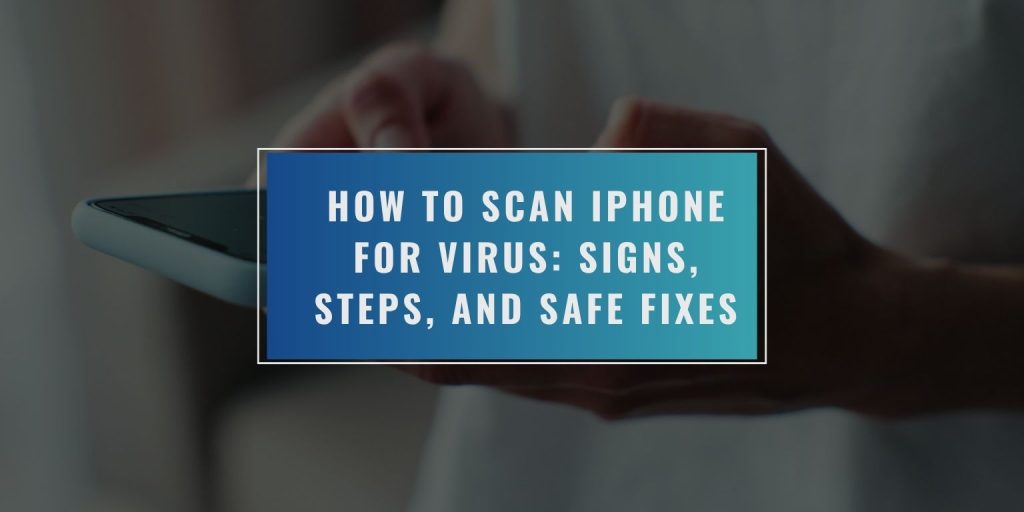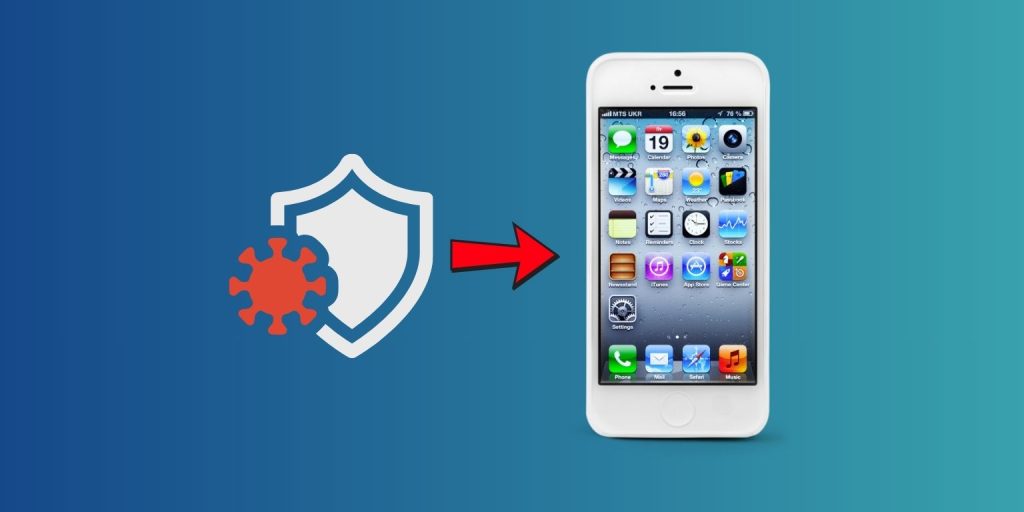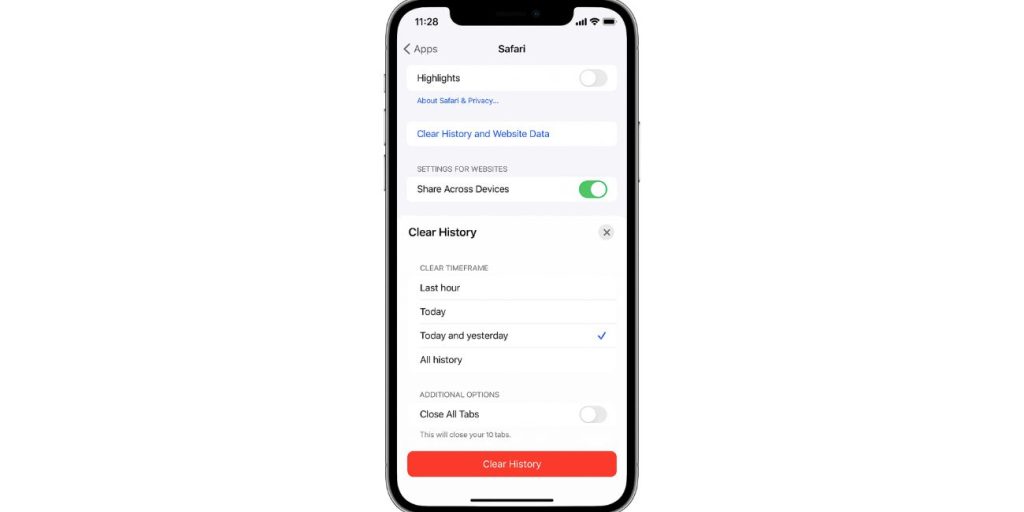iPhones are known for being secure, but no device is 100% safe. If your phone feels slower, heats up quickly, or shows random ads, you might think it has a virus. While iPhones don’t get traditional viruses like computers, they can still face problems from malware, unsafe links, or scam pop-ups. Here’s how to scan your iPhone safely and keep it protected.
Can iPhones Get Viruses?
Apple designed iOS with strong security built in. Every app runs inside its own protected space, so viruses can’t spread between apps or files. This “sandbox” design makes iPhones much safer than most other phones.
Still, you can get malware through fake websites, bad ads, or shady apps. Clicking on phishing links or installing apps outside the App Store can cause problems. Jailbroken iPhones are at higher risk since they bypass Apple’s built-in security.
So, while it’s rare to get a real virus, unsafe activity can make your phone behave like it’s infected.
Signs Your iPhone Might Have a Virus
If your phone starts acting strange, check for these warning signs:
- Random pop-ups or ads appearing in Safari.
- Fast battery drain or overheating.
- Apps crashing more often than usual.
- Slower performance or freezing screens.
- Unknown apps installed without your permission.
- Browser redirecting to strange websites.
One or two of these signs may be harmless, but if you notice several, it’s worth scanning your iPhone for malware.
How to Scan iPhone for Virus (Safe and Manual Steps)
You don’t need antivirus software to check your iPhone. You can use Apple’s settings and built-in tools instead.
Step 1: Check your apps
Suspicious apps are one of the first signs of trouble. Sometimes malware hides inside fake or cloned apps that look legitimate. These apps may collect data or cause pop-ups even when you’re not using them.
To check for them:
- Open Settings > General > iPhone Storage.
- Scroll through your list of installed apps.
- Look for names you don’t recognize or apps you didn’t install.
- Tap any suspicious app, then select Delete App.
After removing them, restart your phone. If your storage shows unknown app data even after deleting, that could be leftover cache or corrupted files, which you can clear in the next steps.
Step 2: Clear Safari data
Malicious pop-ups and redirects often come from Safari’s stored website data. Clearing it removes old cookies, caches, and hidden scripts that might be causing issues.
To clear Safari data:
- Go to Settings > Safari.
- Scroll down and tap Clear History and Website Data.
- Confirm by selecting Clear History and Data.
This process wipes out your browsing history, login cookies, and cached web files. It doesn’t delete saved bookmarks, but it can stop unwanted ads, fake alerts, and redirects that appear to be viruses. If your phone keeps opening random sites afterward, restart Safari or switch to Private Mode for a while.
Step 3: Restart and update iOS
Sometimes the easiest fix is also the most effective. Restarting your iPhone clears temporary system bugs, while updating iOS adds security patches that block new threats. Apple regularly updates iOS to protect users from malware and spyware.
Here’s what to do:
- Press and hold the Power and Volume Down buttons until you see the power slider.
- Slide to turn off your iPhone. Wait 30 seconds, then turn it back on.
- After restarting, go to Settings > General > Software Update.
- If an update is available, tap Download and Install.
Running the latest iOS version ensures your phone has Apple’s newest protections against unsafe apps, pop-ups, and performance issues.
Step 4: Check for unknown profiles
Profiles are configuration files that manage network or app settings. Some legitimate apps or workplaces use them for access control, but hackers can use fake profiles to track or redirect your traffic.
To find and remove unknown profiles:
- Open Settings > General > VPN & Device Management.
- Look for any profiles you don’t recognize or didn’t install yourself.
- Tap the suspicious profile, then select Remove Profile.
- Restart your iPhone afterward.
If you see a profile linked to a random website or company you’ve never used, delete it immediately. These files can secretly change your browser settings, Wi-Fi configurations, or install unsafe certificates.
Step 5: Run an Apple Support diagnostic
If you’ve done all the steps and your iPhone still acts strangely, like overheating, crashing, or showing pop-ups, it’s time to use Apple’s built-in diagnostic tools. Apple can scan your iPhone remotely to check for hardware issues or hidden settings that standard users can’t see.
You can do this by:
- Opening the Apple Support app on your iPhone.
- Choosing Device Performance > Run Diagnostics.
- Following the prompts to start a scan.
If you don’t have the app, visit support.apple.com and follow the same steps online. Apple’s diagnostic tools safely check your system logs and background processes. If they detect an issue, they’ll guide you through the repair or cleanup process.
After completing these steps, your phone should perform better and feel more secure.
Are Antivirus Apps Necessary for iPhone?
No, iPhones don’t need traditional antivirus apps. Apple already has strong security controls in place, including the App Store review system and system-level protection.
Most “antivirus” apps for iPhones don’t scan for real viruses. Instead, they offer VPNs, ad blockers, or privacy tools. While these can help prevent tracking, they won’t detect malware hidden in files.
The best protection comes from safe browsing and keeping your iPhone updated.
How to Remove Malware or Suspicious Apps
If you believe an app caused problems, delete it right away. Then restart your phone and check if the issue continues.
If your iPhone still acts strangely, you can:
- Reinstall iOS using iTunes or Finder to restore system files.
- Restore your phone from a clean iCloud backup.
- Avoid reinstalling apps from unknown developers.
A full restore removes any hidden software or corrupted files that normal scans might miss.
How to Keep Your iPhone Safe
A few simple habits can keep your iPhone virus-free:
- Always keep iOS updated.
- Download apps only from the App Store.
- Avoid tapping on suspicious links or ads.
- Use strong passwords and enable Face ID or Touch ID.
- Back up your data regularly with iCloud.
Following these steps reduces your risk of infection or data theft.
When to Contact Apple Support
If your iPhone still behaves oddly after all these steps, contact Apple Support. They can run a secure diagnostic and tell you if your phone needs a reset or repair. Apple can also check for unknown profiles or configurations that regular users can’t access.
Conclusion
While iPhones are built to resist viruses, unsafe downloads and phishing links can still cause trouble. You can scan your iPhone manually by checking apps, clearing Safari data, and updating iOS. Regular maintenance and careful browsing are the best ways to keep your phone clean and secure.
If your iPhone ever seems off, don’t panic, just follow these steps or ask Apple for help. Share this guide with someone who thinks their phone might be infected and help them stay safe online.