With the rise of streaming platforms like Xumo, viewers are enjoying more flexibility and freedom in how they consume content. Xumo offers access to a wide range of live TV and on-demand content — all without the need for a subscription. But a common question many users ask is: How can you record shows on Xumo?
While Xumo itself doesn’t have a built-in recording feature, there are several workarounds you can use to capture your favorite content. Below, we’ll explore four effective methods to record on Xumo, covering everything from using external hardware to software solutions on your PC or mobile device.
1. Use a DVR Device
One of the most reliable methods to record live TV, including streams from Xumo, is by using a digital video recorder (DVR). Devices like Tablo DVR, Tivo, or Fire TV Recast allow users to record live content directly to a hard drive for later viewing.
- Connect your DVR device to your streaming setup.
- Schedule or manually start a recording when your favorite program starts airing on Xumo.
- Store recordings for offline playback or to skip through commercials.
This method is especially helpful for viewers who want a traditional TV experience with the flexibility of streaming.

2. Screen Recording Software on PC
If you’re watching Xumo through a web browser or app on your computer, another option is to use screen recording software. There are many programs available for both Windows and Mac that make capturing streaming content simple and high-quality.
Popular screen recording tools include:
- OBS Studio (free and open-source)
- Bandicam (Windows)
- ScreenFlow (Mac)
Steps:
- Open your preferred screen recording software.
- Select the area of your screen that will display the Xumo content.
- Start recording, and then switch to the Xumo window with the show or movie playing.
- Stop the recording once you’re done and save the video file to your computer.
This is a convenient method, though it requires a bit more manual setup. It also won’t work well if you want to schedule recordings in advance.
3. Use a Capture Card
For those who stream through a smart TV or media device without PC access, consider using a video capture card. These devices can be connected between your streaming box (like Roku or Fire Stick) and a recording computer.
- Connect the HDMI output of your streaming device to the capture card.
- Plug the capture card into your computer using a USB connection.
- Use OBS Studio or similar software to record the input feed.
This method provides excellent video quality and is commonly used by gamers and streamers — but requires some technical know-how and hardware investment.
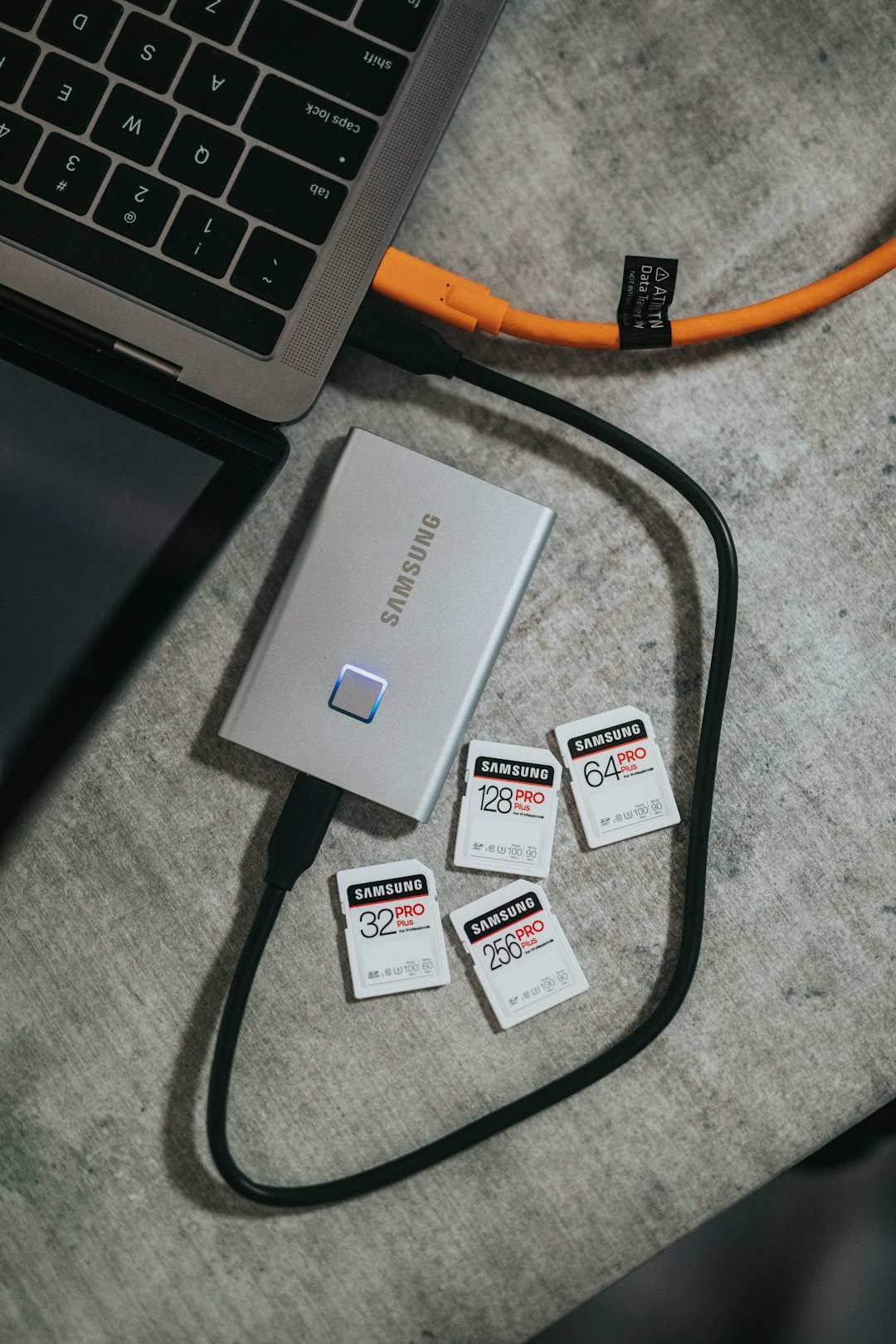
4. Mobile Screen Recording
If you watch Xumo via a mobile app, you might be surprised to learn that modern smartphones offer built-in screen recording tools. This option is easy and portable.
On iOS:
- Go to Settings > Control Center > add “Screen Recording.”
- Swipe down from the top (or up from the bottom, depending on the model) to access Control Center.
- Tap the “Record” button before beginning your Xumo video.
On Android:
- Pull down the Quick Settings menu.
- Tap “Screen Recorder” and allow permissions if needed.
- Start recording and then launch the Xumo app to play your content.
This option is perfect for those wanting to record short clips or episodes on the go. However, storage space and battery life can become limitations.
Tips and Legal Considerations
Recording content from streaming platforms like Xumo falls into a legal gray area. While it’s generally okay for personal use, sharing or distributing recorded videos may violate copyright laws. Always check the terms of service of Xumo and the legality of recording in your region before proceeding.
Additionally, some streaming apps may implement DRM (digital rights management), which can block screen recording or lower the quality of captured content.
Conclusion
While Xumo doesn’t natively support recording, these four methods make it possible to capture your favorite shows and live streams for later viewing. Whether you choose a DVR, a capture card, or a software solution, each option has unique benefits to match your preferences and technical skills.
As technology continues to evolve, new recording solutions may emerge — making it even easier to enjoy your favorite Xumo content on your own terms.


