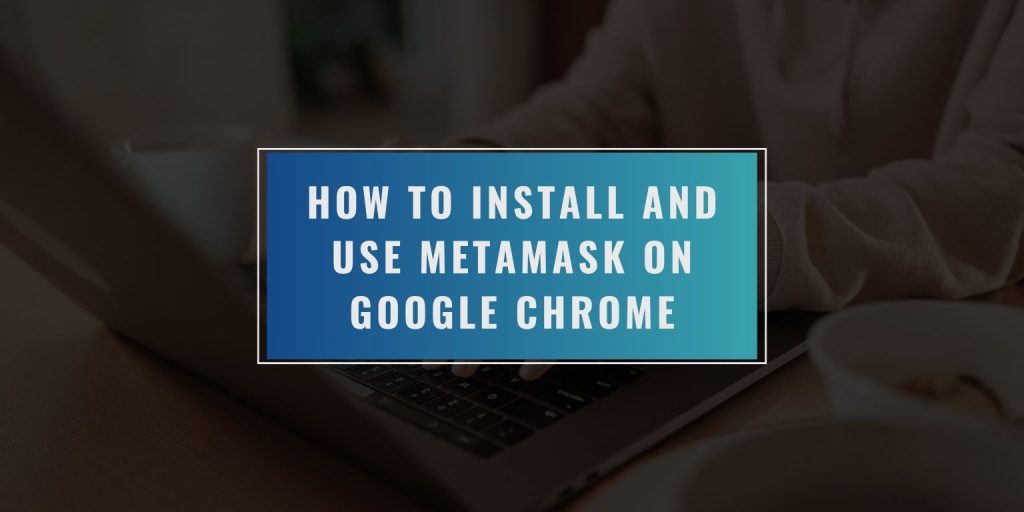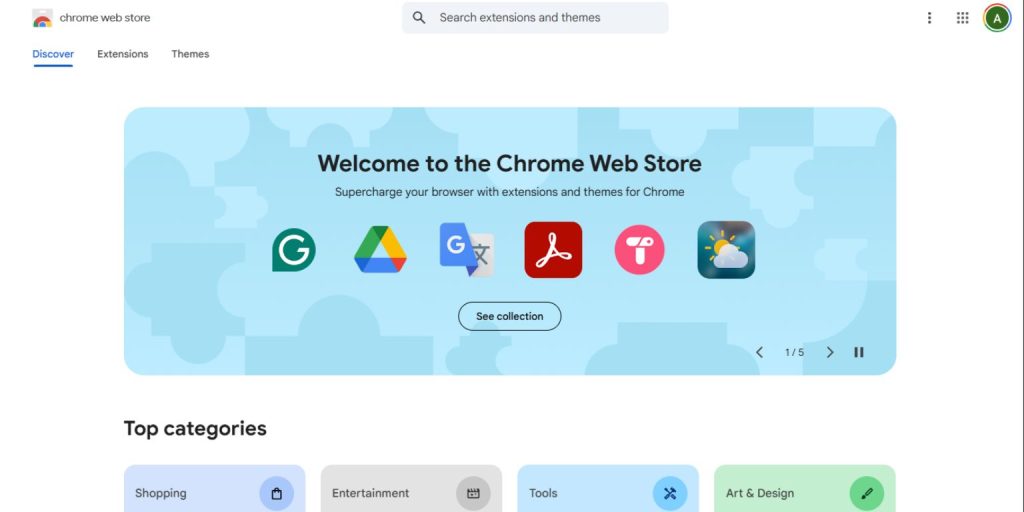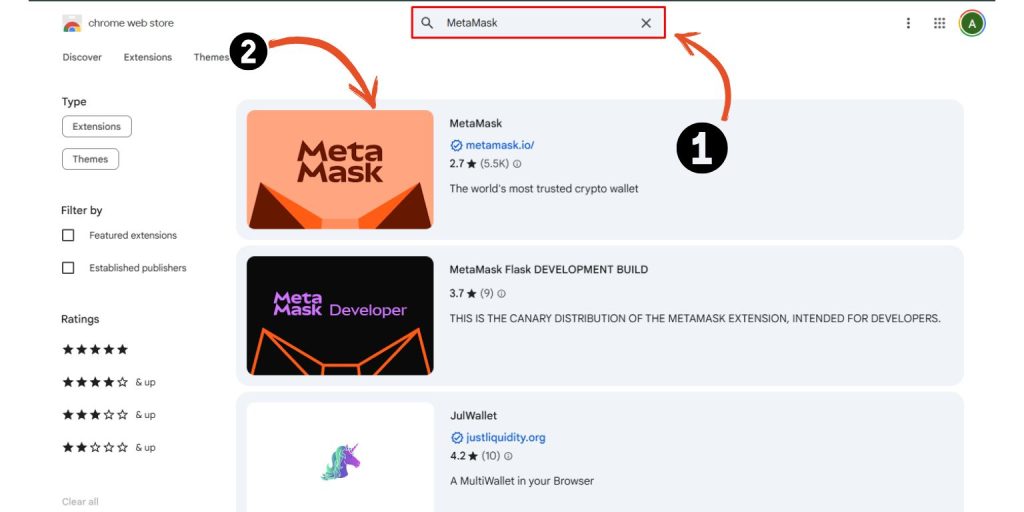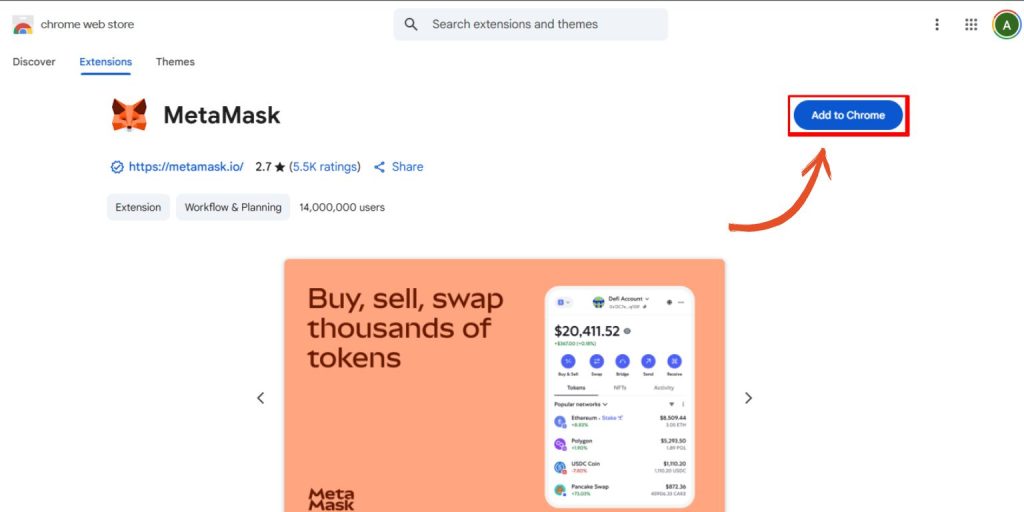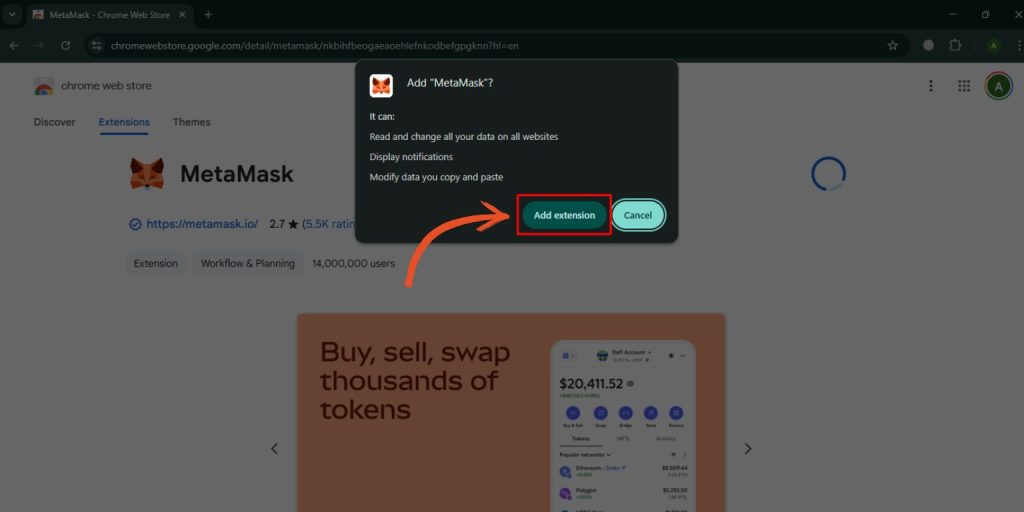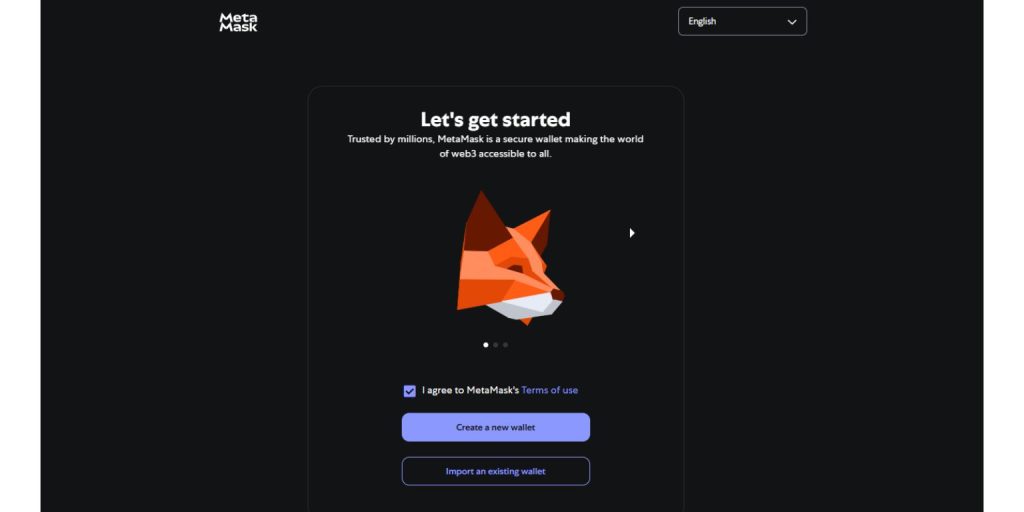MetaMask is a free crypto wallet that works as a browser extension. It lets you send, receive, and store Ethereum and tokens. You can also use it to log into decentralized apps (dApps) like Uniswap or OpenSea. It’s made by ConsenSys and trusted by millions of users around the world.
This article is here to help you install MetaMask on Google Chrome, set up your wallet safely, and start using it without mistakes. Chrome is one of the best places to use MetaMask — it supports regular updates, has strong extension controls, and connects smoothly to Web3 tools.
How to Install MetaMask on Google Chrome
Installing MetaMask on Chrome is simple — but you should be careful to avoid fake versions. Only download the extension from the official Chrome Web Store.
- Open the Chrome Web Store in your browser

- Search for MetaMask (check that it’s from ConsenSys)

- Click “Add to Chrome”

- Confirm the install when prompted

- Pin the MetaMask icon to your Chrome toolbar for quick access
- Never install MetaMask from random links — always use the official listing
Creating and Securing Your Wallet
After installing MetaMask, you’ll need to create your wallet. This includes setting a password and saving your recovery phrase, also known as your seed phrase. This phrase gives full access to your wallet — never share it.
- Click “Get Started”
- Choose “Create a Wallet”
- Create a strong password
- Write down your recovery phrase and store it offline
- Confirm your recovery phrase when asked
Once that’s done, your wallet is ready. Protect the phrase — if lost, no one can recover your wallet for you.
Using MetaMask: Basic Actions for New Users
Now your MetaMask wallet is ready to use. The address at the top of the extension is your wallet address. You can share it to receive tokens.
Send: Click “Send,” enter a wallet address, pick the token, and confirm.
Swap: Click “Swap” to exchange one token for another.
Assets: Shows your coins and tokens. Activity: Shows your past transactions.
When using a Web3 site like OpenSea or Uniswap, click “Connect Wallet” and MetaMask will pop up for approval. Always double-check the site before connecting.
Security Tips for Chrome Users
MetaMask is safe if used correctly — but small mistakes can lead to big losses.
- Never share your recovery phrase
- Don’t install MetaMask from random sites
- Use a strong, unique password
- Double-check URLs before connecting your wallet
- Consider using a hardware wallet like Ledger for large funds
- Turn on phishing protection in Chrome settings
Final Thoughts
MetaMask is a great wallet for beginners and experienced users alike. It works well on Chrome and gives you full control of your crypto. Just make sure you follow basic safety rules and avoid unofficial sources.
Let us know if you’ve set up MetaMask or run into issues — and share this guide with anyone who’s just getting started.