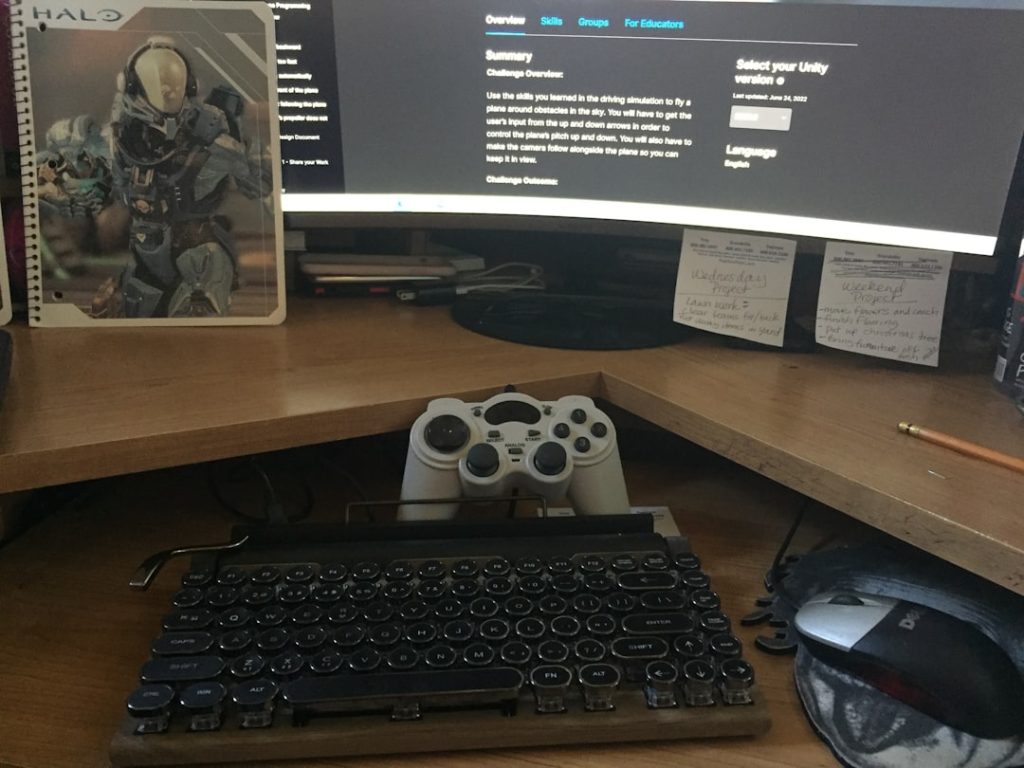Are you trying to download or install a game on your Xbox, but suddenly get stopped dead in your tracks by the error code 0x87e0000f? Don’t worry. You’re not alone. This error is a common issue for Xbox users, and the good news is—it’s totally fixable! Whether you’re a tech wizard or just someone who really wants to play their game, we got you.
TL;DR
Error 0x87e0000f usually appears during a game install or update. It’s often caused by poor internet connection, corrupted game files, or a glitch in the Xbox system. Restarting, clearing the cache, and reinstalling usually solve the issue. Follow our simple steps below and you’ll be back in the game in no time.
What is Xbox Error 0x87e0000f?
This error code is basically your Xbox getting confused. Something’s gone wrong during the download or install of a game. Your console throws up the code 0x87e0000f to let you know it hit a problem.
It could be:
- A bad internet connection
- Corrupted game files
- Issues with storage
- Problems with Xbox Live
But no worries—we’ll go through each of these and help you kick that error off your console.
Step 1: Check Your Internet Connection
This is the #1 cause of most Xbox download and install problems. Your game can’t finish downloading if your Xbox keeps losing its connection.
Here’s how to check your connection:
- Press the Xbox button to open the guide.
- Go to Profile & System > Settings.
- Select General > Network Settings.
- Choose Test Network Connection.
If your Xbox says everything’s fine and you still get the error, try rebooting your router.
Pro Tip: Use a wired connection if you can! Ethernet is more stable than Wi-Fi.

Step 2: Clear Local Saved Games
If something in your local storage is corrupted, it might be messing with the game download.
Here’s how to clear it:
- Go to Settings > System > Storage.
- Select Clear local saved games.
- Restart your console.
Don’t worry. This doesn’t delete your progress! Everything saves to the cloud if you’re online.
Step 3: Cancel and Restart the Download
Sometimes, your game download just gets stuck. Canceling and restarting can give it a fresh shot at behaving.
- Open My games & apps.
- Go to Queue.
- Find the game giving you trouble.
- Press the Menu button (that’s the one with three lines).
- Select Cancel.
- Then, go back to the store and start the download again.
Like magic, sometimes that’s all it takes.
Step 4: Power Cycle Your Xbox
Doing a full restart can clean out any bad temporary files.
Here’s how you do it the right way:
- Hold the Xbox power button on the console for 10-15 seconds until it shuts off.
- Unplug the power cord (wait for about 30 seconds).
- Plug it back in and turn on your Xbox.
This is called a full power cycle. Kinda like giving your Xbox a nap.
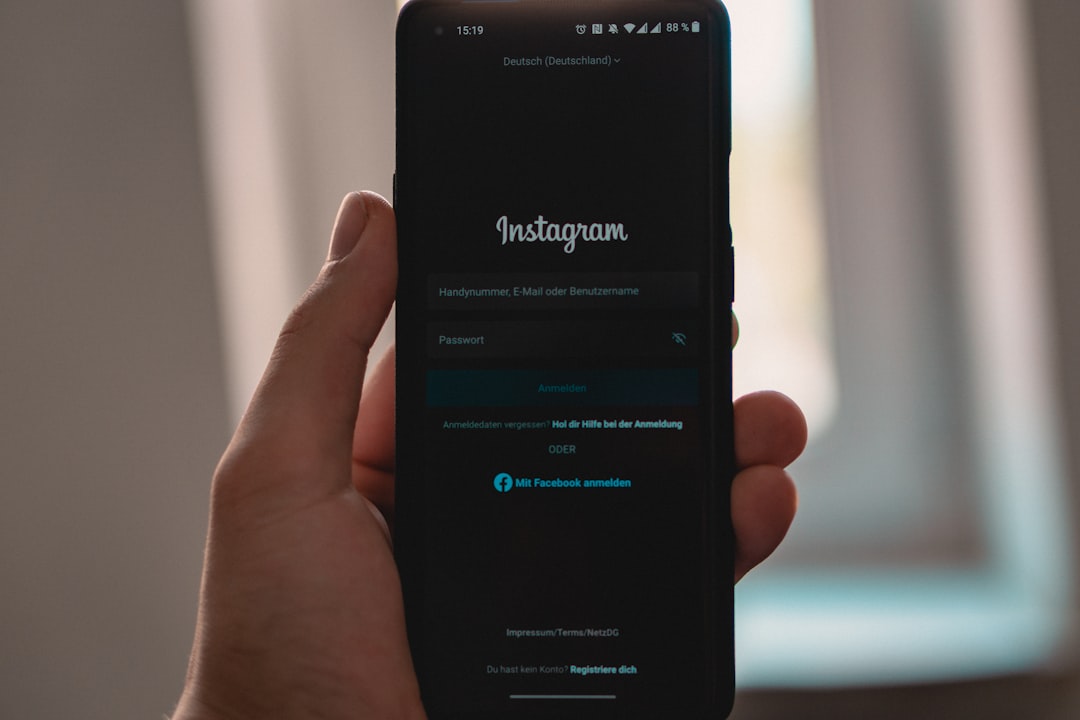
Step 5: Free Up Storage
Your Xbox might be running out of space. If it can’t find room for the rest of the game, it throws a tantrum—in the form of error 0x87e0000f.
To check storage:
- Go to Settings > System > Storage.
- Look at how much free space you have.
If it’s looking tight, uninstall a few things:
- Go to My games & apps.
- Select a game or app you don’t use.
- Press the Menu button and select Uninstall.
Bonus Tip: Plug in an external hard drive for more space!
Step 6: Check Xbox Live Status
If Xbox Live is down, it may be the cause of your troubles. Don’t panic.
Check Xbox Live status here:
If everything’s green, you’re okay. If not, wait it out. Xbox will fix it soon.
Step 7: Reinstall the Game
If all else fails, delete the game and try downloading it again from scratch. Sometimes, files just don’t download right the first time.
To remove the game:
- Go to My games & apps.
- Select the game with the error.
- Press the Menu button, then select Uninstall.
Then reinstall it from the Store or your Game Library.
Bonus Fixes
- Update your system: Xbox might need a system update. Go to Settings > System > Updates and check.
- Try installing offline: Disconnect from the internet and try installing from disk if you have it.
- Use the Xbox app: Start the install from your phone to see if that kicks it into gear.
When to Contact Xbox Support
If you’ve tried everything and still see the error, it might be time to call in the experts.
Head over to the Xbox Support website and explain your issue. They’re friendly. Usually.
Final Thoughts
Error 0x87e0000f may look scary, but it’s just your Xbox saying, “Hey, I need a little help here.” With the right reset, cleaning, or reinstall—we can usually fix it in no time.
So the next time your download gets stuck, you’ll know exactly what to do. Now stop worrying and get back to gaming!
Happy Gaming!