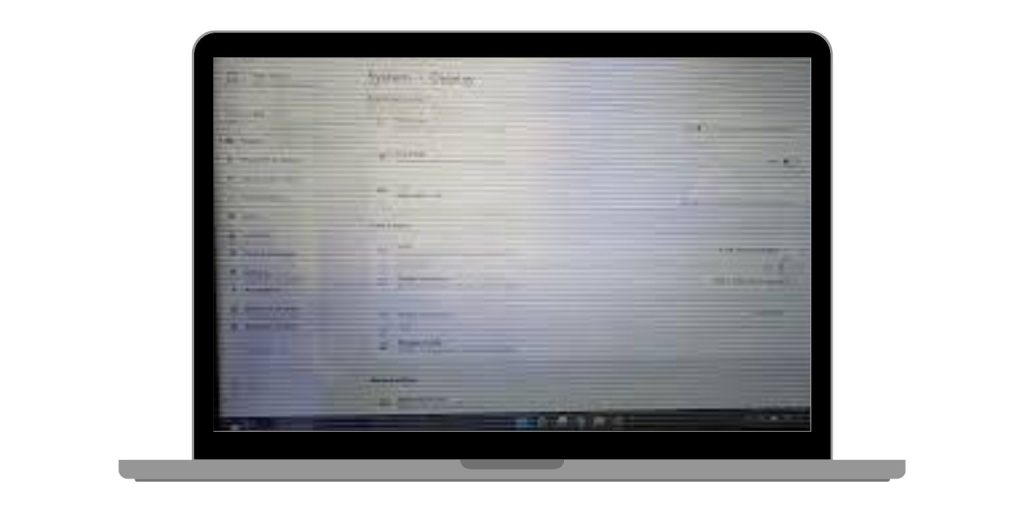Noticing thin white horizontal lines across your phone screen can be a frustrating and confusing experience. These lines may interfere with your day-to-day use and could signal underlying issues ranging from software glitches to serious hardware damage. Treating the issue with both urgency and a methodical approach is essential for restoring your phone’s display to perfect condition.
This guide is designed to walk you through the most effective steps you can take to diagnose and potentially fix those pesky white horizontal lines on your phone screen. Whether you’re using a newer smartphone model or an older one, we’ll show you how to approach the problem with seriousness and accuracy.
Common Causes of White Horizontal Lines
Before you can fix the problem, it’s crucial to understand what might be causing it. White horizontal lines on a phone screen can be produced by a variety of factors, commonly grouped into two categories: software-related and hardware-related issues.
1. Software Issues
- Temporary glitches: Sometimes, background operations or prolonged use may lead to graphical anomalies like white lines.
- OS errors: Errors in your phone’s operating system—especially after updates—can sometimes alter display behavior.
- Incompatible apps: Third-party apps that are not fully optimized for your device could cause visual issues on the screen.
2. Hardware Issues
- Physical damage: Drops, impacts, or heavy pressure on the screen could damage internal components like LCD connectors.
- Defective screen: Manufacturing defects or wear and tear over time can sometimes result in screen failure.
- Connector problems: Loose or damaged connectors between the motherboard and the display often cause screen line issues.
Identifying the root cause is vital for selecting the right fix, so let’s first tackle the software-based solutions before moving to hardware remedies.
Software Fixes to Try First
These are non-invasive methods with no risk to your device, making them the best first steps to try. They are especially recommended if the appearance of horizontal lines was sudden or after a system update.
1. Restart Your Phone
It may sound simple, but restarting your phone can clear minor bugs or memory issues affecting the display. Hold down your power button and select Restart. Observe if the lines disappear upon reboot.
2. Check for Software Updates
Your phone manufacturer may have already identified the issue and released a fix. Navigate to Settings > System > System Updates and see if updates are available. Install any pending updates and restart your device.
3. Boot into Safe Mode
Safe Mode disables all third-party apps to allow you to determine if the issue is caused by one of them. To enter Safe Mode:
- Press and hold the power button.
- Tap and hold Power Off until the Safe Mode prompt appears.
- Tap OK.
If the white lines disappear in Safe Mode, consider uninstalling recently added apps. Reboot to exit Safe Mode.
4. Perform a Factory Reset
If none of the above methods work, a factory reset may resolve deeper software issues. Back up all important data before proceeding. Then go to Settings > System > Reset > Factory Data Reset.
Caution: This will erase all personal data and restore your phone to its factory state.

When to Consider Hardware Fixes
If the white horizontal lines persist after you’ve exhausted software remedies, there’s a high chance the issue stems from the hardware. Let’s examine the steps involved in assessing and possibly resolving hardware issues.
1. Inspect the Screen for Physical Damage
Look closely at your phone screen under good lighting. Any signs of cracks, warping, or discoloration could indicate a broken LCD or digitizer. Even small, hairline cracks could damage internal layers of the display, leading to horizontal lines.
2. Gently Press Around the Edges
Sometimes, a loose connection or displaced screen component can cause display problems. Very gently pressing around the edges of your screen may help temporarily re-establish the connection. If the lines flicker, this may confirm a hardware connection issue.
3. Use a Diagnostic App
Download a screen diagnostic tool such as Phone Doctor Plus or Dead Pixels Test and Fix. These apps can provide helpful visuals and tests to determine if the issue lies with individual pixels or screen regions.
4. Open the Device (Advanced Troubleshooting)
Warning: This step should only be undertaken by someone experienced with electronics or if you’re out of warranty and have no other options.
Opening the device allows you to inspect the LCD connector cables. A loose or dirty connector may be the culprit. Gently clean the contact points using a soft brush and reconnect the cables. Ensure everything is properly seated before reassembling the phone.
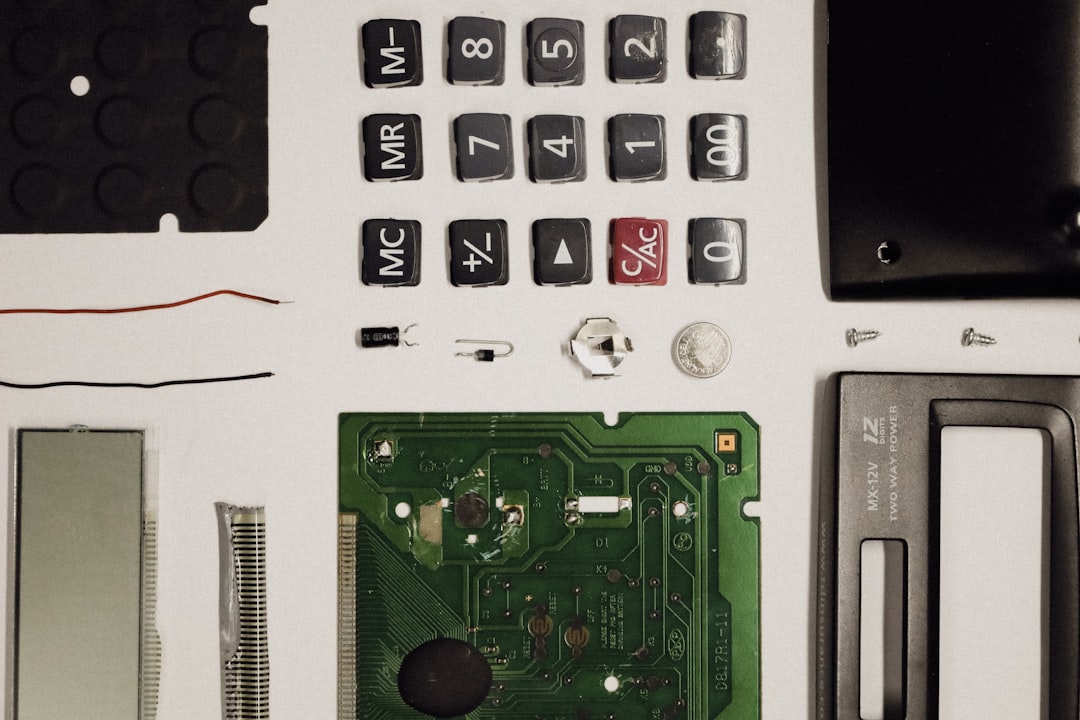
When to Seek Professional Help
If none of the methods above prove successful, it’s time to consider going to a certified service technician or the official service center for your brand of phone. Especially in cases involving damaged screens or compromised internal circuits, professional tools and expertise are often required.
Here are signs that you should seek professional help:
- Persistent white lines even after a factory reset
- Visible physical damage like shattered glass or deep cracks
- Lines worsened after trying DIY repairs
- Your phone is still under warranty or insurance, making professional repair a cost-effective solution
Most modern smartphones have their displays integrated with touch components, meaning a screen replacement may be the only viable option. Delaying professional repair could lead to further internal damage.
How to Prevent Screen Issues in the Future
Once your screen is back to normal, taking measures to prevent such issues from recurring is a wise step. Consider the following precautions:
- Use a high-quality screen protector and case: These absorb shock and minimize risk from drops and scratches.
- Avoid overcharging or overheating: Excessive heat can degrade internal components including the display module.
- Update your phone regularly: System updates can prevent bugs and improve display performance.
- Be cautious with third-party apps: Especially those that access graphical or hardware components of the phone.

Conclusion
White horizontal lines on your phone screen are not just an annoyance—they can be the symptom of a deeper problem. By following the right approach—first isolating software issues and then checking hardware—you increase your chances of an effective and safe resolution. While some problems can be solved at home with patience and care, others may require expert hands and specialized tools.
Whatever the outcome, the goal is the same: restoring your device to full functionality without compromising its longevity or performance. Don’t let a few white lines go unchecked—they might lead to bigger issues down the road.