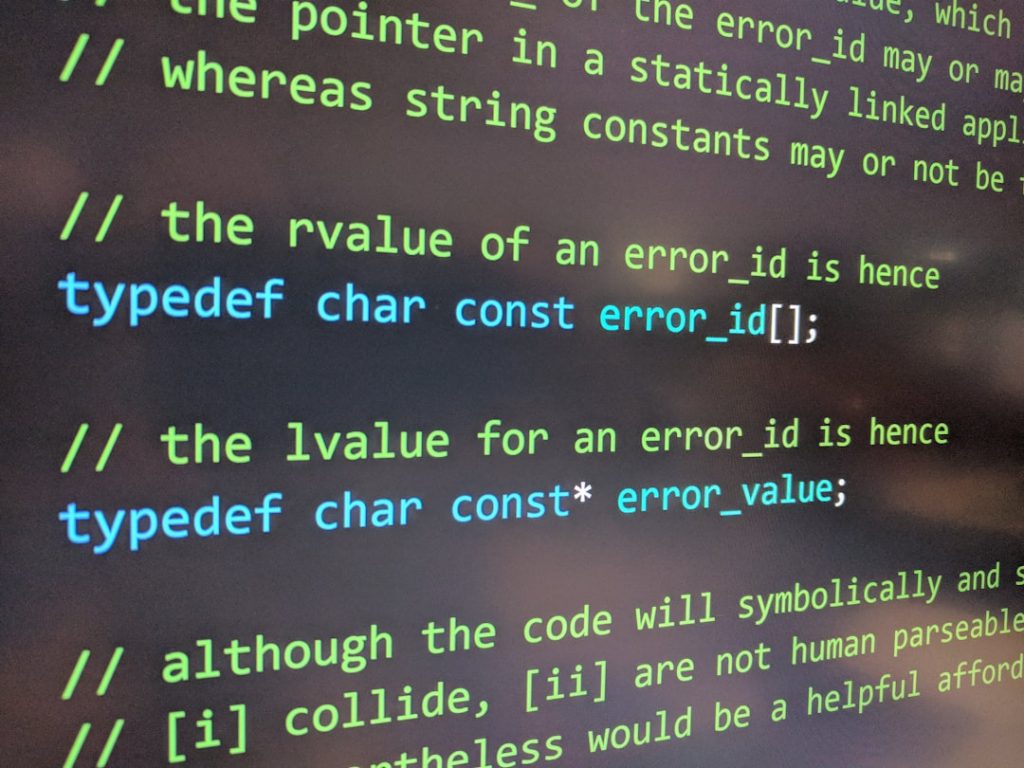The “IGFXEM Module Has Stopped Working” error is a frustrating notification that Windows users may encounter, typically after startup or while performing routine tasks. It is related to the Intel Graphics Executable Main Module, a component of Intel’s graphics suite responsible for managing screen resolution settings and display profiles. While it may sound technical, fixing this error can take as little as five minutes if you follow the right approach.
Below are the steps you can take to resolve this error quickly and effectively, ensuring that it doesn’t interrupt your workflow again.
What Causes the IGFXEM Module Error?
The IGFXEM (Intel Graphics Executable Main Module) error is generally triggered by one of the following:
- Corrupted or outdated Intel graphics drivers
- Conflicts after Windows updates
- Third-party applications interfering with system graphics
- Missing system files or corrupted Windows registry entries
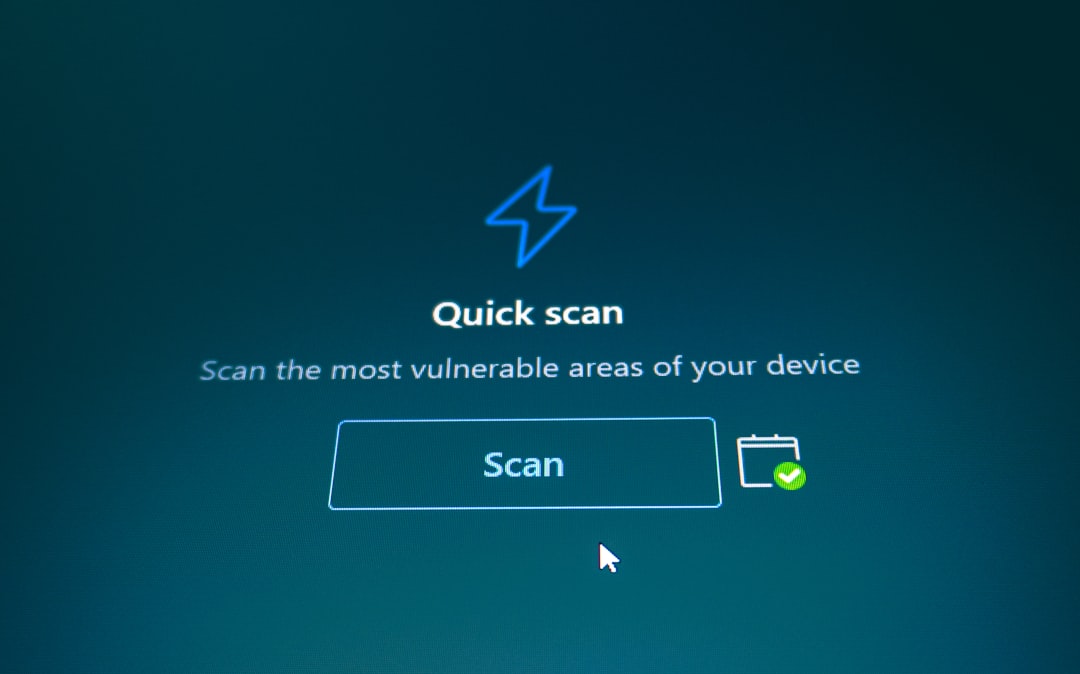
This error does not typically indicate a serious system issue, but it can be annoying and may signal deeper compatibility problems if left unresolved.
Step-by-Step Guide: Fix the Error in 5 Minutes
1. Restart Your Computer
Before diving into complex fixes, try restarting your system. Temporary glitches often cause module errors, and a simple reboot can resolve minor conflicts that occur during startup.
2. Update Intel Graphics Drivers
Outdated or corrupt drivers are the most common reasons for the IGFXEM error. Updating your graphics drivers can often fix the issue instantly:
- Right-click on the Start button and select Device Manager.
- Expand the Display adapters section.
- Right-click on your Intel graphics adapter and choose Update driver.
- Select “Search automatically for updated driver software.”
If Windows doesn’t find an update, you can visit the Intel Driver & Support Assistant for the latest version and install it manually.
3. Perform a Clean Boot
A clean boot helps identify whether background applications are conflicting with system processes. Here’s how to perform it:
- Press Windows + R, type
msconfig, then press Enter. - Under the Services tab, check “Hide all Microsoft services” and click Disable all.
- Go to the Startup tab and click Open Task Manager.
- Disable all startup items and restart your computer.
If the error disappears, you can identify the problematic application by enabling items one at a time.
4. Repair Corrupted System Files
Corrupted system files may also be to blame. Use the System File Checker (SFC) tool to diagnose and repair these files:
- Open Command Prompt as administrator (search for
cmd, then right-click and choose Run as administrator). - Type
sfc /scannowand press Enter. - Wait until the scan completes and follow any on-screen instructions.
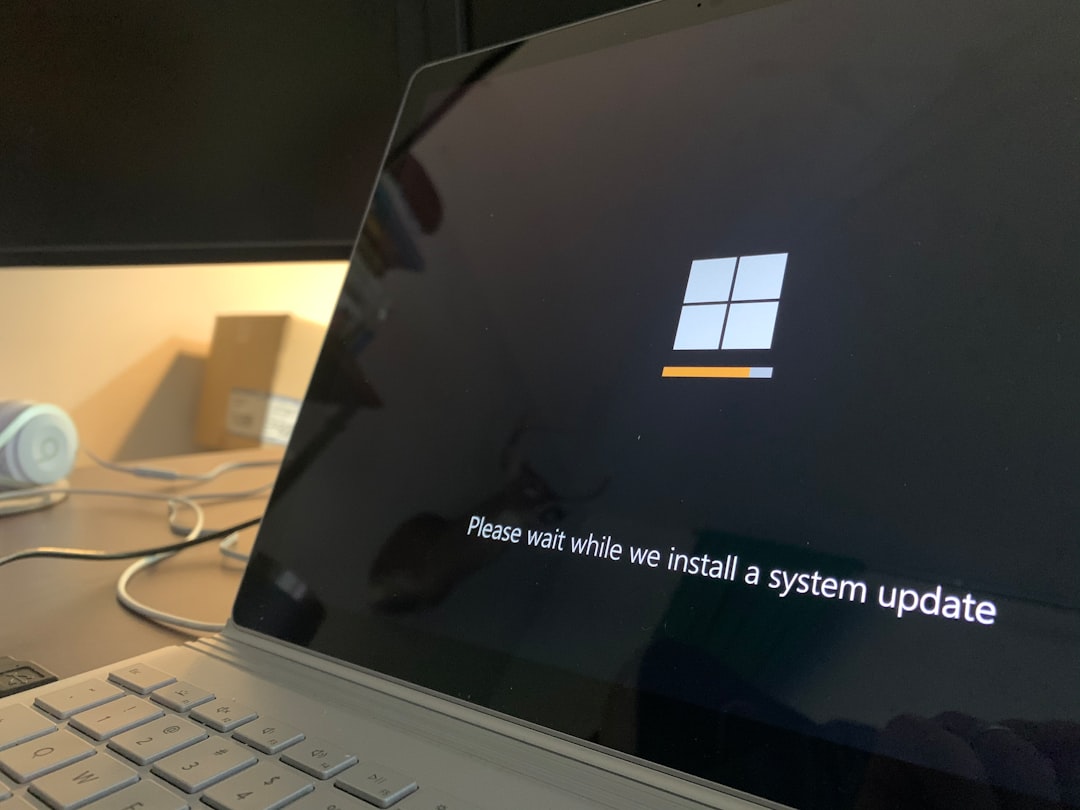
5. Reinstall Intel Graphics Software
If updating the driver doesn’t work, try uninstalling and then reinstalling the Intel graphics software:
- Go to Device Manager.
- Right-click your Intel Graphics driver and choose Uninstall Device.
- Restart your PC. Windows may reinstall the driver automatically.
- Alternatively, download the latest package from Intel’s official website and install it manually.
When to Seek Professional Help
If none of the above steps resolve the issue, there might be deeper hardware or registry conflicts. In such cases, it may be wise to consult an IT professional, especially if you’re experiencing regular blue screens or performance crashes alongside the IGFXEM error.
Final Thoughts
Although the “IGFXEM Module Has Stopped Working” error can be alarming, it’s usually a straightforward fix involving software updates or minor system adjustments. By following the steps above, most users can eliminate the error in just 5 minutes and restore optimal system performance.
Make it a habit to keep your drivers up to date and monitor any software installations that could interfere with system processes. A proactive approach can prevent many similar errors down the line.