You’re ready to dive into your favorite game. You fire up Steam. And then… bam! An error pops up: “Failed to Load Steamui.dll.” Annoying, right? Don’t worry—we’ve got your back! This guide will take you through easy steps to fix the problem. No technical degree required. Just follow along, and we’ll have you gaming again in no time.
What Is Steamui.dll Anyway?
Think of steamui.dll as a key piece of the Steam software. It’s part of the user interface—the stuff you see when Steam loads. If it’s broken, missing, or corrupted, Steam can’t start.
Imagine trying to play a movie without a screen. That’s what Steam is like without this file.
Why Does This Error Even Happen?
Great question! Here’s what might be causing it:
- The file got deleted by mistake.
- Your antivirus flagged it as dangerous (even when it’s not).
- You have a failed or incomplete Steam update.
- There’s a corrupt file in your Steam install folder.
Time to roll up our sleeves and fix this thing!
Fix #1: Restart Your Computer
Yes, we know. It sounds way too simple. But it actually works a lot of the time. A restart can clear temporary glitches and locked files. So go ahead, hit that restart button and try launching Steam again.
Fix #2: Delete the Faulty Files
Let’s sweep out the digital dust.
- Hit Ctrl + Shift + Esc to open Task Manager. End any running Steam processes.
- Open File Explorer and go to your Steam folder. Usually: C:\Program Files (x86)\Steam
- Find and delete the following files:
- steamui.dll
- libswscale-3.dll (if present)
- steam.dll
Don’t worry, Steam will rebuild these files the next time it starts.
Now reopen Steam. Fingers crossed!

Fix #3: Clear Download Cache
Sometimes your download cache gets messy. Clearing it can help.
- If you can open Steam (but it crashes later), click Steam in the top-left corner.
- Select Settings > Downloads.
- Click the button that says Clear Download Cache.
- Steam will restart. Try logging in again.
This won’t delete any games—it’s 100% safe.
Fix #4: Run as Administrator
Sometimes all Steam needs is a little extra permission.
- Right-click the Steam shortcut.
- Choose Run as administrator.
- Click Yes if prompted.
If this works, you can set it to always start this way:
- Right-click the shortcut again and choose Properties.
- Click the Compatibility tab.
- Check the box that says Run this program as an administrator.
Fix #5: Turn Off Your Antivirus (Temporarily!)
Antivirus software is like an overprotective parent. Sometimes it blocks harmless stuff. Your Steam files might be caught in the crossfire.
Try turning off your antivirus just long enough to reinstall or update Steam. If Steam works afterward, you’ll need to *whitelist* it in your antivirus settings.
Warning: Be careful when turning off antivirus protection. Only do this if you’re confident your computer is safe.
Fix #6: Use Steam’s Repair Option
Steam has a handy repair tool hidden in plain sight.
- Open Command Prompt as Administrator.
- Type this command and hit Enter:
"C:\Program Files (x86)\Steam\bin\SteamService.exe" /repair
This will launch a repair process. Let it do its thing, and then try launching Steam again.
Fix #7: Reinstall Steam
Okay, maybe your install is beyond saving. Time for the nuclear option.
But first—back up your games!
- Go to your Steam folder and copy the steamapps folder to a safe place. This holds your games.
- Uninstall Steam through Control Panel.
- Download the latest version from the Steam website.
- Install it, and then move your steamapps folder back to the new Steam directory.
It’s like giving your Steam setup a fresh haircut.
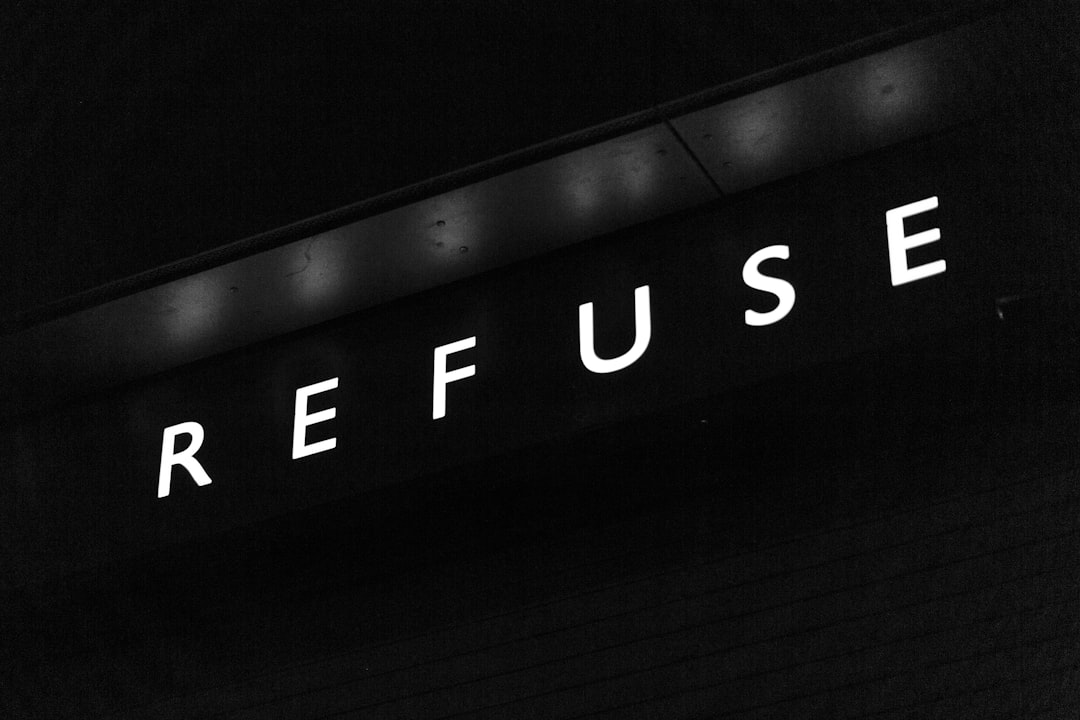
Extra Tip: Use System Restore (Advanced Users)
If you recently started seeing the error after installing something new or changing system settings, System Restore could help.
- In the Windows search bar, type System Restore and click Create a restore point.
- Click the System Restore button.
- Follow the prompts and pick a restore point from before the Steam error showed up.
This rolls back your system without deleting personal files. Just like a time machine (but less cool).
Still Stuck? Try Safe Mode
If nothing else works, try running your PC in Safe Mode with Networking.
To do that:
- Hold down Shift and click Restart from the Windows start menu.
- Choose Troubleshoot > Advanced Options > Startup Settings.
- Restart and choose Option 5 or 6 (Safe Mode with Networking).
Then try launching Steam. If it opens, something else on your system is interfering. Time to play detective!
The Bottom Line
The Steamui.dll error might seem scary, but it’s usually easy to fix. Just keep calm and try these methods, one by one. Before you know it, you’ll be back to farming, fighting, or flying—whatever your game of choice may be!
Happy gaming!


