Are you tired of constantly wrestling with your TCL Roku TV remote, only to have it refuse to cooperate when you need it most? The frustration of a malfunctioning remote can quickly turn a relaxing evening of Netflix into a battle of wills. But fear not, for we have the solution to your woes. In this comprehensive guide, we will explore the common issues that cause TCL Roku TV remotes to stop working and provide step-by-step instructions on how to troubleshoot and fix these problems. Whether your remote is unresponsive, experiencing button malfunctions, or simply refusing to sync with your TV, we’ve got you covered with practical tips and tricks that will have you back in control of your entertainment experience in no time.
Introduction: Understanding the issue with TCL Roku TV remote
The TCL Roku TV remote is a convenient and essential tool for navigating the streaming experience, but it’s not uncommon to encounter issues with its functionality. From unresponsive buttons to intermittent connectivity, dealing with a malfunctioning remote can be frustrating and disruptive. Understanding the root cause of these problems is the first step towards finding effective solutions and reclaiming control over your viewing experience.
One prevalent issue with TCL Roku TV remotes is interference from other electronic devices, causing signal disruptions that lead to erratic behavior. Additionally, issues related to outdated software or firmware glitches can also contribute to remote malfunctions. It’s crucial for users to recognize that troubleshooting these problems requires an understanding of both hardware and software components, as well as patience and perseverance in finding the right fix. By delving into the complexities of how the remote operates in conjunction with the TV and streaming service, users can empower themselves to tackle these challenges head-on.

Troubleshooting Steps: Resetting and checking batteries
Resetting and checking the batteries can often solve many issues with a TCL Roku TV remote not working. Begin by removing the batteries from the remote and waiting at least 30 seconds before reinserting them. This simple reset can help to recalibrate the device and clear any minor glitches. Additionally, be sure to check the batteries themselves for any signs of corrosion or damage, as this can also lead to remote malfunctions.
If resetting and checking the batteries does not resolve the issue, consider using a different set of new batteries. Sometimes old or depleted batteries may not provide enough power for the remote to function properly, so replacing them with fresh ones could make all the difference. It’s important to remember that these troubleshooting steps are quick and easy, serving as an effective first line of defense against common remote control problems associated with TCL Roku TVs.
Updating Software: Ensuring the TV and remote are up-to-date
In the age of smart TVs and connected devices, it’s easy to overlook the importance of keeping both your TV and its remote up-to-date. However, ensuring that both are running the latest software can significantly enhance your viewing experience. Updated software not only ensures that you have access to the latest features and improvements but also helps to address any bugs or performance issues that could be impacting your viewing pleasure.
For many users, updating the TV is a straightforward task, but often the remote control is neglected. Many remote issues stem from outdated firmware or compatibility problems with recent TV updates. By regularly checking for and applying updates to both your TCL Roku TV and its remote control, you can avoid potential connectivity issues, responsive delays, or unresponsive buttons – thereby enjoying seamless navigation and control over your entertainment system. Remember: staying on top of updates for both the TV and its companion remote is essential for maximizing functionality and maintaining an optimal viewing experience.
By taking a proactive approach in ensuring that both your TV and its remote are updated regularly, you can avoid frustration as well as make sure you’re making the most out of your home entertainment setup. Don’t overlook these simple yet crucial steps in troubleshooting common problems like a non-responsive Roku TV remote – instead strive to keep all components operating at their best through regular software updates.
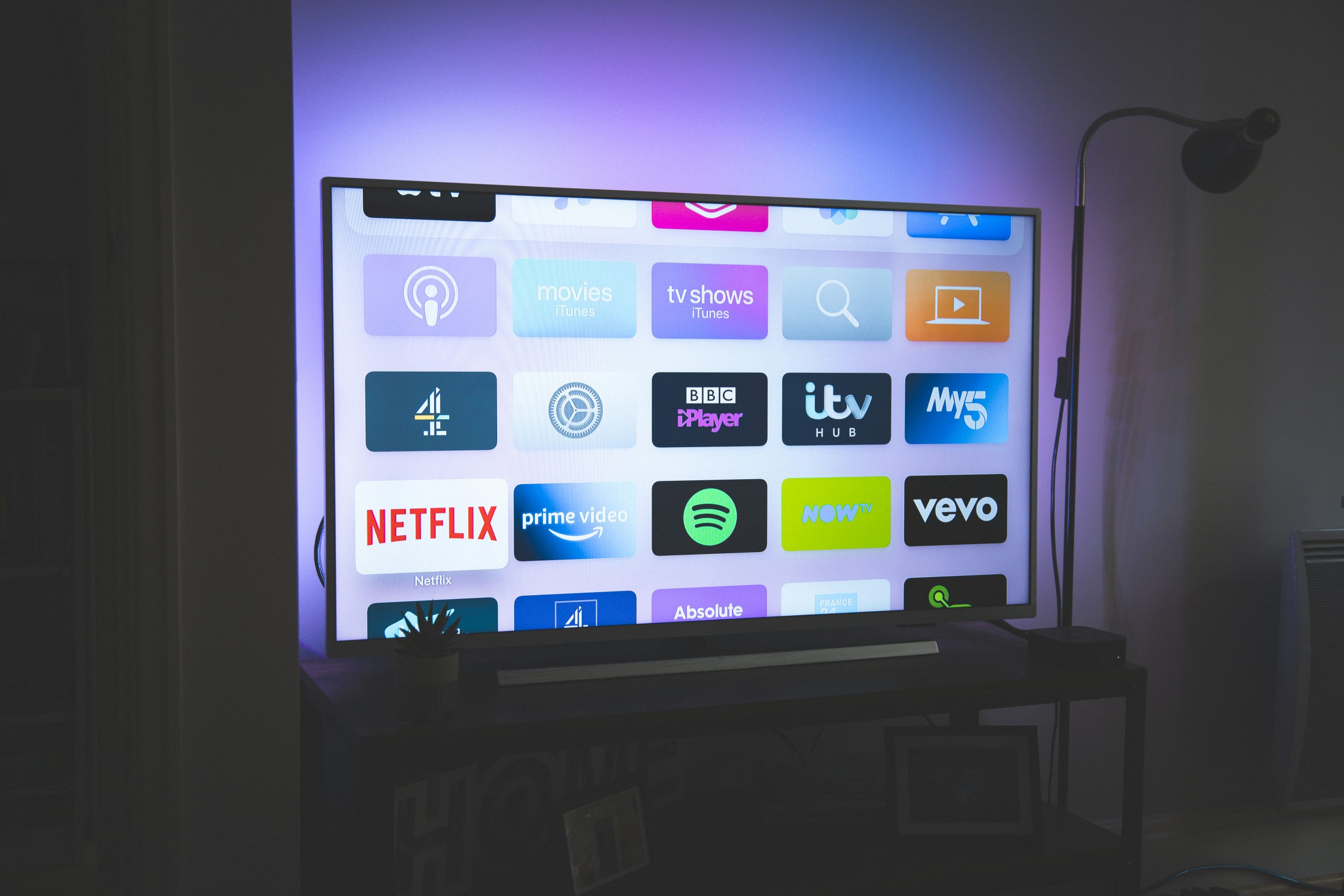
Pairing Process: Reconnecting the remote to the TV
The pairing process of reconnecting your remote to the TV can sometimes seem daunting, especially when dealing with a TCL Roku TV. However, by following a few simple steps, you can quickly restore functionality and enjoy seamless control once again. Begin by removing the batteries from the remote and disconnecting the power from the TV for at least 30 seconds. This allows both devices to reset and clears any potential communication issues.
Once power is restored, insert new batteries into the remote and wait for it to establish communication with the TV. If this doesn’t happen automatically, you may need to manually pair them using the designated buttons on both devices. With these troubleshooting techniques in mind, you can easily overcome any challenges associated with reconnecting your remote to your TCL Roku TV and get back to enjoying uninterrupted entertainment experiences.
Remote Replacement: Considerations for getting a new remote
When it comes to getting a new remote for your TCL Roku TV, there are several important considerations to keep in mind. First, make sure to verify the compatibility of the replacement remote with your specific TCL Roku model. Not all remotes are universal, and choosing one that is not compatible can lead to frustration and wasted time.
Additionally, consider the features you use most frequently on your current remote. Do you need quick access buttons for streaming services, or is voice search functionality important to you? Identifying your priorities will help you find a replacement remote that suits your needs perfectly.
Lastly, don’t forget about ergonomics. Take into account the size, weight, and button layout of potential replacement remotes. After all, comfort and ease of use are essential for a seamless TV viewing experience. By carefully considering these factors before purchasing a new remote, you can ensure a smooth transition and continued enjoyment of your TCL Roku TV.

Advanced Solutions: Additional troubleshooting options
When facing issues with a TCL Roku TV remote not working, it’s crucial to explore advanced solutions beyond the obvious. One option is to reset the remote by removing the batteries and pressing every button for 5 seconds before reinserting the batteries. Additionally, try using the Roku mobile app as a substitute remote control, which can often provide a temporary workaround while troubleshooting the main remote.
Another effective troubleshooting option is to update the firmware of both the TV and the remote. This can be done through the Settings menu on your TCL Roku TV and ensures that any software glitches are resolved. Moreover, consider using an HDMI-CEC compatible device such as a gaming console or Blu-ray player to control your TV temporarily if all else fails. These advanced solutions offer alternative pathways to address remote connectivity issues and can ultimately bring about successful resolution.
Conclusion: Enjoying seamless remote functionality
In conclusion, enjoying seamless remote functionality is essential for maximizing the potential of your TCL Roku TV. With the right troubleshooting steps and a proactive mindset, you can ensure that your remote works flawlessly, allowing you to enjoy uninterrupted entertainment. Embracing the convenience of remote technology opens up a world of possibilities, enabling you to effortlessly navigate through your favorite shows, movies, and apps with ease.
By implementing the suggested solutions and being open to new technological advancements, you can elevate your viewing experience and maintain a stress-free environment when using your TCL Roku TV remote. Additionally, staying informed about software updates and regularly optimizing your remote’s performance will help sustain its effectiveness in the long run. Ultimately, by embracing these strategies and maintaining a positive outlook on troubleshooting issues, you can continue to relish an uncompromised remote functionality that enhances your overall entertainment experience.


