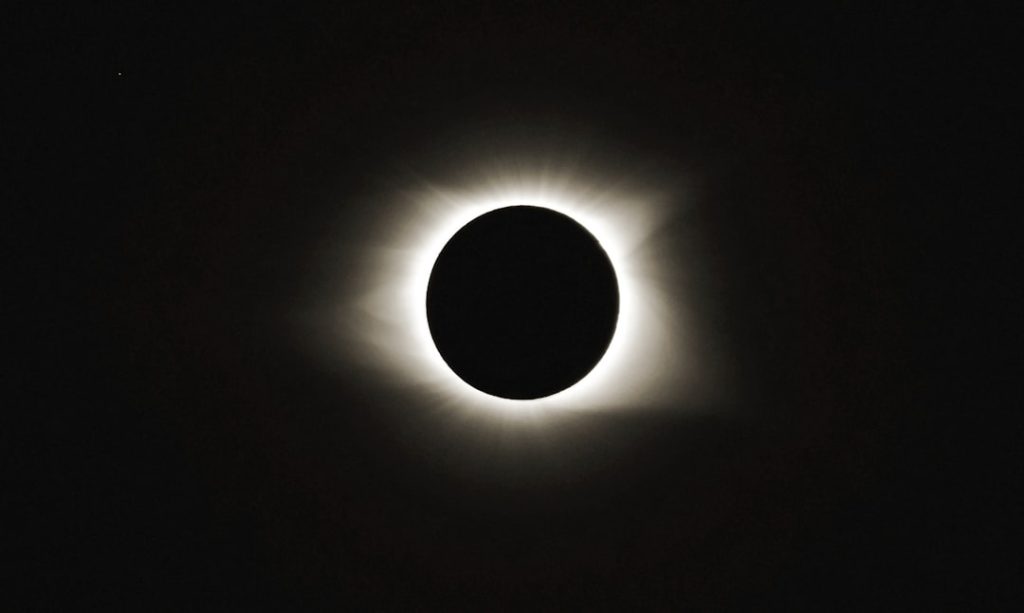Encountering Java Exit Code 13 when trying to run your project in Eclipse can be puzzling and frustrating. This cryptic error typically indicates that Eclipse cannot locate or properly communicate with the Java Runtime Environment (JRE) or Java Development Kit (JDK). Fortunately, it’s an issue that can usually be solved with a few simple steps.
In this article, we’ll delve into what causes Exit Code 13 and guide you through practical steps to fix it and get your project back on track.
What Does Java Exit Code 13 Mean?
Java Exit Code 13 typically appears when there’s a version mismatch between Eclipse and the configured Java Virtual Machine. This can happen in many situations, such as:
- Running a 64-bit version of Eclipse with a 32-bit version of Java (or vice versa)
- Incorrect Java path configuration
- A wrongly set JAVA_HOME environment variable
- Using special characters in the Eclipse installation path
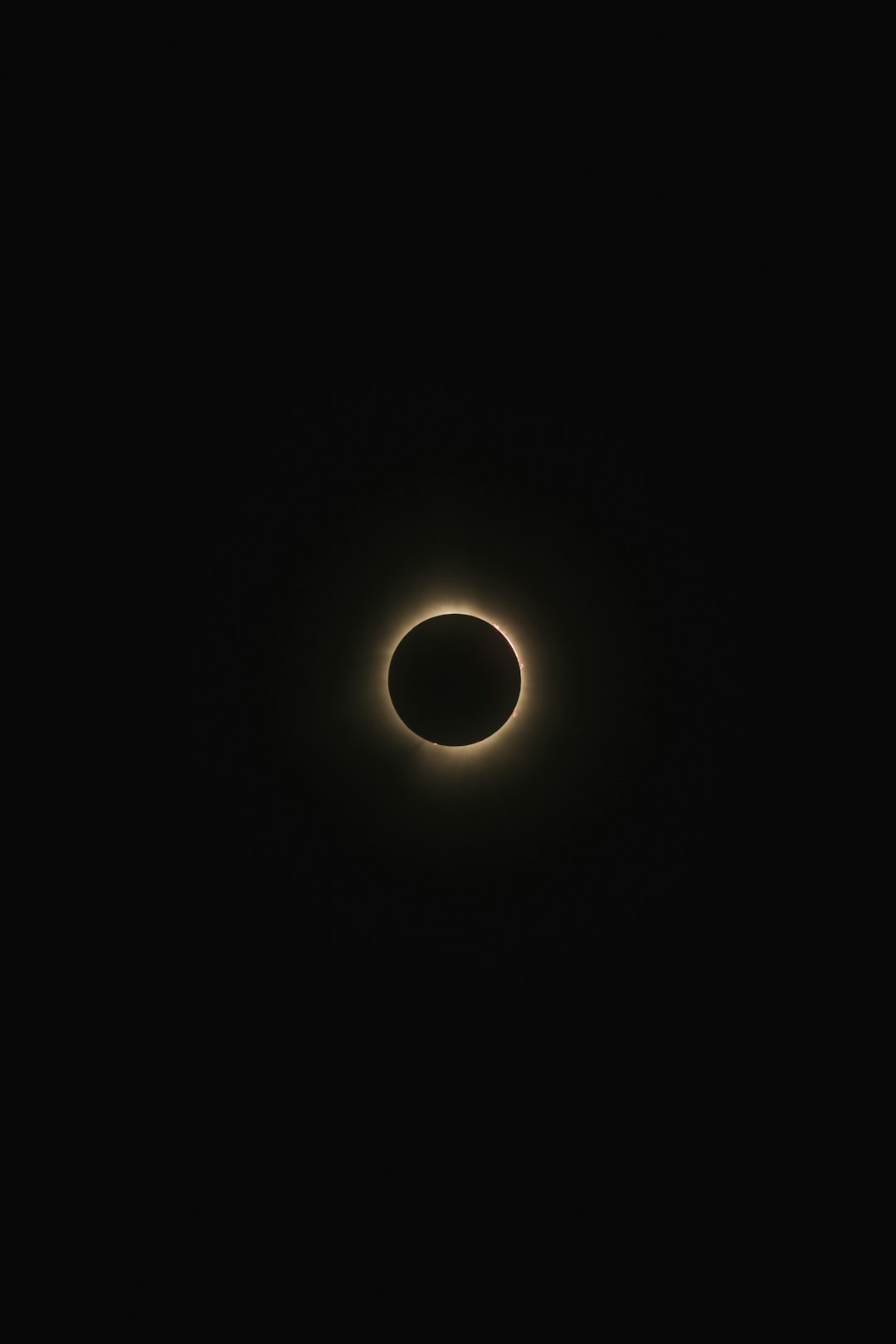
Step-by-Step Guide to Fix Exit Code 13
1. Check Java and Eclipse Bit Version Compatibility
This is the most common reason for Exit Code 13. You should make sure both Eclipse and Java are either 32-bit or 64-bit. Mixing the versions will prevent Eclipse from starting properly.
How to check:
- Go to your Eclipse installation directory and open the file named eclipse.ini.
- Check the path after -vm. This should point to your Java binary (e.g., C:\Program Files\Java\jdk-17\bin\javaw.exe).
- Open a terminal or command prompt and run:
java -version
This will tell you if you’re running a 32-bit or 64-bit Java version.
2. Modify the eclipse.ini File
The eclipse.ini file controls how Eclipse launches, including what VM to use. Ensure you have correctly specified the JAVA path. This entry must be placed before the -vmargs line in the file.
Example:
-vm C:\Program Files\Java\jdk-17\bin\javaw.exe
Tip: Make sure there are no extra spaces or characters near these entries; it could prevent Eclipse from launching.
3. Check JAVA_HOME Environment Variable
Sometimes the JAVA_HOME environment variable is misconfigured, leading to the exit code issue.
To verify or set JAVA_HOME:
- Right-click on This PC or My Computer and select Properties
- Click on Advanced system settings
- Go to Environment Variables
- Under System variables, look for JAVA_HOME and point it to your JDK directory (e.g., C:\Program Files\Java\jdk-17)
Also, add %JAVA_HOME%\bin to your Path variable if it’s not already there.
4. Avoid Special Characters in Installation Paths
Another sneaky culprit: special characters in the folder names. Eclipse can sometimes fail to parse paths with special characters like #, @, %, or even spaces.
Solution: Install Eclipse and Java in directories with simple, alphanumeric names – for example: C:\Dev\Eclipse and C:\Java\jdk-17.

5. Reinstall Java or Eclipse (as a Last Resort)
If you’ve tried everything and still face the dreaded Exit Code 13, consider reinstalling either Java or Eclipse. Make sure to:
- Download the correct version (32-bit or 64-bit) of both
- Use the Eclipse Installer for easier configuration
- Clear out old environment variables or paths that may conflict
Conclusion
Dealing with Exit Code 13 doesn’t have to derail your development. By following these structured steps — checking bit version compatibility, updating your eclipse.ini file, managing environmental variables properly, and avoiding path errors — you can quickly resolve the error and return to coding your Java projects without frustration.
Keep these best practices in mind, and you’ll avoid similar headaches in the future. And remember: matching environments and clean configurations make all the difference.