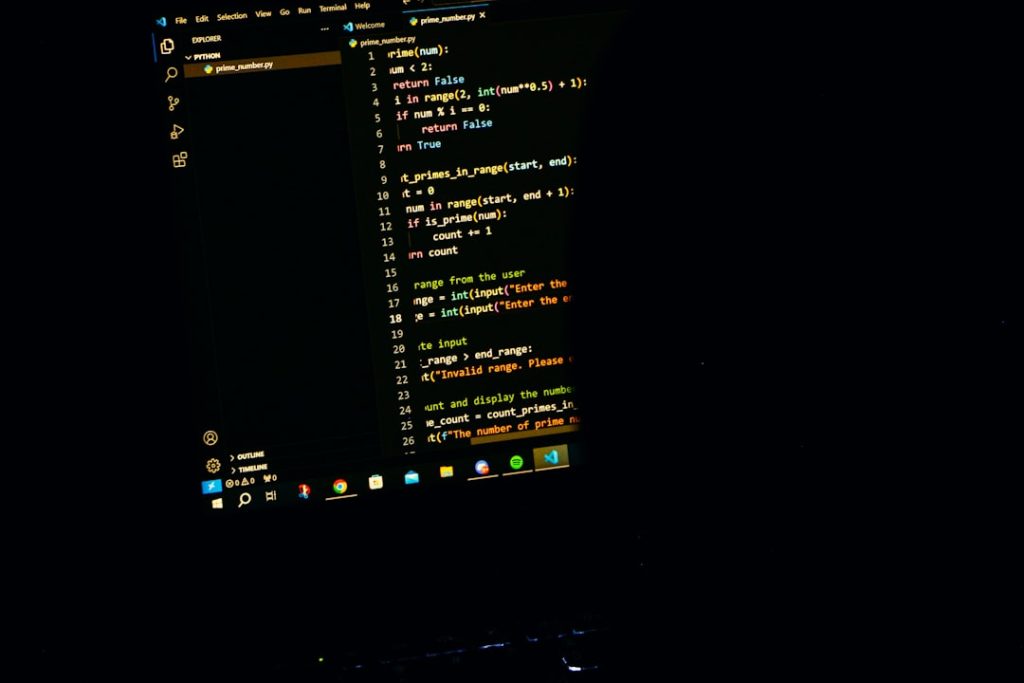The HTTP Error 500.30 – ANCM In-Process Start Failure is a common issue faced by developers deploying ASP.NET Core applications. This error usually indicates that the application process failed to start properly, and it’s often encountered during the initial setup or deployment of the app to IIS or Azure. Understanding and fixing this error requires a step-by-step examination of the configuration, environment, and runtime errors.
Understanding HTTP Error 500.30
When you see a 500.30 error, it means the ASP.NET Core Module (ANCM), which works as the gateway between IIS and your .NET Core app, attempted to load and start your app but failed. This is a generic error and can be caused by a wide variety of issues such as:
- Missing or incompatible .NET Core runtime
- Failure in reading appsettings or environment variables
- Misconfigured web.config or launchSettings.json
- Code exceptions during app startup sequence
- Permission issues or locked files
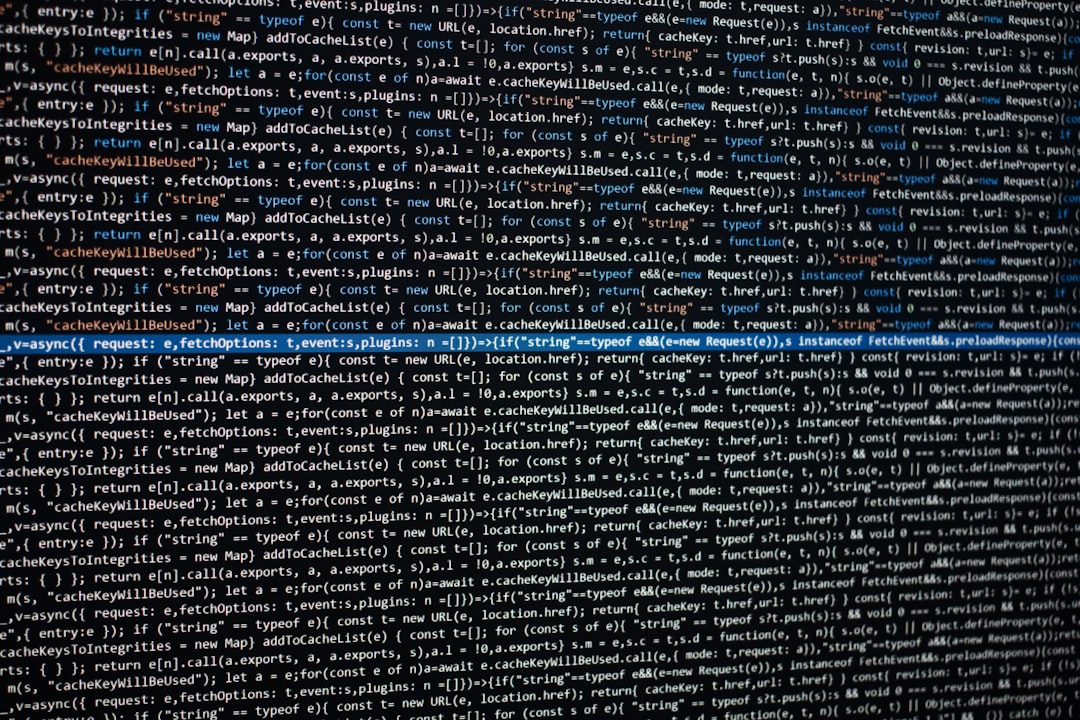
Steps to Diagnose and Fix the Error
1. Check the Application Logs
The first step in addressing any cryptic error is checking the logs. ASP.NET Core generates detailed error logs when configured properly. Enable logging in your application either through serilog, nlog, or built-in logging providers, and check the Windows Event Viewer if you’re hosting on IIS.
You can also configure the application to log more detailed startup errors by modifying the web.config file to include:
<aspNetCore processPath="dotnet" arguments=".\YourApp.dll" stdoutLogEnabled="true" stdoutLogFile=".\logs\stdout" hostingModel="inprocess" />
This enables standard output logging, which is crucial for identifying what went wrong during startup.
2. Validate the Environment Configuration
Ensure that the correct environment variables are set, especially ASPNETCORE_ENVIRONMENT. Some errors may only occur in certain environments (e.g., Development, Staging, Production). You can find environment mismatches causing logic failures in your Startup.cs.
Also verify that your appsettings.json and related environment-specific config files contain valid JSON and correct settings. A malformed settings file can easily crash the startup sequence.
3. Confirm Runtime and Hosting Bundle Installation
The 500.30 error can also occur if the correct .NET Core runtime is not installed on the production server or it’s missing the required Hosting Bundle. You can check your current runtimes with:
dotnet --info
Install or update the hosting bundle from Microsoft’s official downloads to ensure your app can be hosted properly with IIS.

4. Test the Application from the Command Line
Try running your application manually from a command prompt using the dotnet run command. This can give you clearer error messages if your app fails to start. If the application crashes here, it likely will under IIS as well. Fix any code exceptions noted in this process.
5. Review the web.config File
An incorrectly configured web.config file in your application’s root directory can prevent the ANCM from correctly launching your app. Make sure the paths and settings (such as processPath) reflect your actual build output. Any incorrect path or argument can cause the startup failure.
Additional Tips
- Turn on Detailed Errors: During development, you can enable detailed error messages by adding
app.UseDeveloperExceptionPage()in yourStartup.cs. - Use Deployment Slots: On platforms like Azure, use staging slots to test deployments before going live to reduce downtime and debugging pressure.
- Check Permissions: Make sure the application pool identity has access to the app’s folder and required files.
Conclusion
Fixing an HTTP 500.30 error in ASP.NET Core requires a systematic approach and attention to environmental configurations, application dependencies, and startup logic. While this error message is frustratingly vague, the root cause is typically retrievable with proper logging and configuration checks. By working through each potential cause, you can quickly identify and resolve issues before they impact user experience.