Whether you’re building a new PC, upgrading components, or troubleshooting hardware issues, knowing your motherboard model can be incredibly useful. The motherboard is the foundation of your computer, connecting all the major components such as the CPU, RAM, and storage devices. Determining the exact make and model of your motherboard can help ensure compatibility with new parts, find drivers, and access documentation. Fortunately, there are several easy ways to find out what motherboard you have — with or without opening your computer case.
1. Check the System Information Tool (Windows)
One of the fastest ways to obtain basic motherboard details without physically opening your PC is by using the built-in System Information utility in Windows.
- Press Windows + R to open the Run dialog box.
- Type msinfo32 and press Enter.
This will launch the System Information window. Look for values such as:
- BaseBoard Manufacturer
- BaseBoard Product
- BaseBoard Version
These entries will tell you the manufacturer and model number of your motherboard.
2. Use Command Prompt to Identify the Motherboard
If you’re comfortable with command line, you can find motherboard details using the Windows Command Prompt.
- Open Command Prompt as Administrator.
- Type the following command:
wmic baseboard get product, Manufacturer, version, serialnumber
This command retrieves comprehensive information about your motherboard, including its serial number.
3. Third-Party Hardware Information Tools
There are plenty of third-party applications that provide in-depth system details, including detailed motherboard specifications. Some of the most popular include:
- CPU-Z: Offers in-depth information about your CPU, motherboard, BIOS, and memory.
- Speccy: Gives a clean overview of your entire system, including the motherboard.
- HWInfo: Perfect for power users who want extensive details about every aspect of their hardware.
To use CPU-Z:
- Download and install CPU-Z from the official website.
- Open the program and navigate to the Mainboard tab.
You’ll see information such as the motherboard model, chipset, manufacturer, and BIOS version.

4. Physically Inspect the Motherboard
If your PC won’t boot or you want to double-check the model, you can always look directly at the motherboard. This method involves opening your computer case, so make sure to follow safety precautions:
- Turn off your PC and unplug all cables.
- Remove the side panel of your case (usually secured with screws).
- Look for text printed on the motherboard, typically between the PCIe slots or near the RAM slots.
The model number should look something like “ASUS ROG STRIX B550-F GAMING” or something similar, depending on your manufacturer and model. Make a note of this number and use it to search online for detailed documentation.
5. Check the Documentation or Packaging
If you’re using a custom-built PC and still have the original motherboard box, you can typically find the model and manufacturer listed there. Pre-built systems may have this documentation included in a user’s manual or original packaging as well.
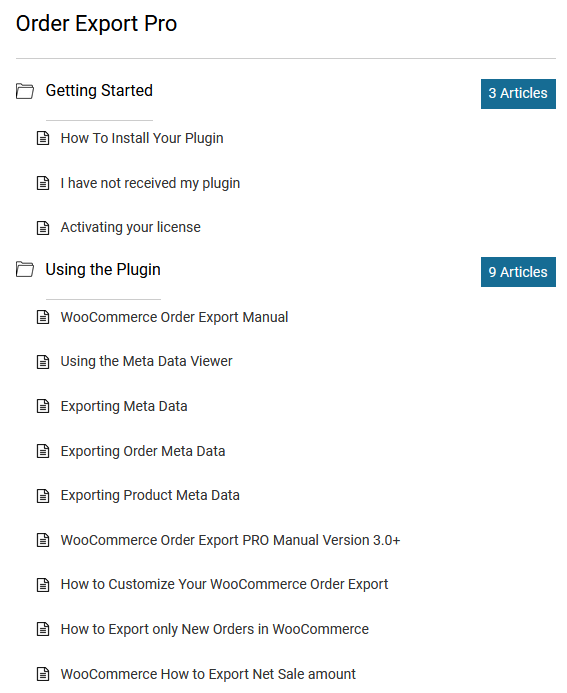
6. BIOS/UEFI Firmware Interface
The BIOS (or UEFI on modern systems) often displays motherboard information such as the manufacturer, model, and firmware version.
- Restart your computer.
- Press the key to enter BIOS setup (usually DEL, F2, or ESC, depending on your motherboard manufacturer).
Once you’re in, navigate through the menus to find motherboard details. This is not the most convenient method, but it’s useful if your operating system fails to load or if you need to check firmware requirements.
Why Knowing Your Motherboard Matters
Understanding the specifics of your motherboard is crucial for several reasons:
- Upgrades: Ensures compatibility with RAM, GPUs, CPUs, and other components.
- BIOS Updates: Motherboard models determine available BIOS firmware versions.
- Driver Installation: Helps you find the correct chipset, LAN, and audio drivers.
- Troubleshooting: Quicker diagnosis in case of hardware failure or system reboots.
Troubleshooting: What to Do If You Can’t Find the Info
In rare cases, motherboard data might not appear in software tools. Here are some tips:
- Try multiple tools — if Windows utilities don’t work, CPU-Z or Speccy might.
- Check that your BIOS is not outdated or corrupted — updates may restore system info detection.
- Open your case and review the motherboard directly, especially important with older systems or custom configurations.
Conclusion
Finding out which motherboard you have doesn’t have to be complicated. With the right tools and a bit of curiosity, you can easily identify your system’s main board and use that information to upgrade or troubleshoot effectively. Whether you choose to go the software route or physically inspect the hardware, knowing your motherboard model empowers you to make more informed decisions about your computer.
Frequently Asked Questions
-
Q: Can I find out my motherboard model without opening the PC?
A: Yes! You can use Windows tools like System Information, Command Prompt, or third-party apps like CPU-Z without opening your PC. -
Q: What if I have a laptop?
A: The motherboard in laptops is typically proprietary. While you can still find the model using software like Speccy or CPU-Z, it’s rarely replaceable or upgradeable. -
Q: How do I use my motherboard model to find drivers?
A: Once you have the model, simply visit the manufacturer’s website (e.g., ASUS, MSI, Gigabyte) and search for the model number under their Support or Downloads section to find the right drivers. -
Q: Is it safe to open my computer to see the motherboard?
A: Yes, as long as you turn off the power, unplug all cables, and ground yourself to prevent static discharge, it’s safe to open the case and inspect the motherboard. -
Q: Can I get the motherboard info using Linux or Mac?
A: On Linux, you can use commands likesudo dmidecode | grep -A3 '^Base Board'. On macOS, since Apple devices have custom boards, the hardware is tightly integrated, and similar tools won’t provide standard motherboard info.


