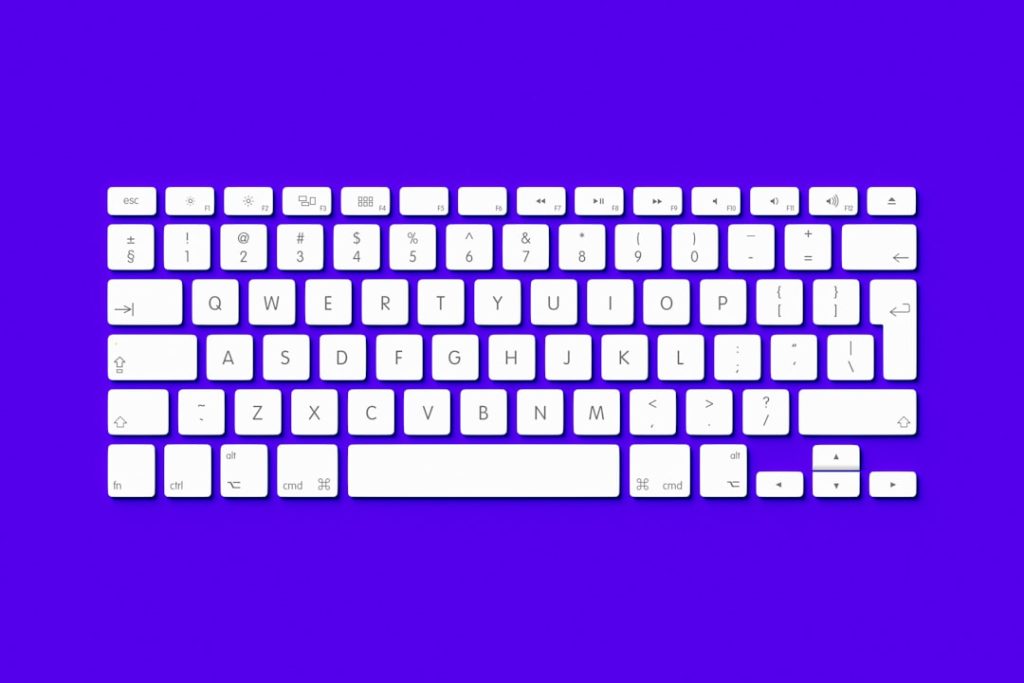WordPress is undeniably one of the most popular content management systems (CMS) in the world. However, like any powerful system, maintaining its performance and ensuring it delivers content at optimal speeds requires regular upkeep. One of the most common optimization practices is clearing the cache. In this guide, we’ll explore how to clear your WordPress cache — step by step — so your website runs faster, displays current information, and performs reliably for its users.
What is Cache in WordPress and Why Does It Matter?
Cache is a collection of stored data that helps websites load faster. In the context of WordPress, this means storing static versions of your site’s pages, which can then be loaded quickly by users without regenerating them every time. This can drastically reduce server load and speed up page delivery.
However, while caching improves performance, it can sometimes create issues, such as:
- Displaying outdated content or missing updates
- Conflicts with new plugins or design changes
- Admin changes not reflecting on the front end
Clearing the cache ensures that new content, style changes, or plugin updates are visible immediately to users.
Types of Caches Used in WordPress
Before diving into the steps to clear cache, it’s essential to know about the different types of caches involved in a typical WordPress environment:
- Browser Cache: Stores local copies of web pages, images, and scripts.
- Page Cache: Static HTML versions of pages are served instead of dynamic content.
- Object Cache: Used for storing database queries and computations.
- Opcode Cache: PHP code is cached on the server for faster execution.
- CDN Cache: Content Delivery Networks store cached versions of your content in multiple global locations.
The method for clearing cache will depend on which type of cache you’re dealing with.
Step-by-Step Guide: How to Clear Cache in WordPress
1. Clear Cache Using a Caching Plugin
Most WordPress websites use caching plugins. Here’s how to clear the cache with the most commonly used plugins:
WP Super Cache
- Log in to your WordPress Admin Dashboard.
- Navigate to Settings > WP Super Cache.
- Click on ‘Delete Cache’.
W3 Total Cache
- Go to the WordPress Dashboard.
- Click on Performance in the admin menu.
- Select ‘Dashboard’ and click ‘empty all caches’.
WP Fastest Cache
- Login to your dashboard.
- Go to WP Fastest Cache on the left panel.
- Click ‘Delete Cache and Minified CSS/JS’.

2. Clear Browser Cache
If updates are not showing on your device, the problem might be local. Clearing your browser’s cache can often resolve this.
- For Google Chrome: Go to Settings > Privacy and Security > Clear Browsing Data.
- For Mozilla Firefox: Navigate to Options > Privacy & Security > Cookies and Site Data, then hit Clear Data.
- For Microsoft Edge: Settings > Privacy, Search, and Services > Clear Browsing Data.
Always ensure you’re clearing the cache for all time and selecting to include cached images and files.
3. Clear Caching from Web Host
Many managed WordPress hosting providers offer built-in caching. These can include services like Bluehost, SiteGround, Kinsta, and WP Engine.
- SiteGround: Login to Site Tools > Speed > Caching, and clear the cache manually.
- Bluehost: Use their built-in ‘Clear Cache’ button inside the performance settings.
- WP Engine: Go to your WP Engine menu in the Admin bar and click ‘Clear All Caches’.
If you are unsure about how to do this, log in to your hosting control panel or consult their documentation or support.
4. Clear CDN Cache (If Using a CDN)
If you’re using a Content Delivery Network like Cloudflare or KeyCDN, cached content may be served from servers around the world. Here’s how to clear that cache:
Cloudflare
- Log into your Cloudflare dashboard.
- Select your website.
- Go to the Caching tab and click ‘Purge Everything’.
KeyCDN
- Log into your KeyCDN dashboard.
- Navigate to Zones, then choose the correct zone.
- Select ‘Purge’ to clear the cache.
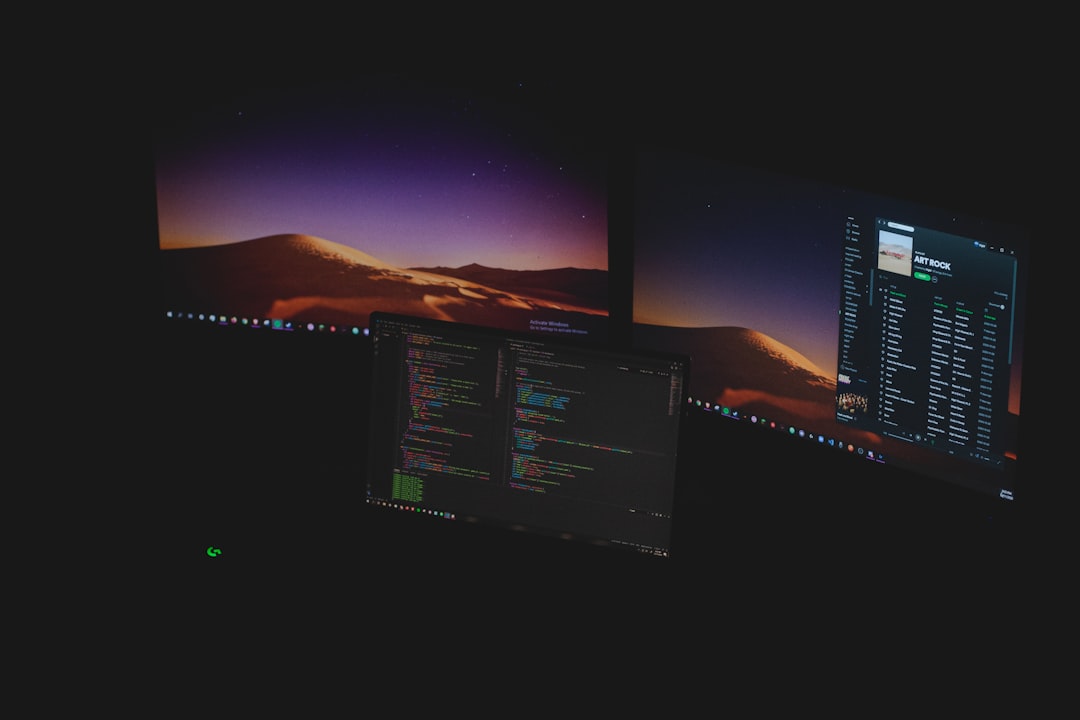
5. Clear Object Cache (Optional)
Some caching layers store data in memory, such as Redis or Memcached. To clear this cache, you’ll need developer access or a plugin like Redis Object Cache. For most users, this step is more advanced and may not be necessary unless you manage your own server or are facing deep caching issues.
6. Clear WordPress Hosting Cache via SSH or cPanel (Advanced)
For developers or site administrators comfortable with server access:
- Use SSH commands to restart services like NGINX or Apache if you have server caching.
- Use the cPanel File Manager to locate caching plugin directories and manually delete cache folders.
- Clear your object-cache.php file if corrupt data is suspected (always back up first).
Confirming Cache is Cleared
Once you’ve cleared all relevant caches, it’s a good idea to confirm the cache has actually been purged:
- Use Incognito Mode: Open a browser in private mode to ensure no browser cache is in use.
- Use Online Tools: Websites like WebPageTest or Pingdom Tools can show cached content headers.
- Check Source Code or Headers: Look for comments like to verify whether you’re seeing cached files.
Best Practices for Cache Management
It’s not enough to simply clear your cache. Following a sound strategy for cache management helps to minimize issues and maximize performance:
- Schedule Regular Cache Purges: Especially after major updates or new content uploads.
- Avoid Over-Caching: Don’t cache admin pages or dynamic elements like shopping carts.
- Use Cache Exclusions: Setup rules to exclude logging-in users or specific URLs.
- Test Cache Settings After Changes: Always preview your site after making changes to confirm they’re live.
Final Thoughts
Caching is a critical part of modern WordPress performance optimization, but mismanaged cache can lead to confusion, outdated data, and potential functionality issues. Knowing how to properly clear your WordPress cache ensures your visitors always get the most accurate and up-to-date version of your website. Whether it’s via a plugin, your hosting provider, or a CDN, being familiar with the tools and techniques at your disposal empowers you to keep your site running smoothly and efficiently.
Take control of your cache, and you take control of your site’s performance.