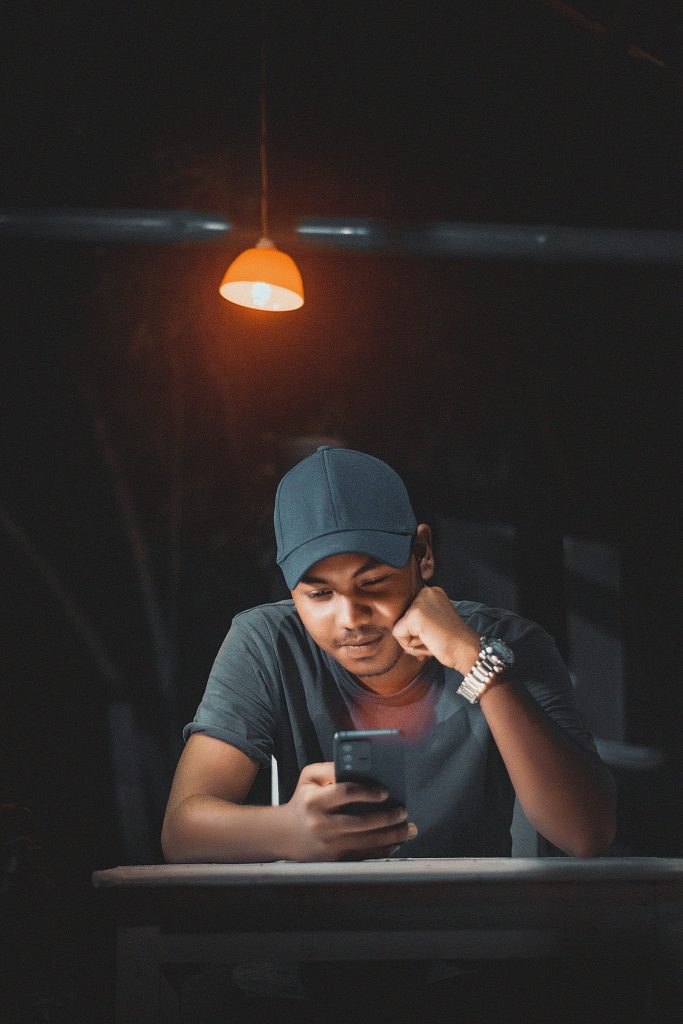ShareChat is a popular social networking app in India, known for its support of various regional languages. This allows users from different linguistic backgrounds to connect, share, and consume content in their preferred language. If you’re new to ShareChat or want to change the language setting on your ShareChat app, this guide will walk you through the steps to do so effortlessly.
Step-by-Step Guide to Changing ShareChat Language
Step 1: Open the ShareChat App
First, open the ShareChat app on your smartphone. Ensure you have the latest version of the app installed for the best experience and to avoid any issues that might arise from using an outdated version.
Step 2: Go to Your Profile
Once the app is open, navigate to your profile. You can do this by tapping on your profile picture or icon located at the bottom right corner of the screen. This will take you to your profile page where you can access various settings and options.
Step 3: Access Settings
In your profile, look for the settings icon, which usually appears as a gear or three dots in the upper right corner of the screen. Tap on this icon to open the settings menu. This menu contains all the options for customizing your ShareChat experience.
Step 4: Find Language Settings
Within the settings menu, scroll down to find the ‘Language’ option. This section allows you to select your preferred language for the app. Depending on your app version, it might be labeled differently, such as ‘App Language’ or ‘Select Language’.
Step 5: Select Your Preferred Language
Tap on the ‘Language’ option, and a list of available languages will appear. ShareChat supports a wide range of Indian languages including Hindi, Bengali, Tamil, Telugu, Marathi, Gujarati, Kannada, and many others. Scroll through the list to find your preferred language.
Step 6: Confirm Your Selection
Once you have selected your preferred language, you might be prompted to confirm your choice. Confirm by tapping ‘OK’ or ‘Confirm’. The app will then reload with the new language settings applied.
Step 7: Restart the App if Necessary
In some cases, you might need to restart the app for the changes to take effect completely. Close the app and reopen it to see the new language in use.
Additional Tips for Changing Language
1. Update Regularly: Ensure that your ShareChat app is always updated to the latest version. Developers frequently release updates that improve language support and add new features.
2. Clear Cache: If you experience any issues after changing the language, try clearing the app cache. Go to your phone’s settings, find ShareChat in the list of apps, and select ‘Clear Cache’.
3. Reinstall the App: If problems persist, consider uninstalling and reinstalling the app. This can help resolve any issues related to language settings.
Why Change the Language?
Changing the language on ShareChat can enhance your user experience significantly. Here are a few reasons why you might want to change the language:
1. Comfort and Ease of Use: Using the app in your native language makes it easier to navigate and understand the content.
2. Accessibility: It enables better communication and engagement with posts, comments, and messages.
3. Personalization: It personalizes your experience, making the app feel more familiar and user-friendly.
Changing the language on ShareChat is a straightforward process that can greatly enhance your user experience. Whether you’re looking to connect with friends and family in your native language or simply want to navigate the app more easily, following the steps outlined above will help you achieve your goal. By taking advantage of ShareChat’s multilingual support, you can enjoy a more personalized and engaging social networking experience.