When creating engaging and dynamic videos, utilizing motion effects can enhance storytelling dramatically. One such technique, the Ken Burns effect, adds subtle zooming and panning to still images or video clips, providing emotional depth and visual interest. Wondershare Filmora, a popular video editing software, offers users a straightforward yet powerful way to apply and customize the Ken Burns effect.
TL;DR
The Ken Burns effect in Filmora allows for smooth pans and zooms on images or video clips, adding motion and interest. You can access and adjust this effect using Filmora’s Crop and Zoom tool, which allows customization of the starting and ending frames. Adjusting the zoom level, direction, and focal point can create dynamic visuals ideal for storytelling. Learning to fine-tune this feature ensures your visuals align with your video’s intended emotion and pace.
What is the Ken Burns Effect?
Named after the famed documentary filmmaker Ken Burns, this cinematic technique involves slow panning and zooming over still imagery. Instead of a static shot, the viewer experiences perceptible movement across or into the image, drawing attention to focal points or generating emotional tone. It’s widely used in documentaries, presentations, and creative video projects to elevate the narrative and keep viewers engaged without relying on live motion footage.
Accessing the Ken Burns Effect in Filmora
Filmora does not label this feature as the “Ken Burns effect” per se, but it can be applied via the Crop and Zoom tool. Here’s how to get started:
- Launch Filmora and create a new project.
- Import the media (images or video clips) to your media library.
- Drag your media onto the timeline.
- Right-click on the clip in the timeline and select Crop and Zoom.
At this point, a pop-up window will appear with several cropping options including Pan & Zoom, which replicates the Ken Burns effect.
Adjusting the Effect: Step-by-Step
Once in the Crop and Zoom window, the following steps allow you to apply and adjust the Ken Burns effect:
- Click on the Pan & Zoom tab within the Crop and Zoom window.
- You will see two frames on the clip:
- Start Frame: Defines the visible area at the beginning of the clip.
- End Frame: Defines the visible area at the end of the clip.
- Click and drag the corners of either frame to resize them.
- Move the frames across the image to determine focus areas for pan or zoom.
- Click OK to apply changes once you’re satisfied.
Customizing Pan vs. Zoom
Understanding the difference and interplay between panning and zooming is essential. Depending on the motion you wish to emphasize, you can manipulate the Start and End frames in various ways:
- Zoom In: Make the end frame smaller than the start frame, focusing on a portion of the image.
- Zoom Out: Make the end frame larger than the start frame for a zoom-out effect.
- Pan Left/Right or Up/Down: Keep the frame sizes the same, but move the position of the end frame horizontally or vertically.
Filmora allows for precise frame placement; dragging the corner handles or repositioning the boxes gives you full control over the effect. Use this to direct your audience’s attention to specific elements of your visual content over time.
Ensuring Smooth Transitions
The elegance of the Ken Burns effect lies in its gradual transition. To maintain visual fluidity:
- Avoid abrupt or overly fast zooms, unless artistically intended.
- Make use of Filmora’s timeline zoom tool to fine-tune the duration of each clip, which affects the speed of the effect.
- Preview your changes in real-time using the playback window to ensure the motion feels natural.
For a soft storytelling feel, keep movements slow and steady. If you’re going for a dramatic reveal, experiment with a faster zoom or a pan leading toward the focal element.
Applying the Ken Burns Effect to Multiple Clips
If you’re working with a slideshow or a sequence of images, consistency is key. Here’s how to efficiently apply the Ken Burns effect across multiple clips:
- Apply the effect to the first clip using the steps above.
- Right-click on the edited clip in the timeline and select Copy.
- Right-click on the next clip(s) and choose Paste Effects.
This will apply the same crop and zoom settings, ensuring a uniform visual style throughout your video.
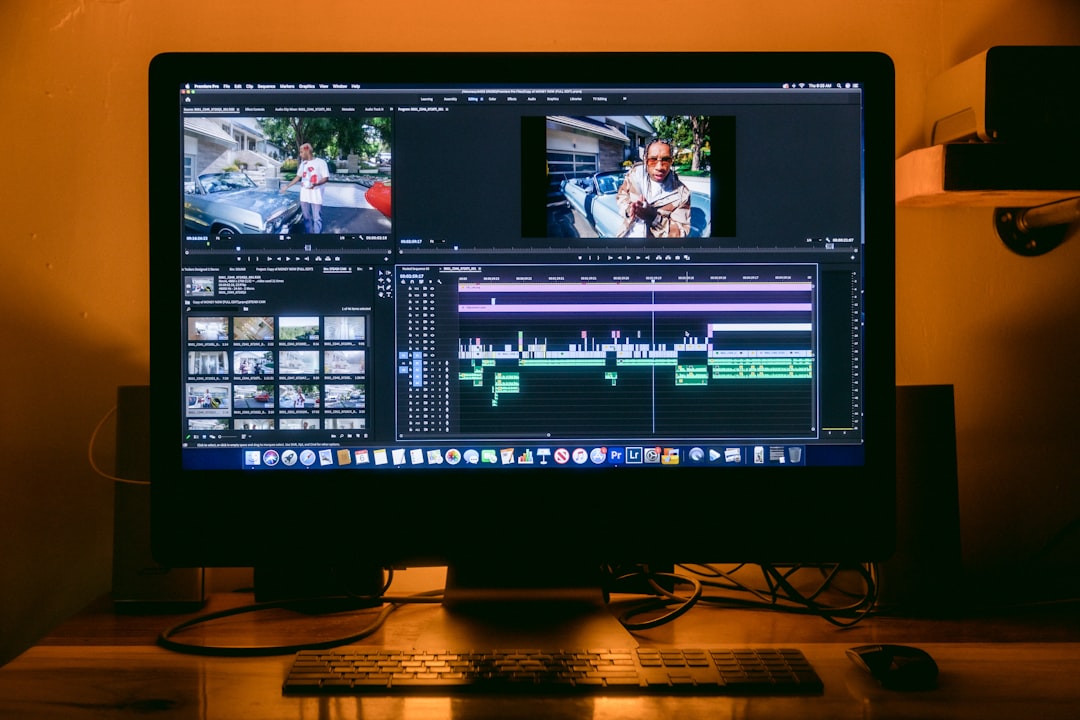
When to Use the Ken Burns Effect
This effect is especially useful in scenarios where motion is limited but emotional engagement is critical. Examples include:
- Photo montages for weddings, events, or family videos
- Historical documentaries featuring still images
- Corporate presentations that benefit from subtle visual movement
Used judiciously, the Ken Burns effect can set the tone, create drama, and guide viewers through a story without a single line of narration. It’s a powerful tool in any video editor’s arsenal.
Tips for Best Results
Now that you understand how to apply and adjust the effect, consider these expert tips to enhance the viewer experience:
- Match the speed with music or narration: Syncing movements with audio elements creates harmony and rhythm in your project.
- Use the rule of thirds: Position your start and end frames so that important elements align with key visual markers to strengthen composition.
- Don’t overuse it: As with any effect, repetition can exhaust viewer attention. Use the Ken Burns motion strategically to maintain its impact.
Common Mistakes to Avoid
Although Filmora simplifies the process, beginners might run into a few pitfalls:
- Overly aggressive zooming that distorts or pixelates the image
- Uncoordinated panning that causes confusion instead of clarity
- Inconsistent pacing across clips that disrupt the narrative flow
Review each clip in context of the larger sequence to ensure consistency and professional quality.
Conclusion
The Ken Burns effect, though subtle, is an influential technique that enriches storytelling by adding life to still visuals. Filmora’s intuitive interface and Crop and Zoom function make this effect accessible to both beginners and seasoned editors. By mastering adjustments to the pan and zoom parameters, synchronizing with audio, and applying consistent pacing, creators can produce captivating videos that leave a lasting impression.
Like all editing tools, the Ken Burns effect shines brightest when used with intent and creativity. Explore, experiment, and elevate your video narratives one frame at a time.


