Grammarly is like your personal writing assistant. It checks your spelling, grammar, and even helps you write better sentences. If you use Microsoft Word a lot, adding Grammarly can be a game-changer. The best part? It’s super easy to install. Whether you’re on Windows or Mac, we’ve got you covered.
Why Add Grammarly to Word?
Before we dive in, you might be wondering—why bother?
- Fix typos automatically
- Improve sentence structure
- Find better word choices
- Make your writing more professional
So, if you want your writing to shine, Grammarly is your best buddy!
Step-by-Step: Adding Grammarly to Word on Windows
Let’s begin with Windows. Here’s what you need to do:
- Go to the official Grammarly for Microsoft Office page.
- Click on the “Get the add-in” button.
- This will download a file called something like GrammarlyAddInSetup.exe.
- Open the file to start the installation.
- Follow the on-screen instructions. Choose to install Grammarly for Word (and Outlook too, if you want).
- Once installed, open Microsoft Word. You’ll see a new tab at the top that says Grammarly.
- Click on it and log in using your Grammarly account.
That’s it! Grammarly is ready to catch those pesky typos.

Using Grammarly in Word
Using it is easy. When you start typing, Grammarly will scan your text in real-time. If it spots a mistake, a red underline will show up. Just click on it for suggestions.
You can also click on the Grammarly tab and then “Open Grammarly” to get a detailed report.
Having Trouble?
If the Grammarly tab doesn’t show up:
- Try restarting Microsoft Word.
- Make sure Office is fully updated.
- Reinstall the Grammarly add-in.
Still stuck? Visit Grammarly’s support page. They’ve got helpful solutions for all kinds of issues.
How to Add Grammarly to Word on Mac
Using a Mac? The process is a little different—but just as easy!
- Go to the Grammarly for Mac download page.
- Click on the download button. You’ll get a file named something like Grammarly.dmg.
- Open it and follow the steps to install Grammarly’s desktop app.
- Once installed, open the Grammarly app and sign in.
- Now here’s the cool part—Grammarly works across all apps using Mac’s system-wide feature!
- To use it in Word, just open Word and start typing.
Grammarly will subtly underline suggestions and allow you to correct them in real time.
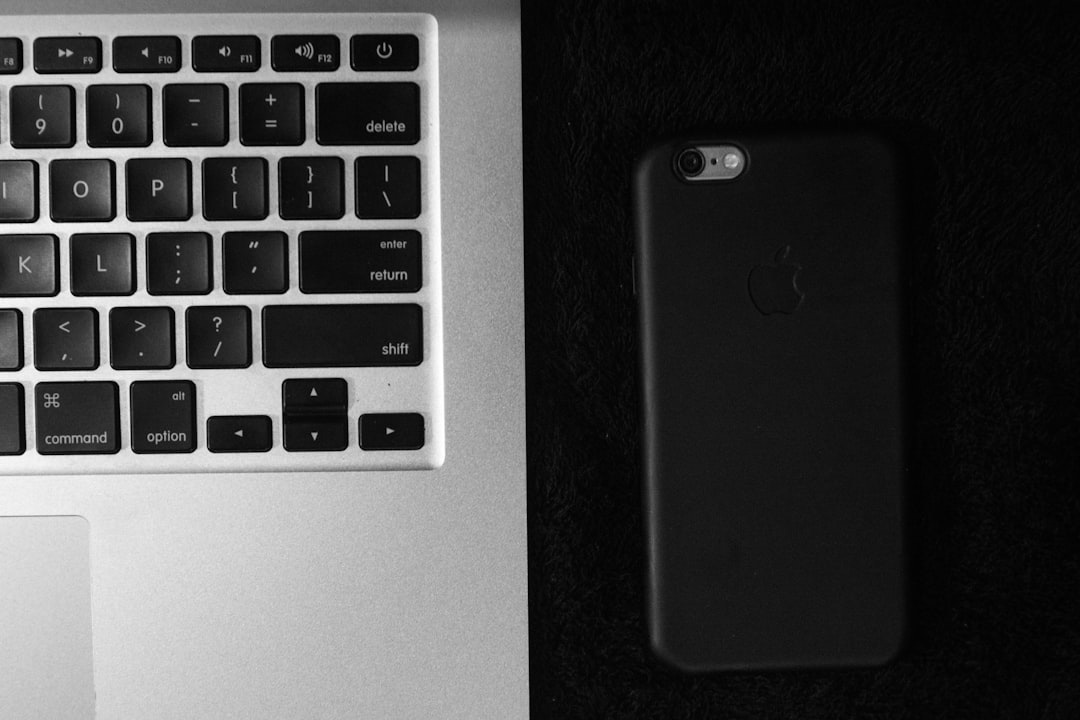
Enable Grammarly on Mac (if needed)
Sometimes you need to give Grammarly permission.
- Go to System Settings > Keyboard.
- Click on Input Sources or Text Input.
- Make sure Grammarly is enabled as an input assistant.
This lets Grammarly check your grammar as you type in Word and other apps.
Bonus Tip: Use Grammarly Web Editor
Not ready to install anything? You can still use Grammarly for Word projects.
- Go to app.grammarly.com.
- Upload your Word document (.doc or .docx format).
- Grammarly will scan your text and show suggestions.
- Make your edits and download the fixed version.
It’s a great backup when the add-in isn’t available.
What’s the Difference Between Free and Premium?
Grammarly’s basic features are free, but the premium version really packs a punch.
| Feature | Free | Premium |
|---|---|---|
| Spelling & Grammar | ✔️ | ✔️ |
| Clarity Suggestions | ❌ | ✔️ |
| Advanced Style Help | ❌ | ✔️ |
| Plagiarism Detector | ❌ | ✔️ |
It’s up to you, but if you write often, Premium might be worth it.
Keeping Grammarly Up to Date
If Grammarly glitches or stops working, it could need an update.
- On Windows, run the installation file again—it will overwrite with the latest version.
- On Mac, open the App Store and check for updates under the Grammarly app.
You can also open Grammarly itself. It usually checks for updates automatically when it starts.
Things to Know
Here are a few extra tips:
- Grammarly needs internet access. So, no Wi-Fi = no real-time corrections.
- It might not work perfectly with very old versions of Microsoft Word.
- Updates are free and fairly frequent—keep them coming!
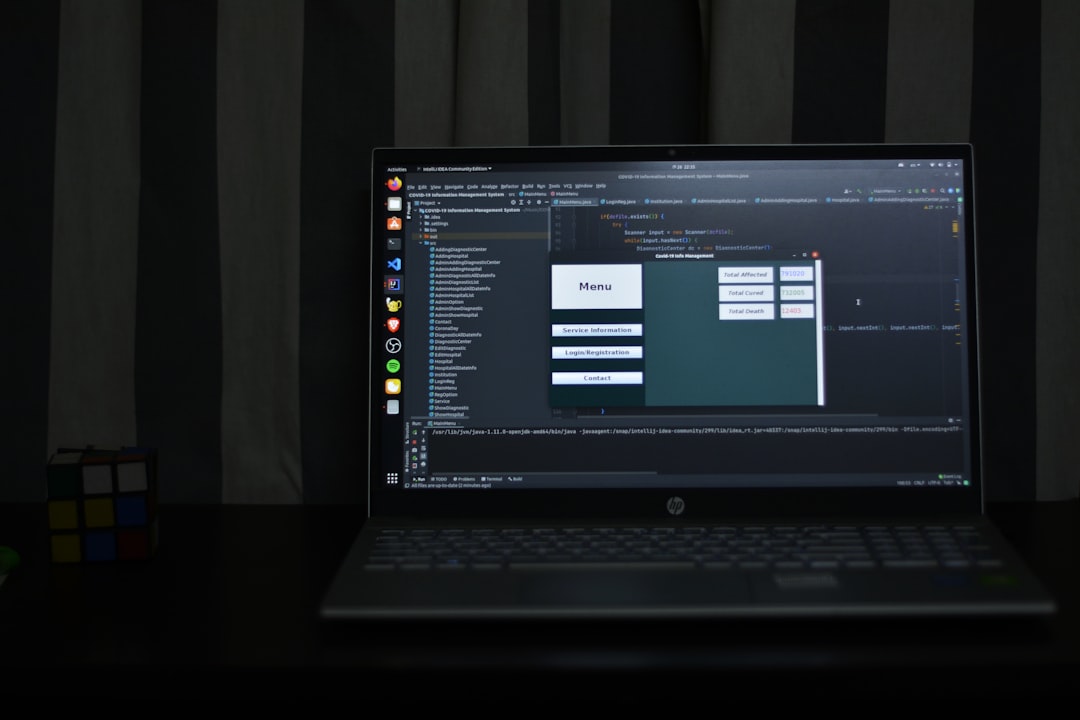
Conclusion
Adding Grammarly to Microsoft Word is simple and makes writing so much easier. Whether you’re on Windows or Mac, you’ll be fixing mistakes in seconds.
Get ready to write like a pro—with much less stress!
Happy typing!


