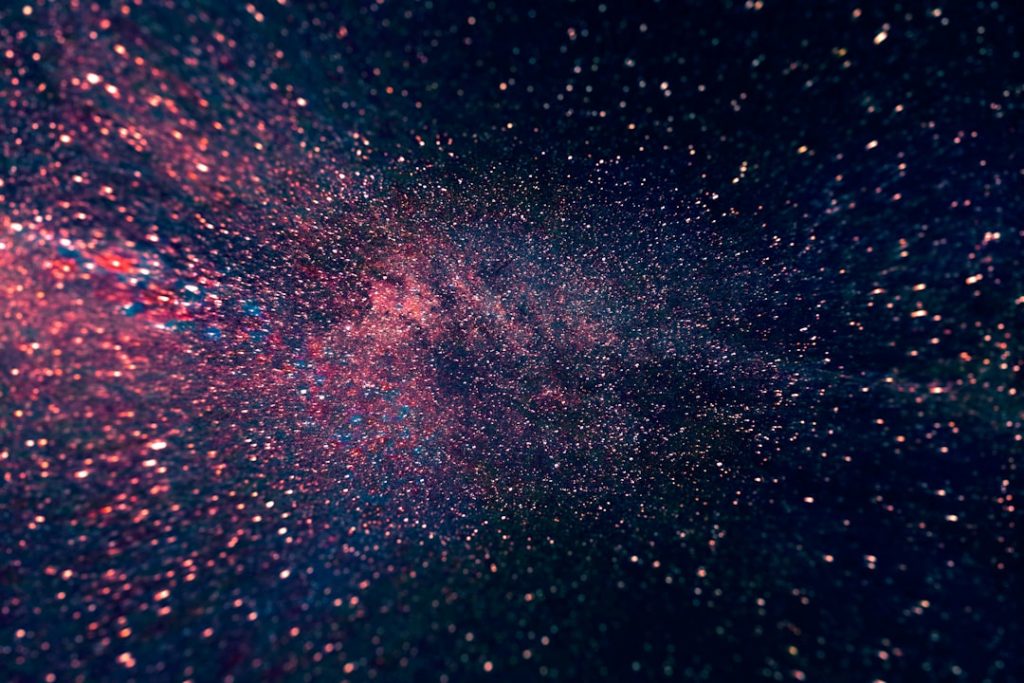“`html
CapCut is a popular video editing application that allows users to create high-quality videos with ease. One of its many useful features is the ability to add a blank canvas. A blank canvas provides a clean slate, allowing users to insert text, images, or other elements without an existing video clip. This step-by-step guide will walk through the process of adding a blank canvas in CapCut.
Why Use a Blank Canvas in CapCut?
Adding a blank canvas in CapCut serves several purposes:
- Creating Intro or Outro Screens: A blank background can be used for animated titles, branding elements, or custom messages.
- Overlaying Text and Graphics: Without distractions, text and images stand out clearly against a blank canvas.
- Inserting Transitions: A blank screen can serve as a smooth introduction to different scenes of a video.
Step-by-Step Guide to Adding a Blank Canvas
Step 1: Open CapCut and Create a New Project
Launch CapCut and tap on New Project. Select any media file as a placeholder if required, as the app does not allow an entirely empty project initially.
Step 2: Insert a Blank Background
To add a blank canvas, follow these steps:
- Tap on Overlay from the bottom menu.
- Select Add Overlay and navigate to the Stock Videos section.
- Scroll through the options and choose a plain-colored background (such as white, black, or any other color).
- Adjust the duration by dragging the edges of the overlay on the timeline.
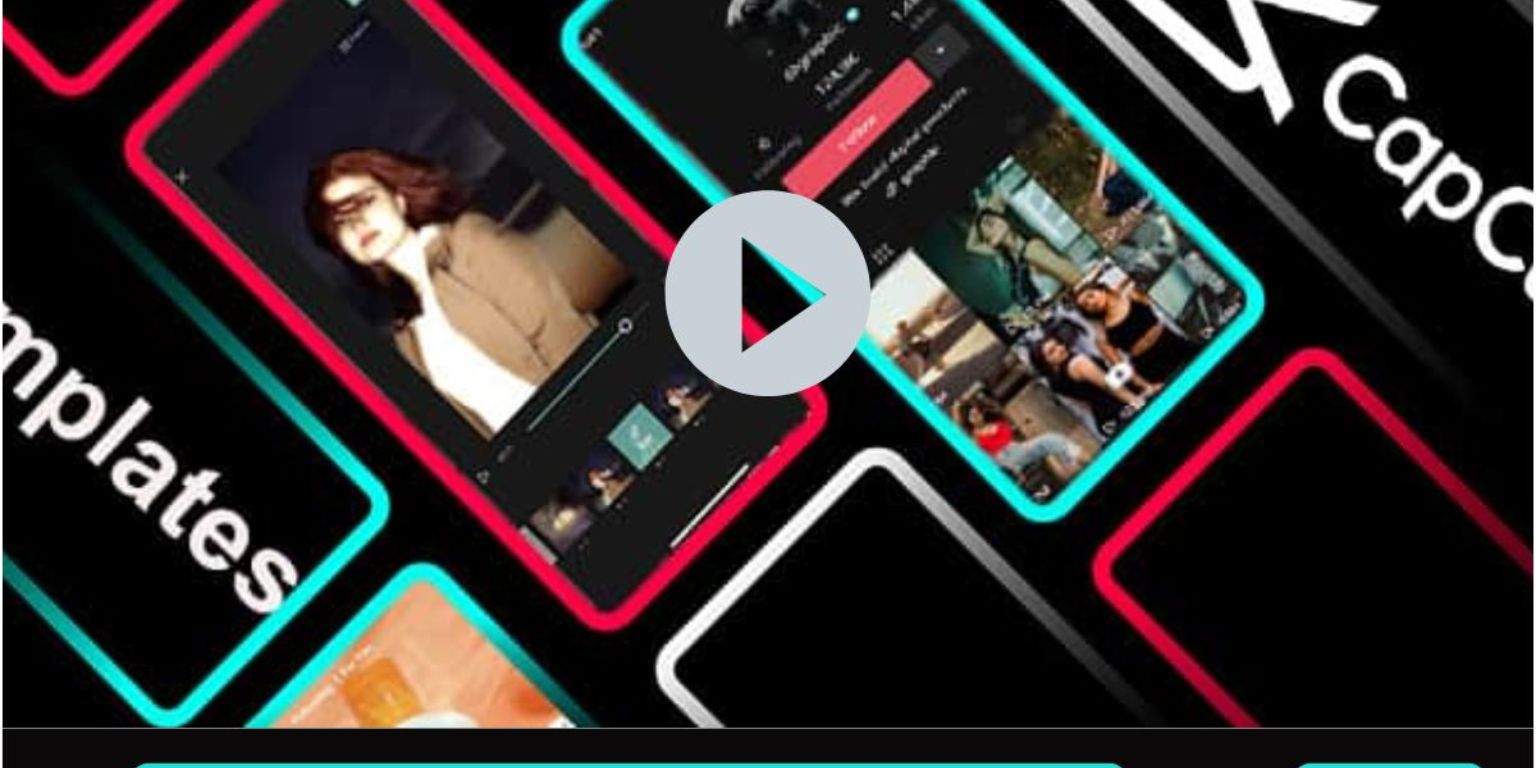
Step 3: Customize the Canvas
To ensure the blank canvas fits the desired dimensions:
- Use the Resize tool to adjust its position.
- Change the background color if necessary by applying filters or color adjustments.
- Add text, stickers, or animations to make it more appealing.

Step 4: Export the Edited Video
Once the blank canvas is positioned to satisfaction:
- Tap on the Export button in the top-right corner.
- Choose the desired resolution and frame rate.
- Save the video to the device or share it directly on social media.
Additional Tips for Using a Blank Canvas
- Experiment with different colors to match the video’s theme.
- Use motion graphics or animations to make stationary backgrounds more engaging.
- Layer multiple blank canvases with different opacities to create unique effects.
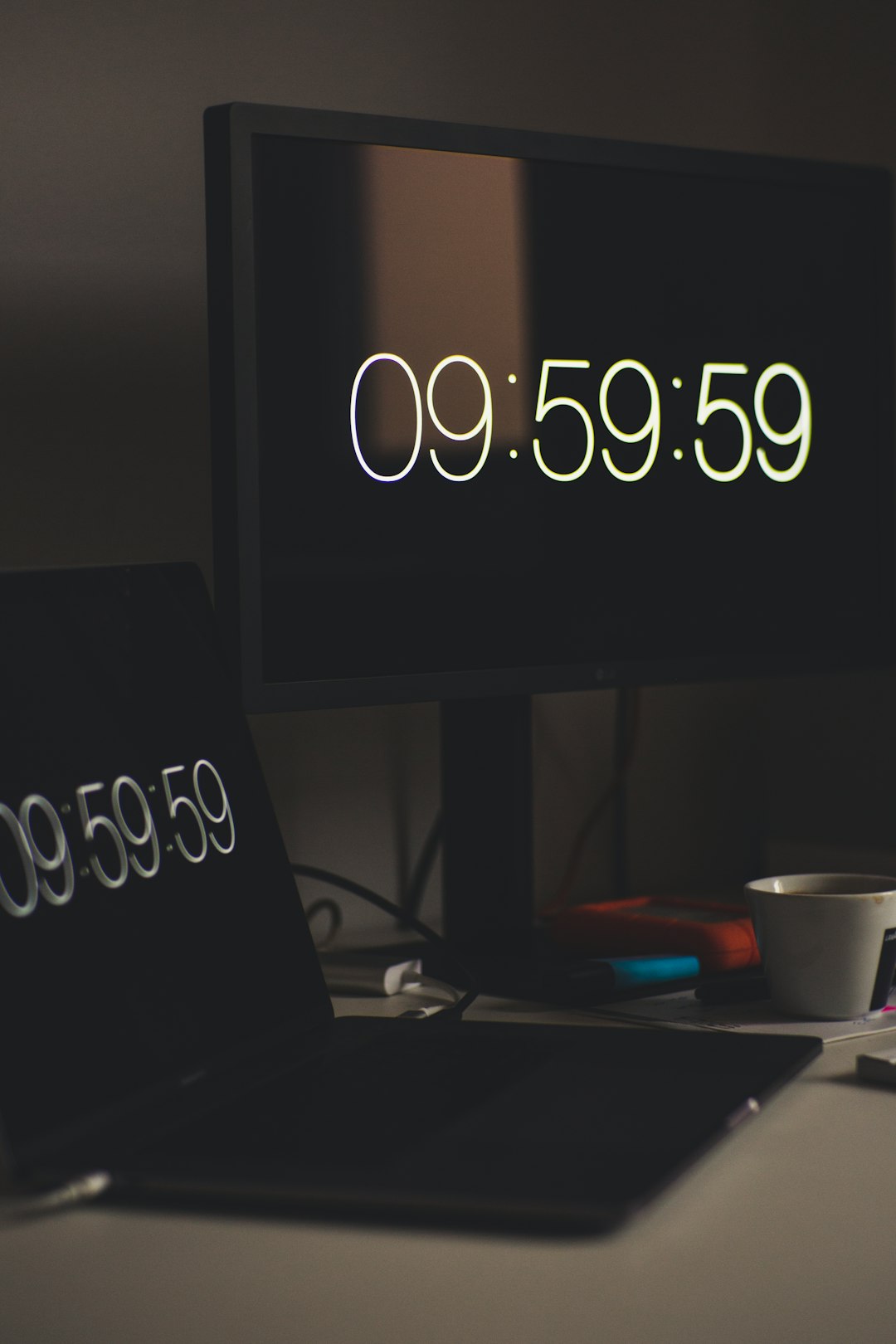
Frequently Asked Questions (FAQ)
Can I create a completely blank project without importing a media file?
CapCut requires at least one media file to start a project, but a blank background from the Stock Videos section can be used to simulate a blank canvas.
How do I change the color of the blank canvas?
Users can apply color filters, overlays, or adjust the color settings of the blank background to change its appearance.
Can I make a transparent background in CapCut?
CapCut does not support transparent backgrounds directly. However, videos can be exported with green or blue backgrounds and processed in other software like After Effects or Photoshop to remove the background.
What if I want to overlay text on a blank canvas?
After adding the blank canvas, use the Text option to insert and customize text with different fonts, colors, and animations.
Does CapCut offer additional blank canvas templates?
CapCut provides basic colored backgrounds in the Stock Videos section, but custom images or generated backgrounds can be imported as alternatives.
By following these steps, users can easily integrate a blank canvas into their CapCut projects, enabling greater creative freedom for video editing.
“`