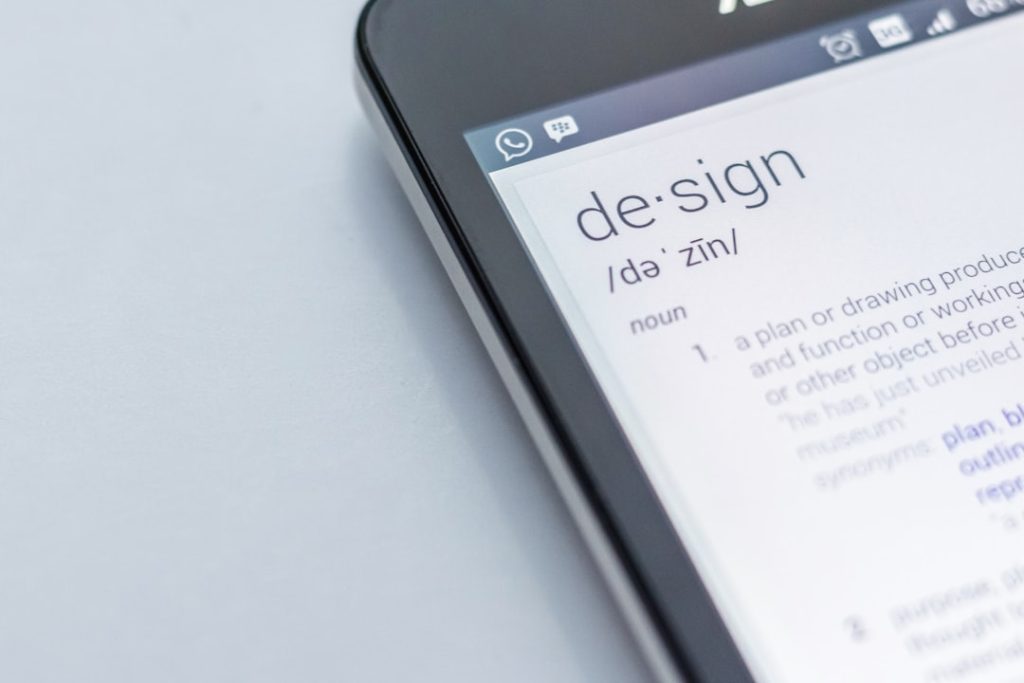With the increasing demand for privacy and digital security, many Snapchat users are asking an important question: How do I put a lock on Snapchat? Snapchat, by design, is a private and ephemeral messaging app. However, if you’re looking to add an extra layer of security to your account or protect particular conversations or content within Snapchat, there are several steps you can take. In this guide, we will explain how to secure your Snapchat app and safeguard your privacy effectively.
Why You Might Want to Lock Snapchat
- To protect your personal messages and photos from prying eyes if someone gains access to your phone.
- To enhance your digital privacy from friends, family, or colleagues who may use your device occasionally.
- To prevent unauthorized usage or potential spam from compromised devices.
Snapchat does not currently include a built-in lock feature for launching the app. However, you can implement device-level protections and third-party tools to secure access to it.
Ways to Lock Snapchat
1. Use Built-In App Lock Features on Your Phone
Most Android phones and iPhones now support app-level security through device settings:
For iOS (iPhone or iPad)
- Go to Settings > Screen Time.
- Tap on App Limits and select Snapchat under Social Media.
- Set a time limit of 1 minute.
- Once the limit is reached, access requires your Screen Time passcode, effectively locking the app.
For Android
- Open Settings > Security or Biometrics.
- Go to App Lock (Available on many phones like Huawei, Xiaomi, and OnePlus).
- Select Snapchat and enable your preferred lock method (PIN, fingerprint, or face unlock).
These native methods are highly secure and do not compromise your personal data.

2. Use a Third-Party App Locker
If your device does not have a built-in app lock feature, you can try verified third-party applications. Some trusted Android applications include:
- Norton App Lock
- AppLock by DoMobile
- App Locker – Fingerprint
Make sure to download these from Google Play and check the app reviews before installing. Unfortunately, Apple’s iOS does not officially support third-party app-lock apps for individual apps due to its privacy architecture.
Securing Specific Content Within Snapchat
Snapchat also provides an internal feature called “My Eyes Only” to protect selected Snaps with a passcode:
How to Use “My Eyes Only”
- Open Snapchat and swipe up to access Memories.
- Go to the My Eyes Only tab.
- Set up a 4-digit passcode if you haven’t already.
- Select any Snap from your Memories, tap, and hold, then choose Move to My Eyes Only.
This feature ensures your selected content remains hidden and secure, even if someone opens your Snapchat account.
Enable Two-Factor Authentication (2FA)
To prevent unauthorized access to your entire Snapchat account, it’s best to enable 2FA.
- Go to Snapchat Settings > Two-Factor Authentication.
- Choose either SMS-based or authentication app-based 2FA.
- Follow the prompts to finalize setup.
Once enabled, each login attempt will require a second verification step, significantly increasing your account’s safety.
Best Practices for Keeping Snapchat Secure
Besides needing a lock feature, here are a few additional tips to ensure your Snapchat remains private and protected:
- Do not share your device’s password with others.
- Log out if you temporarily give your phone to someone else.
- Change your Snapchat password regularly.
- Review active sessions in Settings > Devices to control where your account is logged in.
Conclusion
While Snapchat does not offer a dedicated in-app lock feature, you can still secure the app through your device settings, app lockers, and by using Snapchat’s built-in “My Eyes Only” feature. Enabling two-factor authentication further strengthens your account’s defenses against unauthorized intrusion. By following these recommendations, you can feel more confident about the privacy of your conversations and shared media on Snapchat.