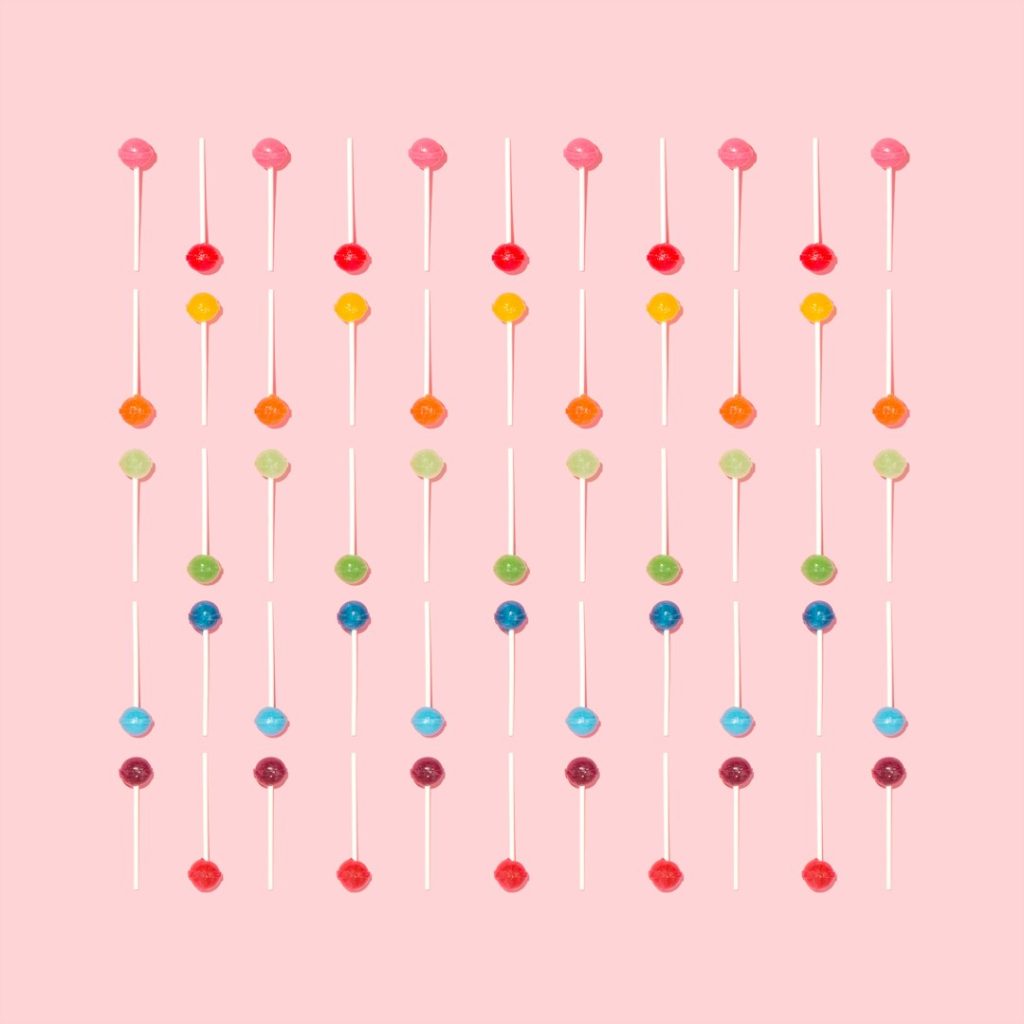In today’s digital age, making your website easily accessible is essential. One efficient way to do that is by creating a QR code that points users directly to your site. A QR (Quick Response) code is a type of matrix barcode that can be scanned using smartphones, quickly linking offline users to online content. Whether you’re a business owner, marketer, or event coordinator, creating a QR code for your website is both practical and user-friendly.
This article will guide you through the process of generating a QR code, ensuring it is reliable, mobile-friendly, and tailored to your needs.
Why Use a QR Code for Your Website?
QR codes bridge the gap between the physical and digital worlds. By using a single scan, users can:
- Instantly access your website without typing the URL
- Improve user engagement for marketing campaigns
- Enhance offline materials such as posters, flyers, and business cards
- Track and analyze user interactions with your website via QR analytics

Step-by-Step Guide to Creating a QR Code
Follow these steps to generate a QR code for your website quickly and securely:
1. Choose a Reputable QR Code Generator
There are many free and paid QR code generators available. For budget-conscious users, finding a reliable cheap qr code generator can provide essential features without breaking the bank. It is crucial to choose one that is reliable and offers customization options. Some trustworthy platforms include:
2. Enter Your Website URL
After selecting a generator, you will be prompted to input the website URL you want the QR code to lead to. Make sure to use the full address (including https://) to avoid any scanning issues.
3. Customize Your QR Code (Optional)
Most QR generators allow you to customize the design of your code to align with your brand. You can:
- Change the color and shape of the code’s modules and background
- Add your company logo to the center of the QR code
- Choose between static and dynamic QR codes (dynamic codes can be updated later and offer better tracking)

4. Test the QR Code
Before using the code, it’s essential to test it with multiple devices and QR scanners. Ensure it reliably redirects to the correct website URL. Testing will help you verify that:
- The code is scannable from various distances and angles
- The URL loads correctly and quickly
- There are no issues with connectivity or content display
5. Download and Use the QR Code
Once you’re confident in its functionality, download the QR code in a high-resolution format such as PNG, SVG, or EPS. This ensures it will print clearly on all materials including brochures, merchandise, signage, and digital ads.
Best Practices for Using Your QR Code
To get the most from your QR code, follow these tips:
- Always provide a call to action near the QR code, such as “Scan to visit our website”
- Place your code where it’s easily visible and accessible, both online and offline
- Use dynamic QR codes if you may change the destination URL in the future
- Track scans using platforms that offer analytics, allowing you to measure engagement
Security and Privacy Considerations
Your QR code may be scanned by anyone, so make sure the destination website is secure (uses HTTPS), mobile-friendly, and does not request unnecessary personal information from users. Be cautious with free QR code platforms that may embed tracking links or ads into your QR codes.
Conclusion
Creating a QR code for your website is a simple yet powerful tool to increase accessibility and engagement. Whether you’re aiming to drive traffic, provide information, or enhance marketing efforts, a well-designed and properly implemented QR code can make a significant difference. Always remember to test thoroughly, design smartly, and keep your users’ experience in mind.