There’s nothing quite as jarring as trying to open your favorite website and being smacked with one of Chrome’s mysterious error codes. One minute you’re peacefully browsing, and the next—BAM!—you get hit with ERR_CONNECTION_RESET. Especially frustrating when it only happens on secure (HTTPS) sites. And worse? It seems random. Let’s dive into the painfully fun journey of discovering the root cause and the oddly simple fix: resetting the TCP/IP stack.
TLDR:
This is the story of how Chrome kept crashing when trying to load secure sites, showing the dreaded ERR_CONNECTION_RESET error. At first, nothing seemed wrong—except the internet would randomly drop for a second and return. The problem ended up being a corrupted or misconfigured TCP/IP stack on Windows. A quick reset using a simple command fixed everything. Phew!
One Day, Chrome Just Lost It
At first, everything was normal. Chrome worked fine. Secure sites loaded with the lovely little padlock in the corner. Life was good.
Then, slowly, problems began. Pages wouldn’t load. Sometimes, refreshing helped. Sometimes, not. And then Chrome started spitting this ugly message:
This site can’t be reached
The connection was reset.
ERR_CONNECTION_RESET
Groan. This wasn’t just annoying—it was baffling. Why was it only secure sites acting up? HTTP sites? No problem. HTTPS? Many would just die on load or halfway through.
The Randomness Was the Real Villain
The worst part? It didn’t happen every time. It was like roulette. Maybe the site would load. Maybe it’d crash. Sometimes streaming worked. Then it stopped.
So began the months-long diagnostics dance. Here’s a few things tried and failed along the way:
- Flushed DNS using
ipconfig /flushdns - Disabled all Chrome extensions
- Tested in Incognito mode
- Uninstalled and reinstalled Chrome
- Checked firewall settings
- Ran full virus/malware scans
Nothing worked. The error stayed. Mysterious and smug.
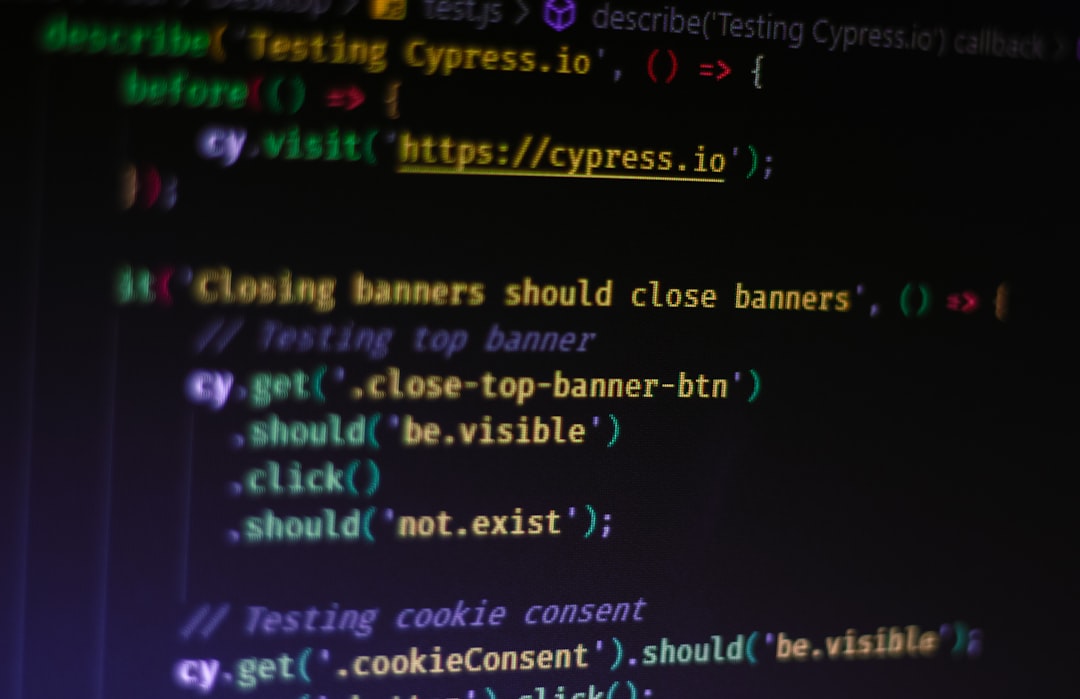
It Wasn’t Just Chrome
At first, all the rage went toward Chrome. “Typical Chrome,” we muttered. But then, Firefox showed similar behavior. Edge, too. Huh. When something breaks everywhere, it points to the system.
More digging revealed that the network connection itself kept briefly dropping. No full disconnect—just micro-outages of less than a second. Often enough to break a secure handshake handshake (which HTTPS relies on), but not enough to actually lose full internet.
The Culprit? The TCP/IP Stack
After far too much nerdy research, one suspect stood out: the TCP/IP stack. It’s basically how Windows “thinks” about network data. If the stack is corrupt or misconfigured, connections can fail in all sorts of interesting and hair-pulling ways.
Theories ranged from bad network drivers to junk settings left behind by old VPN software. Whatever the root cause, the answer was simple:
Reset the TCP/IP Stack.
Here’s the golden fix:
netsh int ip resetRun that in Command Prompt (as Administrator), restart your PC, and boom—smooth, buttery HTTPS browsing once again.
Wait, What Does That Command Even Do?
Good question! It basically tells Windows to wipe all customizations or weirdness you may have done (knowingly or unknowingly) to your network stack. It resets network components like:
- Winsock Catalog
- IP Addressing
- Routing tables
- Any TCP parameters added by older software/drivers
It’s like hitting a network “reset to factory settings” button. And it turns out, sometimes your PC really does need that kind of reboot.
Bonus: Other Things That Might Help
Even though the stack reset did the trick here, other tricks might help you too, depending on your exact flavor of network madness. Here are a few worth trying:
- Flush DNS:
ipconfig /flushdns - Renew IP address:
ipconfig /release
ipconfig /renew - Reset Winsock:
netsh winsock reset - Run Network Troubleshooter: In Windows Settings > Network & Internet > Status > Network Troubleshooter.
- Update Network Drivers: Through Device Manager.

How to Know If You Fixed It?
Once done, restart your PC. Open Chrome (or any browser). Head to a secure site like Google or GitHub. If all loads up fast and drama-free, congrats. You did it. No more angry red errors. No more guessing games. Just glorious internet.
The Weird Part?
This whole thing? Super common. Lots of people report sporadic ERR_CONNECTION_RESET issues, especially after:
- Installing VPN software
- Using third-party firewall tools
- Upgrading Windows
- Switching between Wi-Fi and Ethernet
Sometimes, processes tinker with your network settings and—oops!—never clean up. Thus, your browser cries out in pain.
Why Does This Error Show Only on Secure Sites?
HTTPS connections involve a secure “handshake.” If that handshake breaks mid-way—because the network paused or reset—the website bails out. Browsers don’t tolerate iffy connections when it comes to security.
That’s why you might happily browse simple, non-secure sites while having this issue and yet crash-and-burn on major platforms like Gmail, YouTube, or banking pages.
A Quick Recap
Let’s summarize the path to glory:
- Noticed ERR_CONNECTION_RESET errors mostly on HTTPS pages
- Blamed Chrome, then realized all browsers had the same issue
- Identified odd, momentary network drops
- Suspected a corrupted or bloated TCP/IP stack
- Ran
netsh int ip reset, rebooted - Fixed the problem—forever (hopefully)
Conclusion: Sometimes the Old Ways Still Work
We often imagine today’s network problems require fancy new tools and advanced debugging. But sometimes, the humble, dusty solutions from Windows 95 days still fix modern headaches.
If Chrome (or any browser) ever starts breaking on HTTPS sites and you’ve tried “everything,” remember the TCP/IP reset. It might be the one big red reset button your system needed all along.
So next time you see ERR_CONNECTION_RESET, don’t panic. Just hit the reset—network style—and bring sanity back to your browsing.


