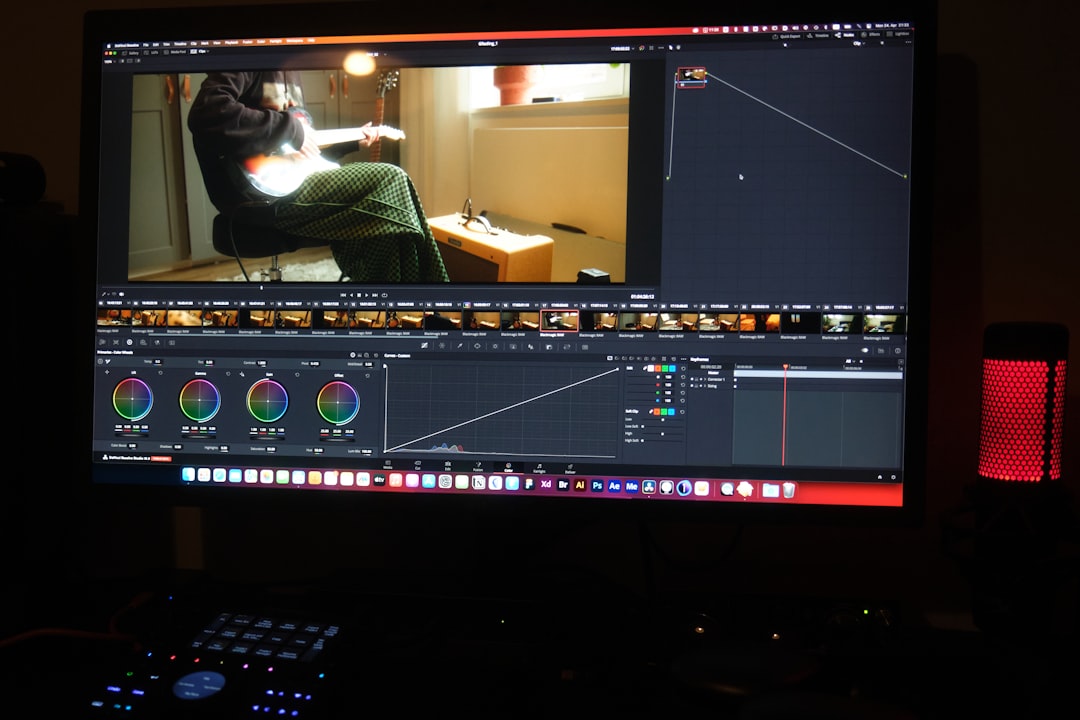MP4 is one of the most widely used video file formats in the world. It provides a convenient and high-quality way to store and playback video content across a variety of devices and platforms. However, for smooth playback and editing, your device must have the correct MP4 codec installed. This article serves as a comprehensive guide for users of both Windows 10/7 and macOS, helping you understand what an MP4 codec is, why it’s important, and how to ensure you have the right one installed.
What Is an MP4 Codec?
A codec is a software component that encodes or decodes digital video and audio data. The term “MP4 codec” typically refers to the audio and video codecs used within an MP4 (MPEG-4 Part 14) container. Common codecs found in MP4 files include:
- Video: H.264 (AVC), H.265 (HEVC), MPEG-4 Part 2
- Audio: AAC, MP3, AC-3
Having the correct codec ensures that your media player can interpret and play back the content smoothly without errors.
How to Play MP4 Files on Windows 10 and Windows 7
Modern versions of Windows such as Windows 10 come with extensive built-in codec support, especially for the H.264 codec. However, some MP4 files may use codecs not natively supported, causing playback issues.
For Windows 10
- Use native apps: The built-in Movies & TV and Windows Media Player apps typically support many MP4 formats.
- Install codec packs: If an MP4 file won’t play, consider installing a trusted codec pack like K-Lite Codec Pack.
- Try a third-party player: Applications like VLC Media Player come with a wide range of built-in codecs and can handle nearly any file type.
For Windows 7
Support for modern MP4 codecs is more limited, as Windows 7 is inherently older and doesn’t receive regular updates.
- Install codec packs: K-Lite Codec Pack remains a solid choice. Make sure to download it from a reputable source.
- Use VLC Player: VLC provides superior compatibility and doesn’t require system-level codec installations.

How to Play MP4 Files on macOS
Mac users generally experience fewer compatibility issues since macOS supports MP4 playback with QuickTime and other default players. However, specific MP4 files may contain codecs that macOS doesn’t natively support, such as H.265 in older versions or AC-3 audio.
- Use QuickTime Player: Suitable for playback of basic MP4 files using H.264 video and AAC audio.
- Install Perian (for older Mac versions): Though no longer updated, Perian adds support for a range of codecs for users on macOS Snow Leopard and earlier.
- Use VLC for macOS: Like its Windows counterpart, VLC offers broad codec support without requiring extra installation.
Installing Additional Codecs
Sometimes MP4 files won’t play even with default players. In such cases, installing external codecs can solve compatibility issues.
Trusted Codec Solutions
- K-Lite Codec Pack: Comprehensive and regularly updated, suitable for both beginners and advanced users.
- X Codec Pack: Lightweight but effective pack that also covers MP4 compatibility.
Tip: Always download codecs from official or well-known trusted sources to avoid malware or performance issues.
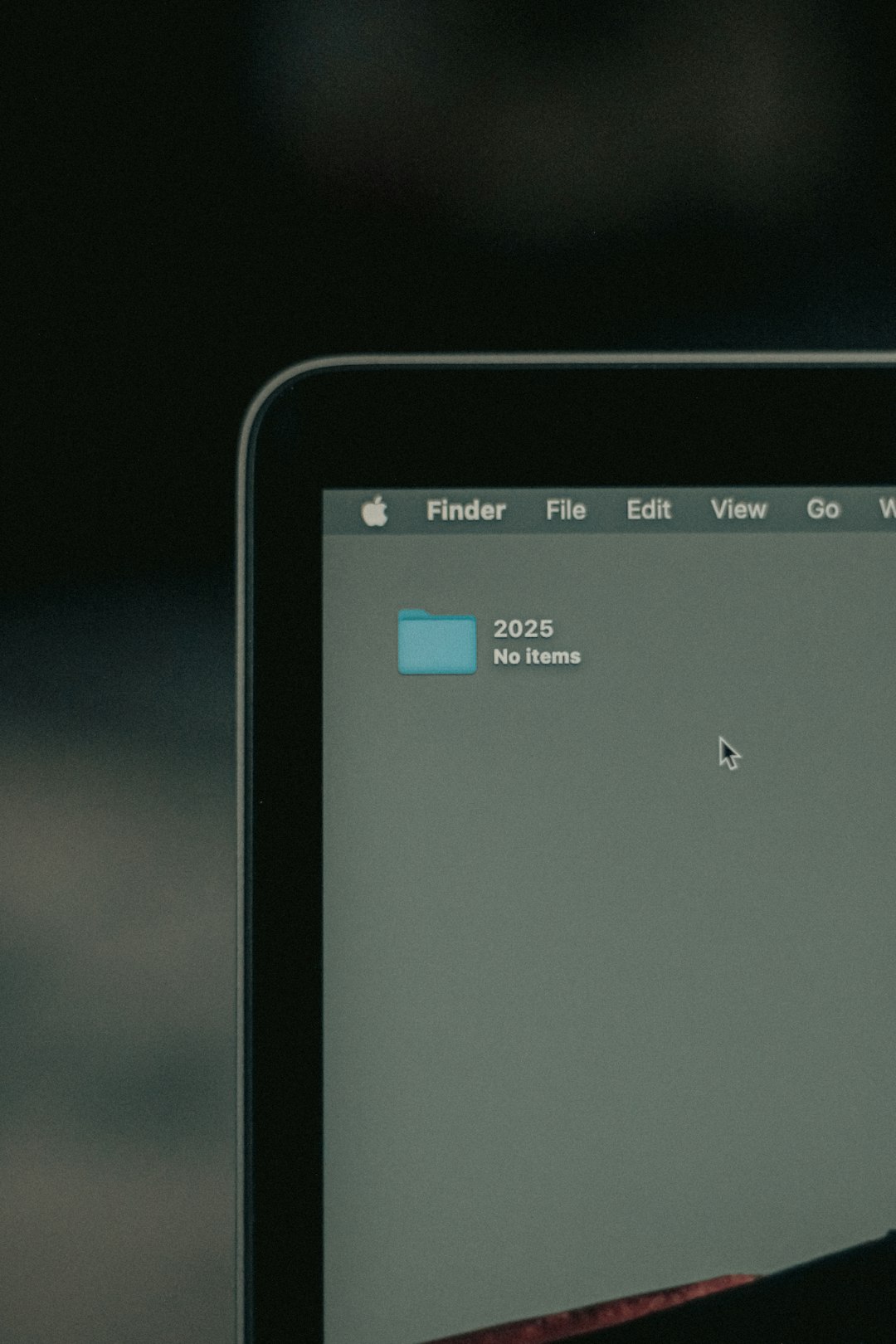
MP4 Editing Considerations
If you’re working with MP4 files for editing purposes, having the correct codec isn’t only essential for playback. Editing software like Adobe Premiere Pro, Final Cut Pro, and DaVinci Resolve may also require proper codec support for smooth importing, playback, and exporting.
- Install necessary plug-ins: Some professional software may need additional codec plug-ins or libraries.
- Convert formats: Tools like HandBrake can be used to convert MP4 files into more editor-friendly formats.
Final Thoughts
The MP4 file format remains a staple in today’s digital video landscape. However, to maximize compatibility and performance, particularly on Windows 7/10 and macOS platforms, understanding and managing your MP4 codec setup is crucial.
Whether you are a casual user who needs to play MP4 files or a professional editor who requires flawless playback and editing capabilities, ensuring you have the right codecs will save time and eliminate frustration.
Always choose reputable sources for downloading players and codecs, and consider using all-in-one solutions like VLC Media Player for hassle-free compatibility across platforms.