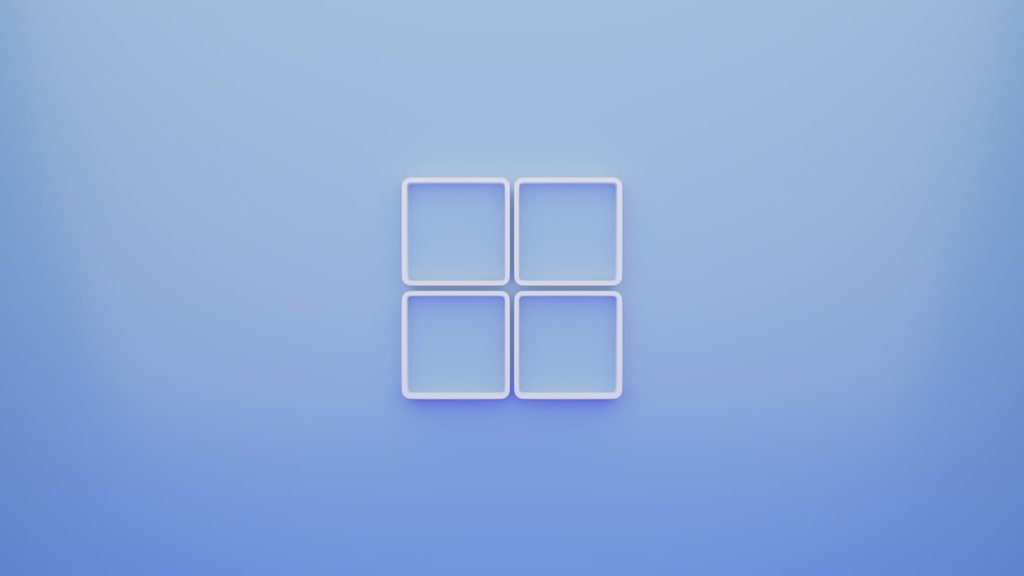It’s not uncommon to face unexpected application errors while using Windows. One error that has been increasingly reported by users running Windows 10 or Windows 11 is the SystemSettingsAdminFlows.exe – Application Error 0xc0000017. This particular error can be both disruptive and confusing, especially when it prevents users from opening essential system settings or performing administrative tasks.
In this article, we’ll explore what the error means, why it appears, and—most importantly—how to fix it. By the end, you’ll be equipped with several reliable methods to resolve the issue and prevent it from coming back.
What Is SystemSettingsAdminFlows.exe?
The SystemSettingsAdminFlows.exe is a vital component of the Windows operating system. It is responsible for launching system settings that require administrative privileges. When working correctly, it helps ensure that administrative actions are executed securely and reliably.
However, when this component fails to launch and displays the error code 0xc0000017, it usually signals a deeper issue with system memory, corrupted files, or misconfigured boot settings.
Understanding Error Code 0xc0000017
Error code 0xc0000017 is specifically associated with memory allocation issues. The message typically reads:
The application was unable to start correctly (0xc0000017). Click OK to close the application.
Essentially, Windows was unable to allocate necessary memory blocks due to bad memory entries or low-level driver conflicts. It may stem from outdated drivers, corrupted update files, or prior system memory flaws.

Common Causes of the Error
Below are the most common reasons why this error may occur:
- Faulty RAM blocks marked in Windows memory settings.
- Corrupted Windows Updates or incomplete installations.
- Outdated or incompatible hardware drivers.
- Third-party software conflicts, especially security programs.
- Damaged system files within the Windows OS.
How to Fix SystemSettingsAdminFlows.exe Error 0xc0000017
Let’s walk through a series of fixes that have proven effective. You might not need to try them all—start from the top and work your way down.
1. Run the Windows Memory Diagnostic Tool
Since the error is closely related to memory allocation, a good first step is to check for faulty RAM blocks:
- Press Windows + R to open the Run dialog.
- Type
mdsched.exeand hit Enter. - Select Restart now and check for problems.
The system will restart and scan your RAM. If errors are found, consider replacing your faulty RAM or reseating it in its slot.
2. Remove Bad Memory Blocks from BCD
Sometimes memory blocks are labeled as bad during a past system event and may not actually be faulty now. You can clear them using Command Prompt:
- Search for Command Prompt in Start Menu.
- Right-click it and choose Run as administrator.
- Type the following command and press Enter:
bcdedit /deletevalue {badmemory} badmemorylistThis removes entries of flagged bad memory, allowing Windows to reallocate resources more freely.
3. Update Device Drivers
Outdated or misconfigured drivers can cause memory handling issues. To update them:
- Press Windows + X and choose Device Manager.
- Expand categories like Display adapters and Memory technology devices.
- Right-click each device and choose Update driver.
You can also visit your hardware manufacturer’s website for manually downloading and installing the latest driver versions.
4. Perform a System File Checker (SFC) Scan
This tool checks for and repairs corrupted system files:
- Open Command Prompt as Administrator.
- Type the following and press Enter:
sfc /scannowWait for the process to complete (it can take several minutes). If any issues are found and fixed, restart your computer and check if the error persists.
5. Disable Fast Startup
Fast Startup is designed to speed up boot times but can sometimes interfere with system processes:
- Open Control Panel and go to Power Options.
- Click Choose what the power buttons do.
- Click Change settings that are currently unavailable.
- Uncheck Turn on fast startup (recommended).
- Save changes and restart your computer.

6. Install Pending Windows Updates
Frequently, Microsoft releases hotfixes for known issues. To check for updates:
- Go to Settings > Windows Update.
- Click Check for updates.
- Install any pending updates and restart your PC.
7. Use a Clean Boot to Eliminate Conflicts
Conducting a clean boot can help identify if a background program is triggering the error:
- Press Windows + R, type
msconfigand hit Enter. - In the System Configuration window, select the Services tab.
- Check Hide all Microsoft services and click Disable all.
- Go to the Startup tab and click Open Task Manager.
- Disable all startup items, then close Task Manager and click OK.
- Restart the computer and check if the issue persists.
If the error disappears, begin enabling services and startup items one by one to isolate the culprit.
8. Perform a System Restore
If the problem began recently, a system restore point may revert your system to a working state:
- Search for Create a restore point in the Start Menu and open it.
- Under System Protection, click System Restore.
- Choose a restore point from before the error began and follow prompts to restore.
Additional Tips
- Ensure your PC firmware (BIOS/UEFI) is up-to-date.
- Scan your PC with a trustworthy antivirus to eliminate malware as a contributor.
- Reinstalling Windows should be your last resort if none of the above solutions work.
Conclusion
The SystemSettingsAdminFlows.exe – Application Error 0xc0000017 can be frustrating, but it’s usually solvable with the above methods. A clear understanding of what triggers this issue—most notably bad memory flags—can guide you toward an effective fix.
It’s always a good idea to regularly maintain your system: keep your drivers updated, monitor your RAM health, and clean up junk files and unused programs. Doing so prevents many common errors before they arise.

If you’ve tried a fix that worked for you and isn’t listed here, let us know in the comments. Sharing solutions helps the entire Windows community stay error-free.