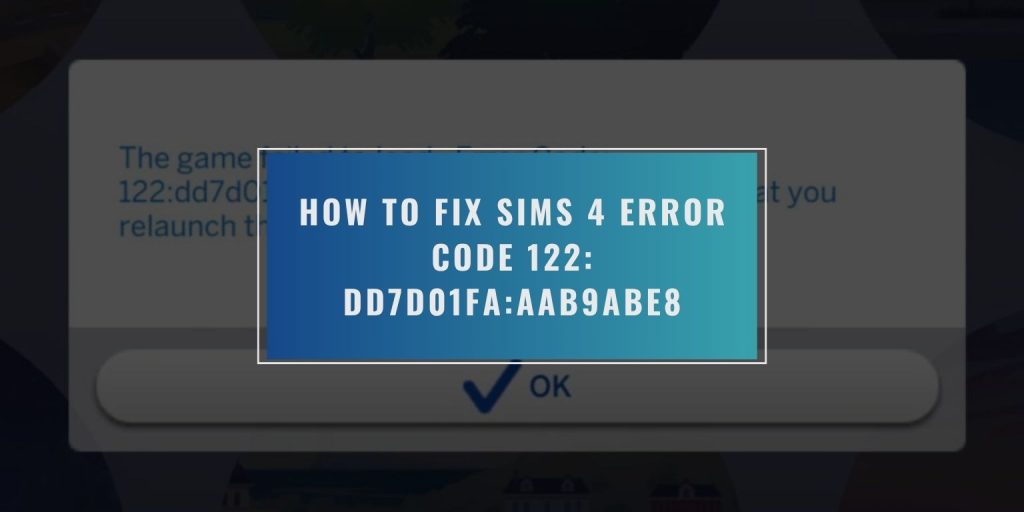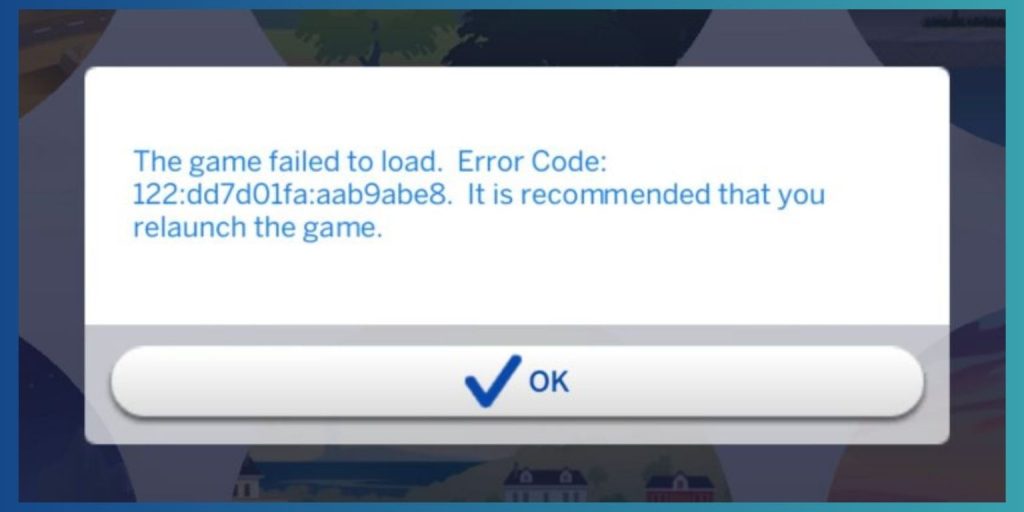You launch The Sims 4 and instead of your family loading, a box pops up:
“The game failed to load. Error Code 122: dd7d01fa:aab9abe8. It is recommended that you relaunch the game.”
You relaunch — but nothing changes. The screen stays stuck.
This guide explains what the error means, what causes it, and how to fix it without losing your saves.
What Is Error Code 122 in The Sims 4?
Error 122 happens when The Sims 4 can’t read your saved data. It often shows up after a patch update, when a mod breaks, or when a save becomes corrupted.
The game fails to load because one or more files inside your Documents → Electronic Arts → The Sims 4 folder don’t match the game’s current version. It’s not a system crash — just data the game can’t interpret anymore.
Common Causes of Error 122
This error can appear for a few simple reasons:
- Outdated mods or custom content that conflict with new patches.
- Corrupted save file after a crash or forced shutdown.
- Broken cache files in localthumbcache.package.
- EA App or Origin not finishing an update.
- OneDrive sync or cloud backup overwriting the saves folder.
- A save referencing missing packs or removed DLCs.
How to Fix Error Code 122 in The Sims 4
Fixes depend on what caused the error, but you can usually recover your game in a few minutes.
Fix #1: Remove or Update Mods and Custom Content
Mods are the top reason this error appears after updates.
- Go to Documents → Electronic Arts → The Sims 4.
- Move the Mods folder to your desktop.
- Start the game again. If it loads, a mod caused the error.
- Download fresh versions of your favorite mods that match the current patch before adding them back.
If the game still fails to load with no mods, move to the next fix.
Fix #2: Clear Cache Files
A corrupted cache file can block saves from loading.
Here are the steps:
- Close The Sims 4 and the EA App.
- Open Documents → Electronic Arts → The Sims 4.
- Delete localthumbcache.package.
- Restart the game and try loading again.
This file will rebuild automatically when the game starts.
Fix #3: Restore a Backup Save
The Sims 4 keeps backup versions of your saves.
- Go to Documents → EA → The Sims 4 → saves.
- Find a file ending in .save.ver0 or .save.ver1.
- Rename it to remove “.ver0” so it ends with just “.save”.
- Launch The Sims 4 and test if your world loads correctly.
This brings your game back to an earlier working state.
Fix #4: Repair the Game via EA App or Steam
If the main files are damaged, repairing them replaces missing data.
- EA App: Go to Library → The Sims 4 → Manage → Repair.
- Steam: Right-click The Sims 4 → Properties → Installed Files → Verify Integrity.
After the repair, relaunch the game.
Fix #5: Move Saves Out of Cloud Sync
If you use OneDrive or Dropbox, they may block file paths.
- Pause or disable cloud sync.
- Move the Sims 4 folder back to the local Documents directory.
- Start the game again.
Keeping saves local avoids version mismatch and sync conflicts.
Fix #6: Reinstall The Sims 4 (Last Resort)
If nothing helps, uninstall and reinstall.
- Back up your saves and Tray folders.
- Uninstall The Sims 4 from the EA App or Steam.
- Restart your PC.
- Reinstall from the official store and restore your backed-up saves.
This clears every corrupt file and ensures clean startup data.
Tips for Preventing Error Code 122 (dd7d01fa:aab9abe8) in the Future
A few small habits can stop Error 122 from coming back:
- Update all mods after each Sims 4 patch.
- Back up your saves weekly to a safe folder.
- Keep EA App, Origin, or Steam fully updated.
- Avoid cloud-syncing the saves folder.
- Delete cache files regularly.
- Don’t force-close the game while saving.
Conclusion
Error Code 122 (dd7d01fa:aab9abe8) means The Sims 4 couldn’t read your save or a mod broke after an update. Most times, it’s easy to fix by removing mods, clearing cache, or restoring a backup save.
Once repaired, your Sims world should open normally again. Keep your mods updated and always back up saves before big patches — it’s the easiest way to keep your Sims safe and your game stable.