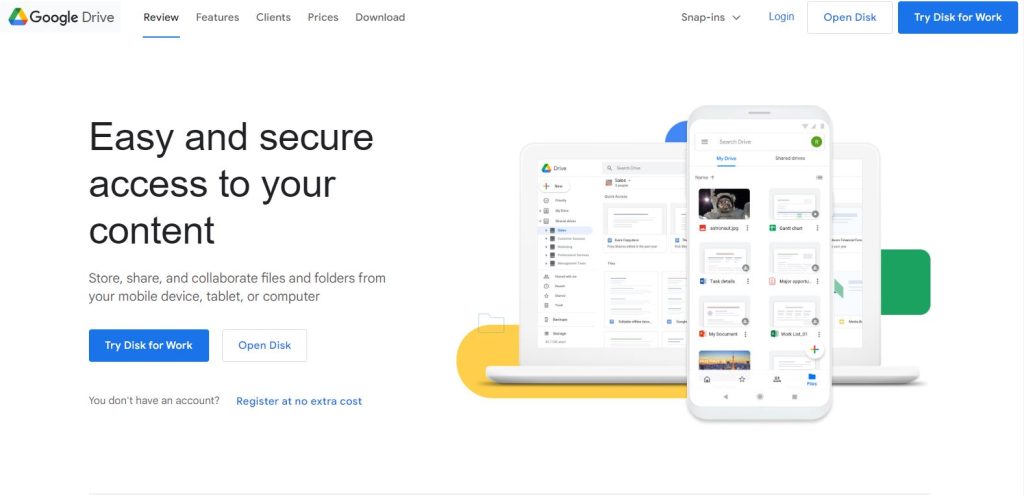Google Drive is one of the most popular cloud storage platforms, widely used for personal, educational, and business purposes. It provides users the ability to store, access, and share files, including videos, from anywhere with an internet connection. However, some users encounter an issue where they can’t download video files from Google Drive. This problem can be frustrating, especially when the files are important or need to be accessed offline. The good news is that this issue is often solvable with a few logical steps and checks.
Common Reasons Why Video Downloads Fail in Google Drive
Before diving into the solutions, it’s crucial to understand why the problem might occur in the first place. Here are some of the most common causes:
- File owner’s permissions are restricted to prevent downloads.
- Browser issues or outdated versions interfering with functionality.
- Google account limits due to quota restrictions or suspected suspicious behavior.
- Google Drive bandwidth limits for popular shared files.
- Device storage space too low to allow downloads.
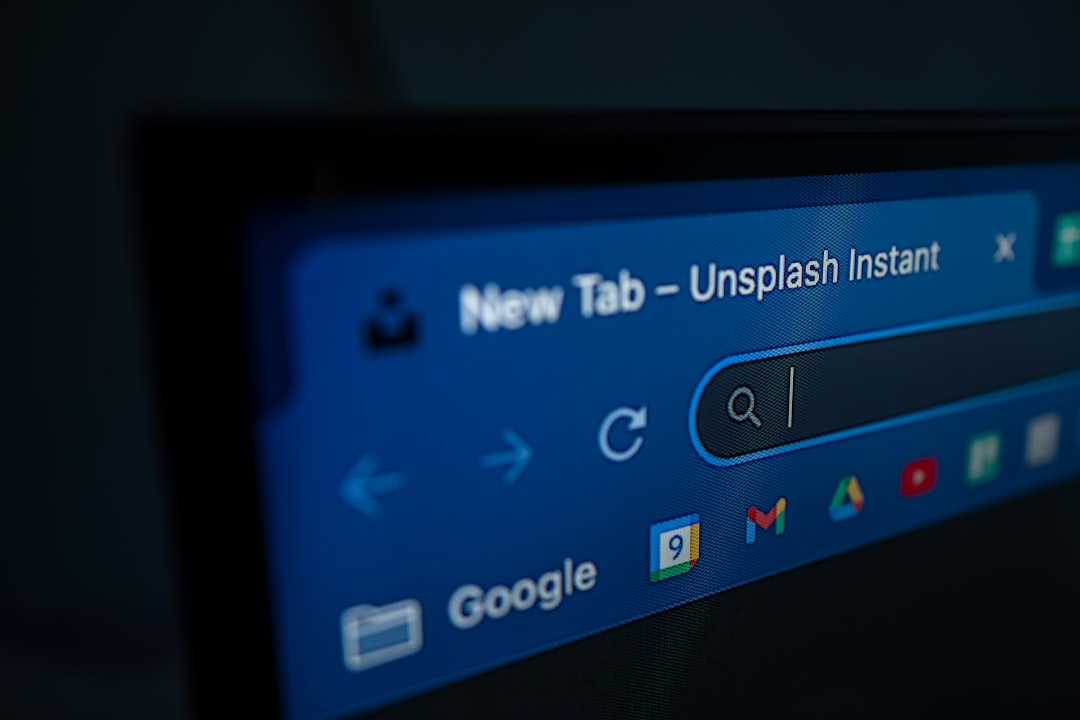
How to Fix “Can’t Download Video” Issues in Google Drive
Use the following steps to resolve video download problems and resume access to your files:
1. Check Sharing and Download Permissions
If you’re trying to download a video that someone else shared with you, the file owner might have disabled download permissions. To fix this:
- Ask the file owner to enable downloads by changing the file’s sharing settings.
- The owner should right-click the file, choose “Share”, go to “Settings”, and ensure that “Viewers and commenters can see the option to download” is checked.
2. Try a Different Browser or Use Incognito Mode
Sometimes browser extensions or cached data interfere with file downloads. Try the following troubleshooting steps:
- Open Google Drive in Incognito Mode (Private Browsing).
- Use another browser like Chrome, Firefox, Safari, or Edge.
- Clear your current browser’s cookies and cache.
Opening a clean browser session often bypasses interference caused by add-ons or temporary data.
3. Sign In with the Correct Google Account
If you are signed into multiple Google accounts, it can create confusion and access issues. Make sure you’re signed into the Google account that has access to the video.
- Click your profile icon in the top-right corner.
- Select the appropriate Google account or use “Add another account” to log in.
4. Check for Video Quota Limitations
Google applies bandwidth quotas to files that are viewed or downloaded too many times in a short period. If a video becomes too popular, you might see an error like:
“Quota exceeded. This file has been viewed or downloaded too many times.”
In such cases, you can:
- Ask the file owner to make a copy of the video and share that copy with you.
- If you own the video, right-click the file, select “Make a copy”, and then download the copy.
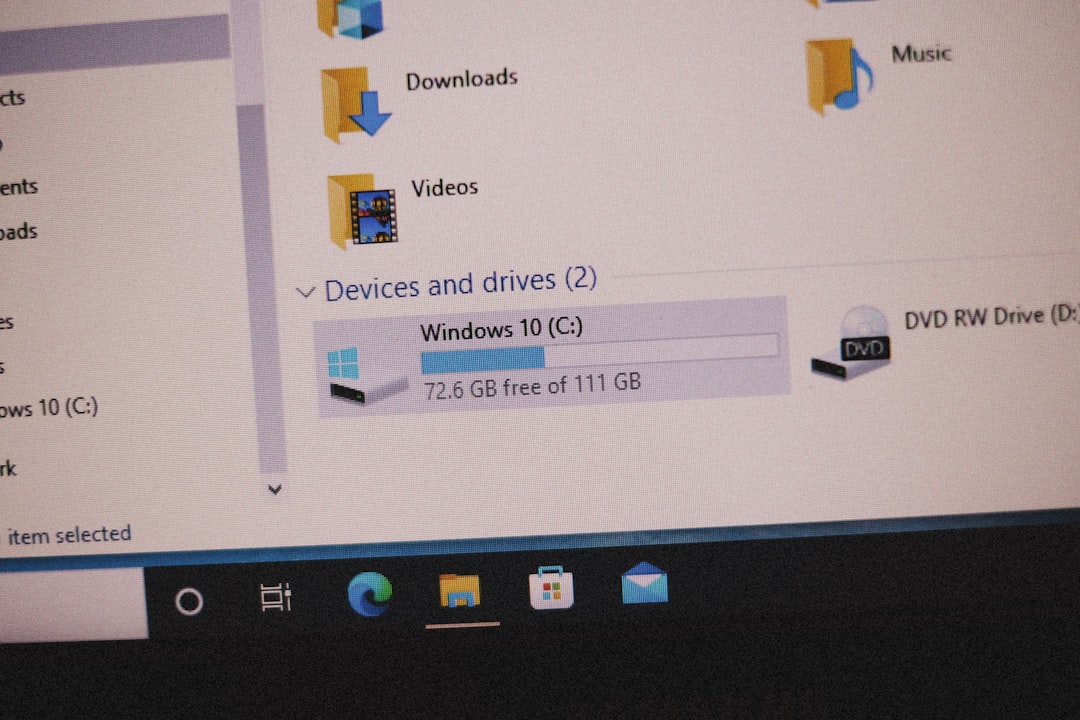
5. Disable Ad Blockers and Extensions
Browser extensions like ad blockers and script blockers can interfere with Drive’s functionality. Temporarily disable these to test if downloads work.
- Go to browser settings or extensions management.
- Turn off all active extensions.
- Try downloading the video again.
6. Ensure Sufficient Storage on Your Device
If your computer or mobile device doesn’t have enough free space, the video download will fail. Check your available storage and clear up space if needed.
- On Windows: Open Settings > System > Storage.
- On Mac: Click the Apple icon > About This Mac > Storage.
7. Use the Google Drive App
On mobile devices, downloading using the Google Drive app rather than a web browser is more reliable. Here’s how:
- Install the Google Drive app from the Play Store or App Store.
- Sign in and navigate to the video file.
- Tap the three-dot menu beside the video and select “Download”.
8. Contact Google Support (Only If Necessary)
If none of the above steps work and the video is owned by you, you may need to contact Google Support. Make sure you have all relevant file information available when reaching out.
Preventing Future Download Issues
Once you’ve resolved the issue, it’s a good idea to take steps to avoid similar problems in the future. Here’s how:
- Avoid sharing large files with many users in a short amount of time.
- When sharing, set appropriate access and download permissions.
- Always maintain enough free storage space on your devices.
- Keep browsers and apps up to date for best compatibility.
Frequently Asked Questions (FAQ)
- Q1: Why am I getting a “Quota exceeded” error when trying to download videos?
- This means the video file was accessed or downloaded too many times recently. Wait 24 hours, or make a copy and download the new version.
- Q2: Can I download a video from Google Drive without the owner’s permission?
- No, if the owner has disabled downloads for the file, you won’t be able to download it unless they change the settings or share a downloadable link.
- Q3: Why does Google Drive say “Couldn’t Preview File”? Does that affect downloading?
- “Couldn’t Preview” typically means the file is too large to preview. It doesn’t always impact downloading, but if the same issue shows during download, try clearing cache or using another browser.
- Q4: How do I check if I have enough space to download a video?
- On your device, go to storage settings to see available space. Ensure the free space is larger than the file size of the video you’re downloading.
- Q5: Is it better to use the Google Drive app for downloading on mobile?
- Yes, the Google Drive app is optimized for mobile devices and generally provides fewer errors when downloading files compared to mobile browsers.
In conclusion, while a “can’t download video” error in Google Drive can be irritating, it’s usually easy to fix with the right troubleshooting steps. Whether it’s a permissions issue, browser glitch, or storage problem, resolving the issue is within reach for most users.