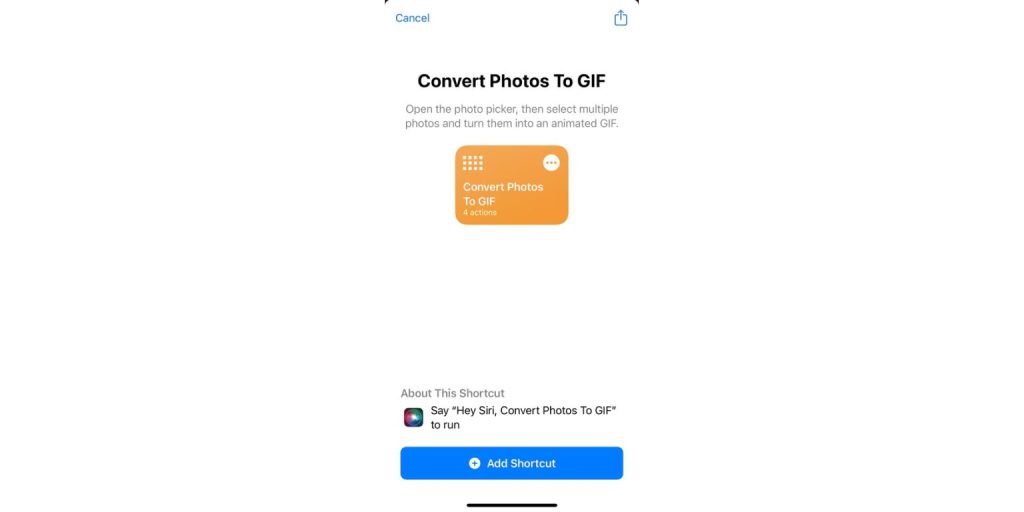FaceTime is one of Apple’s most widely used apps for video and audio calling. It offers a smooth user experience and features like Live Photos, which let users capture special moments mid-call. But what if those FaceTime photos aren’t saving as they should? Many users have reported this issue, and it can be frustrating not knowing whether the feature is malfunctioning or whether your device settings simply need a tweak.
This comprehensive guide walks you through a step-by-step troubleshooting process to help you fix the issue of FaceTime photos not saving on your iPhone, iPad, or Mac.
1. Understand FaceTime Live Photos
Before diving into the fixes, it’s essential to know how FaceTime photos work:
- FaceTime Live Photos are different from traditional screenshots.
- They are captured during video calls and are saved in the Photos app.
- Live Photos can only be taken when both parties are using Apple devices and have the feature enabled.
If the conditions aren’t right, FaceTime may not allow photo capture at all.
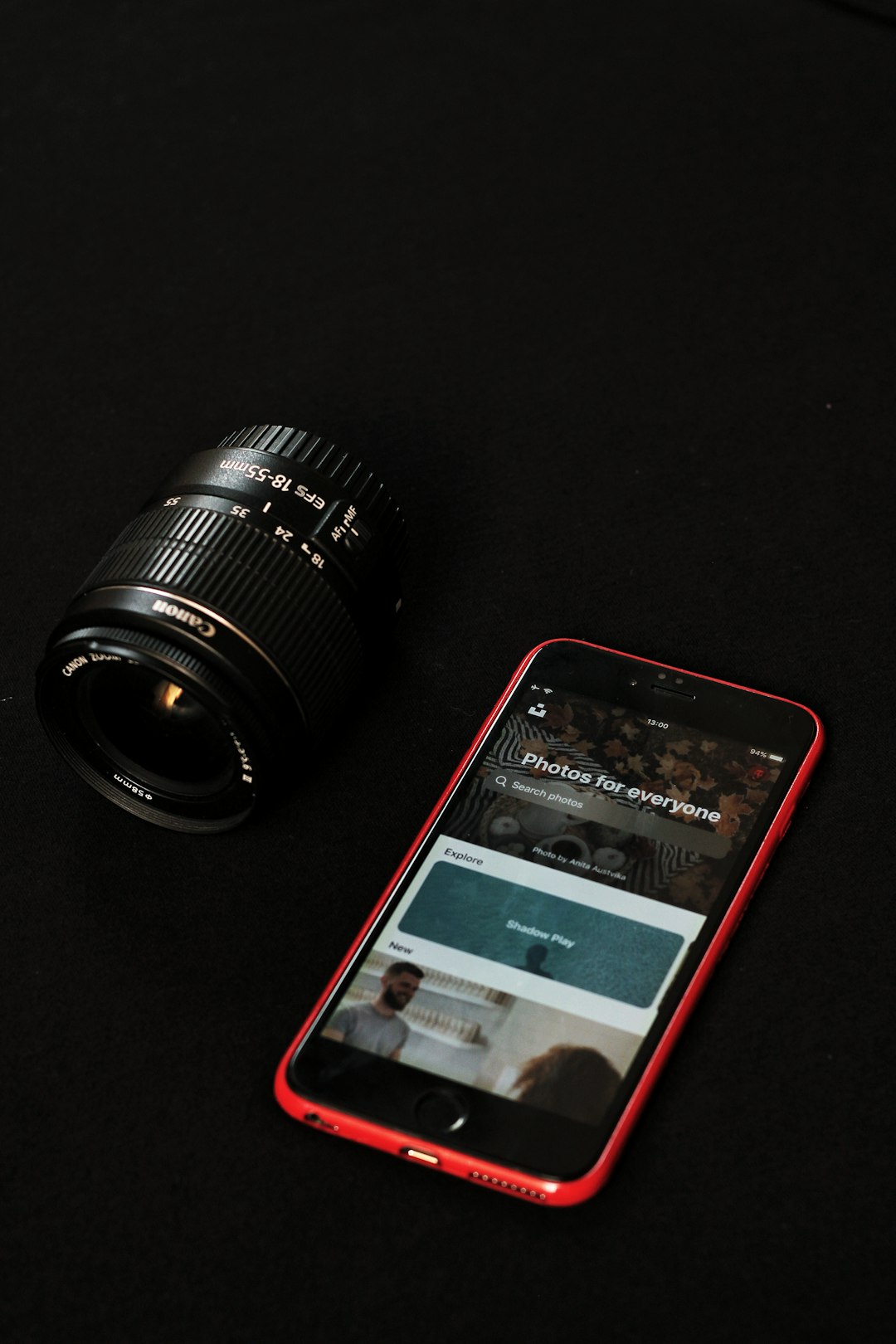
2. Check That Both Parties Allow FaceTime Photos
Apple allows you to disable FaceTime photo captures in your device’s settings. To successfully take and save a Live Photo, both participants must have the feature enabled.
Steps:
- Go to Settings > FaceTime.
- Make sure FaceTime Live Photos is switched on.
Confirm that your call partner has the setting enabled on their device as well. If either side has this off, no photos will be saved.
3. Update iOS or macOS
Outdated software can lead to compatibility issues, including bugs in FaceTime that might prevent the saving of photos.
To check for updates:
- iPhone/iPad: Go to Settings > General > Software Update.
- Mac: Go to System Settings > General > Software Update.
Install any available updates and restart your device. Try taking a FaceTime Live Photo again after updating.
4. Enable iCloud Photos (Optional but Helpful)
Although not required, enabling iCloud Photos might help ensure that photos are properly synced and visible in the Photos app.
To enable iCloud Photos:
- Go to Settings > Photos.
- Toggle on iCloud Photos.
This setting allows photos, including those from FaceTime, to automatically sync with all your Apple devices.
5. Check Photo Permissions
Sometimes FaceTime may not have the necessary permissions to save photos to your device. To verify:
- Open Settings > Privacy & Security.
- Tap Photos.
- Find FaceTime in the list and ensure it has appropriate access. Choose Read and Write.
On older iOS versions or macOS, permissions might be located under the Contacts or other subcategories, so be sure to explore if you don’t see it immediately.
6. Confirm FaceTime Photos Location
Even if FaceTime Photos are being saved, it’s often unclear where to find them. These photos are stored in the Photos app under the “Recents” or “Live Photos” album. If you’re using iCloud Photos, make sure the photos have had enough time to sync.

7. Restart FaceTime
Simply restarting FaceTime can fix minor bugs.
- Navigate to Settings > FaceTime.
- Toggle FaceTime off, wait a few seconds, and toggle it back on.
After restarting, try re-initiating a video call and attempt to take a photo again.
8. Sign Out and Back Into Apple ID
Corrupted Apple ID sessions can cause syncing issues, which in turn lead to features like FaceTime photos misbehaving.
To sign out:
- Go to Settings > FaceTime.
- Tap on your Apple ID and choose Sign Out.
- Then sign in again using your Apple ID credentials.
9. Test on Another Device
If none of the steps work, try signing into FaceTime on another Apple device you own. If Live Photos save correctly there, the issue may be device-specific.
10. Reset All Settings (Use with Caution)
If you’re still out of luck, resetting all settings may help resolve any underlying configuration issues without deleting your data.
- Go to Settings > General > Transfer or Reset iPhone.
- Tap Reset > Reset All Settings.
This will revert all system settings — Wi-Fi, Bluetooth, Do Not Disturb — but will not remove your apps or personal data.
11. Contact Apple Support
If after trying all troubleshooting tips nothing works, reaching out to Apple Support could be the best final step. There might be an account-specific or hardware-related issue at play.
Frequently Asked Questions (FAQs)
-
Q: Where are FaceTime photos saved?
A: FaceTime Live Photos are automatically saved to your Photos app under “Recents” or the “Live Photos” album. -
Q: Why is the camera button missing during a FaceTime call?
A: The camera button only appears if both participants have FaceTime Live Photos enabled. Also, it may not be available if you’re using an older OS version. -
Q: Can I take FaceTime photos on group calls?
A: No, FaceTime Live Photos only work in one-on-one FaceTime video calls. -
Q: Do FaceTime photos notify the other person?
A: Yes, when a Live Photo is taken during a FaceTime call, the other party receives a brief notification. -
Q: Why are my FaceTime photos blurry or not playing as Live Photos?
A: This may happen due to poor network connection. Ensure both callers have a stable internet connection to get high-quality, animated Live Photos.
By following the steps outlined in this guide, users can systematically resolve the issue of FaceTime Photos not saving. Whether it’s a simple setting or a deeper software problem, these fixes cover all potential roadblocks. Keep your device updated, verify permissions, and ensure both parties support FaceTime Live Photos to capture those treasured moments with ease.