Is your birthday coming up, but you’ve noticed Facebook isn’t displaying your birthday announcement to your friends? For many of us, Facebook has become the digital equivalent of a birthday calendar, where friends and family can easily send wishes and greetings. So when your birthday notification doesn’t show up, it can feel like you’ve been completely forgotten. Fortunately, this issue is fixable, and in this article, we’ll walk you through step-by-step how to troubleshoot and resolve why your birthday isn’t visible on Facebook.
Why Isn’t Facebook Showing Your Birthday?
There are multiple reasons why Facebook might not be announcing your birthday. These range from incorrect privacy settings to profile issues or even recent changes in Facebook’s algorithm. Let’s look at some of the common causes:
- Privacy settings: Your birthday is set to “Only Me” or not shared with friends.
- Profile visibility: Incomplete or recently changed profile info.
- Account age restrictions: Accounts under 13 years of age (even if inaccurately set) might not show any birthday info.
- Technical glitches: Bugs may affect how announcements are displayed on timeline and notifications.
No matter the cause, the good news is that most of these problems can be checked and fixed manually. Let’s dive into the solution.
Step-by-Step Guide to Fix Birthday Announcement Issues on Facebook
Step 1: Make Sure You’ve Added Your Birthday
This might seem obvious, but sometimes users forget to reinput their birthday after switching profiles or during the “profile cleanup” mode.
To check if your birthday is set:
- Log in to your Facebook account.
- Click on your profile picture to go to your Timeline.
- Click on the ‘About’ section.
- Go to ‘Contact and Basic Info’.
- Scroll down to ‘Basic Information’ where your birth date should be displayed.
If you don’t see a birthdate listed, click on the “Add your date of birth” link and input your correct birthday. Don’t forget to save your changes.
Step 2: Check Your Privacy Settings
Even if your birthday is added, Facebook won’t show it unless it’s visible to your friends. Facebook gives you granular control over what information is visible and to whom.
Here’s how to adjust your birthday visibility settings:
- Go back to the ‘Basic Information’ section of your profile as shown above.
- Next to your birth date, click on the audience icon (usually a globe, two heads, or a lock).
- Set your birthday to “Friends” or “Public” if you want more visibility. Avoid selecting “Only Me.”
- Save your settings.
Note: Facebook breaks down birthdays into two parts — the day and month and the year. If you want to hide your age but still get birthday wishes, you can make your year of birth private, while keeping the day and month visible.

Step 3: Confirm That Notifications Are Enabled
Facebook needs to notify your friends when it’s your birthday. If notifications are off (either globally or limited by Facebook due to some settings), no one will know it’s your special day.
Ensure that birthday notifications are turned on:
- Click the small arrow at the top right of your Facebook page.
- Select Settings & Privacy → Settings.
- Click on Notifications.
- Find Birthdays in the list and make sure it’s toggled ON.
While this controls what you see, it can clue you in whether similar settings may be affecting others from seeing yours if platform-wide issues are at play.
Step 4: Update the Facebook App
If you’re using the Facebook mobile app, outdated versions can have bugs that prevent birthday announcements and other timeline events from appearing correctly. To ensure a smooth experience, keep your app updated to the latest version.
- On iOS: Go to the App Store → Tap your profile → Scroll for Facebook and tap “Update” if available.
- On Android: Open Google Play Store → Tap Menu → My apps & games → Look for Facebook and tap “Update.”
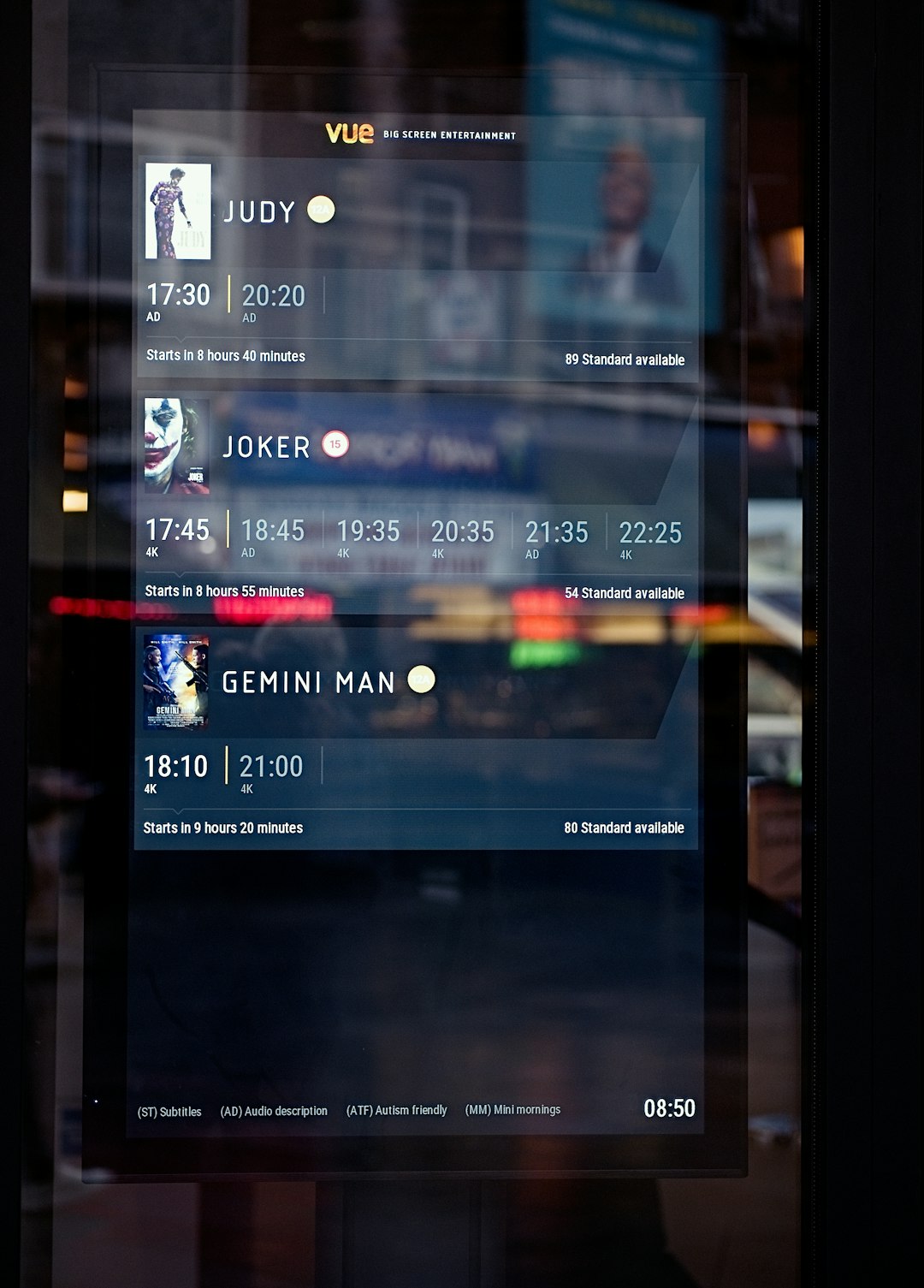
Step 5: Clear Cache or Reinstall App
Corrupt cache files sometimes interfere with normal app behavior. Clearing the cache or reinstalling the app can resolve hidden bugs affecting visibility issues.
- iOS: Uninstall the Facebook app, then reinstall it from the App Store.
- Android: Go to Settings → Apps → Facebook → Storage → Tap “Clear Cache.” If issues persist, also tap “Clear Data” or reinstall the app.
Step 6: Have Friends Verify from Their Side
Sometimes, the issue isn’t on your end. Ask a friend to visit your profile and confirm whether your birthday is visible to them.
If they can’t see a birthday notification or view it on your profile, it’s a sign the privacy settings haven’t applied correctly, or Facebook has delayed the rollout due to algorithms or anomalies.
Step 7: Contact Facebook Support
If everything above checks out and your birthday is still not being announced, it may be time to reach out to Facebook Support. Use the platform’s built-in help options:
- Go to Settings → Help & Support → Report a Problem.
- Select the issue category (Profile or Timeline).
- Provide a detailed explanation of the issue and steps you’ve already tried.
Include screenshots if possible, and be patient, as response times can vary.
Additional Tips to Make Your Birthday Stand Out
Once your birthday display issue is resolved, here are a few steps to ensure maximum visibility on your special day:
- Change your profile picture to a festive or birthday-themed image to draw attention.
- Make a personal birthday post thanking friends in advance or sharing how you’re celebrating.
- Use Stories: Stories attract more visibility and pop up prominently in Facebook’s interface.
- Tag friends or family in a post to create engagement. Facebook tends to boost interactive posts.
Facebook’s algorithm changes often, and sometimes your birthday gets lost in the shuffle. Being proactive helps ensure it doesn’t pass unnoticed again.
Conclusion
If Facebook isn’t showing your birthday announcement, it can leave you scratching your head and wondering what went wrong — or feeling overlooked. But by carefully checking your profile data, adjusting privacy settings, clearing tech-related issues, and ensuring platform updates, you can restore visibility to your special day.
Birthdays are milestones worth celebrating, and in today’s digital world, Facebook plays a big role in facilitating those annual moments of connection. Take the time to troubleshoot using the steps above, and you’ll be back to enjoying a timeline full of “Happy Birthday!” posts in no time.


