In the world of professional video editing, color plays a vital role in shaping the mood, tone, and overall aesthetic of a project. One of the most widely discussed tools used to achieve consistent and dynamic color grading is the LUT, short for “Look-Up Table.” But do professional editors really use LUTs? The short answer is: yes. However, the way they use them is often far more nuanced and sophisticated than casual use might suggest.
What is a LUT? A LUT is a mathematical formula that transforms color data in an image or video from one set of values to another. For editors, this typically means converting “flat” video footage — often shot in a log format — into something more visually striking, resembling a final cinematic look.
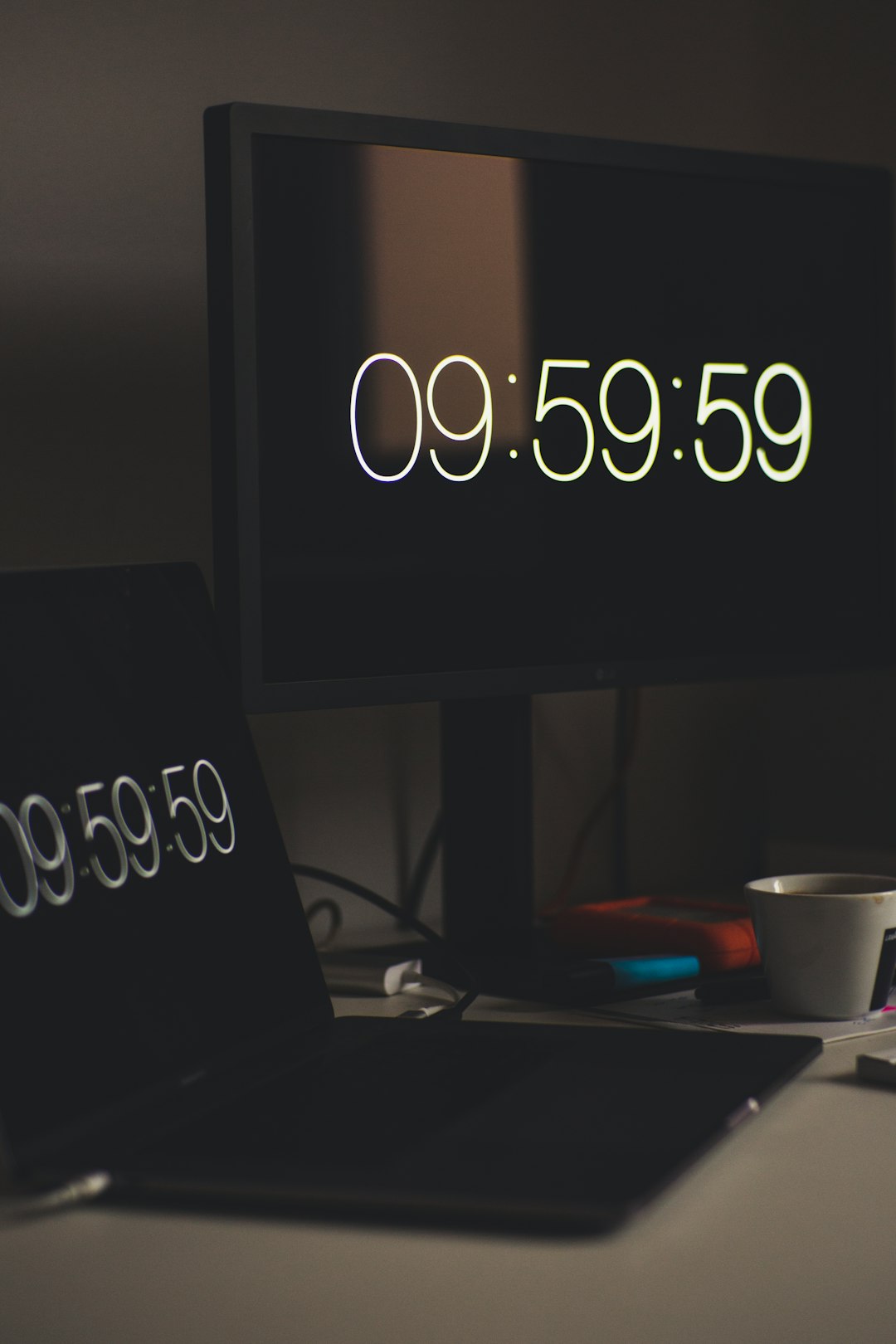
Why Professionals Use LUTs
Professional editors lean on LUTs for several reasons:
- Efficiency: Applying a LUT can save time, offering a fast foundation for achieving a specific look or feel.
- Creative Vision: LUTs allow editors and colorists to experiment with styles and moods—ideal for music videos, commercials, and feature films.
- Consistent Workflow: Especially in collaborative environments, using LUTs ensures that everyone from cinematographer to colorist is aligned visually from the start.
Types of LUTs Used in Professional Editing
There are different kinds of LUTs, each serving a unique purpose:
- Technical LUTs: Used for converting log to Rec.709 or normal viewing space.
- Creative LUTs: Designed to emulate certain film stocks or invoked to match a certain cinematic look.
- Camera-Specific LUTs: Manufacturers like RED, Canon, and Sony provide LUTs tailored for their camera sensors.
How Do Pros Incorporate LUTs Into Their Workflow?
While amateurs might slap a LUT onto footage and call it done, professional colorists and editors approach them as starting points. They’ll often do a base correction first—adjusting exposure, contrast, and white balance—before applying a LUT. After that, they make further manual adjustments to fine-tune the colors and retain detail.
This layered approach ensures quality and avoids issues like color banding or artificial highlights and shadows. LUTs are considered one of many tools in a colorist’s arsenal, not a one-size-fits-all solution.
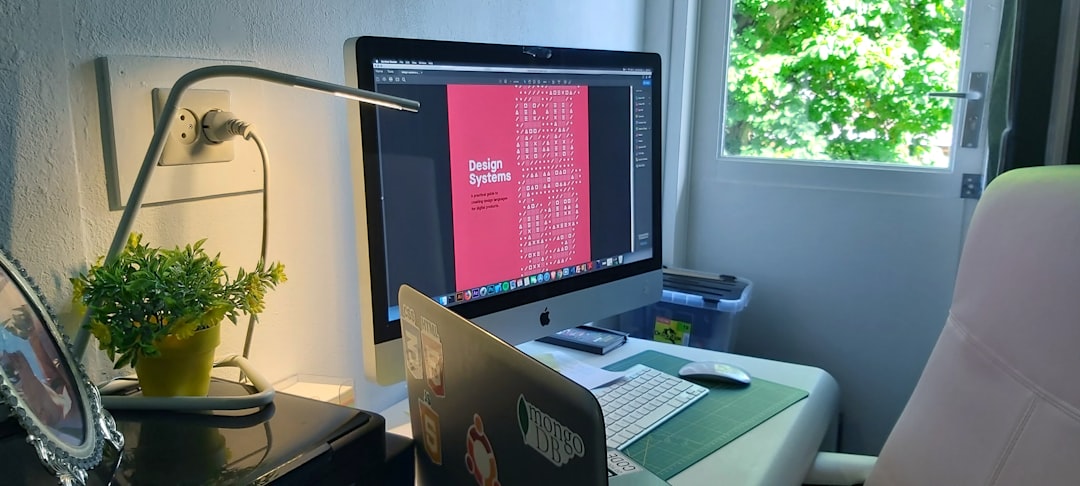
Do All Editors Use Them?
While many professionals use LUTs, not all do. Some prefer custom grading for a unique look or when working on high-end projects like feature films that require precise grading in accordance with a director’s vision. Likewise, certain documentary editors may use minimal coloring to preserve realism. It really depends on the genre, budget, and creative direction of the project.
Final Thoughts
LUTs are a pervasive and powerful tool in professional editing and color grading. While they are used extensively by professionals across varying industries, they are just one component of a comprehensive editing workflow. Understanding how to apply, modify, and balance LUTs is essential for any editor who wants to elevate the visual quality of their work.
Frequently Asked Questions (FAQ)
-
Q: Can I use LUTs in software like Adobe Premiere Pro or DaVinci Resolve?
A: Yes, both Adobe Premiere Pro and DaVinci Resolve have built-in support for applying and customizing LUTs. -
Q: Are LUTs the same as filters or presets?
A: Not exactly. LUTs are mathematical transformations, while filters and presets often include multiple effects like sharpness, grain, or vignette, in addition to color changes. -
Q: Do I need expensive LUTs to achieve professional results?
A: Not necessarily. Many effective LUTs are freely available or come with your editing software. However, high-end or custom LUTs can offer unique looks that may suit particular projects better. -
Q: Can I create my own LUTs?
A: Absolutely! With tools like DaVinci Resolve, you can create and export your own LUTs for reuse or sharing with others. -
Q: Will LUTs work with all types of footage?
A: LUTs are typically designed for specific camera profiles or log formats. Using a LUT on incompatible footage can result in poor color representation, so it’s important to match accordingly.


