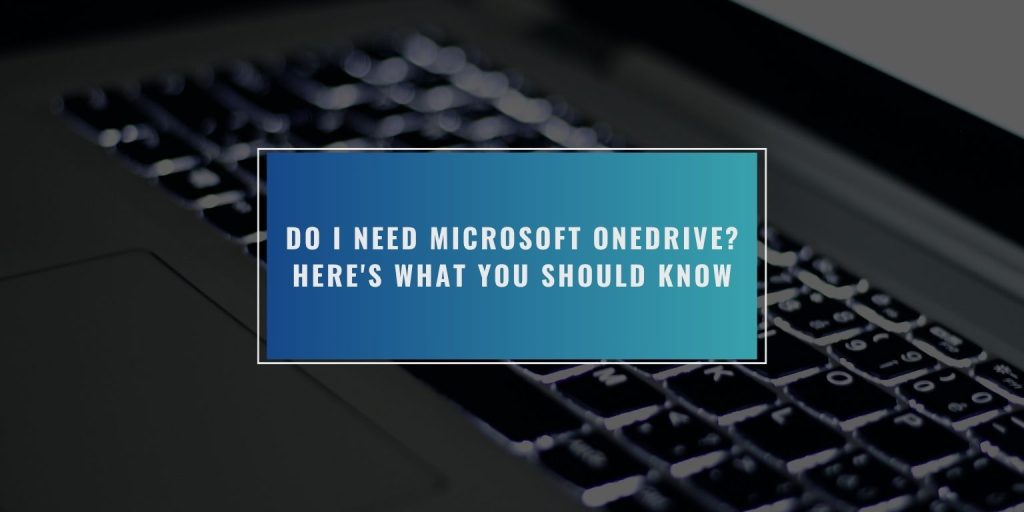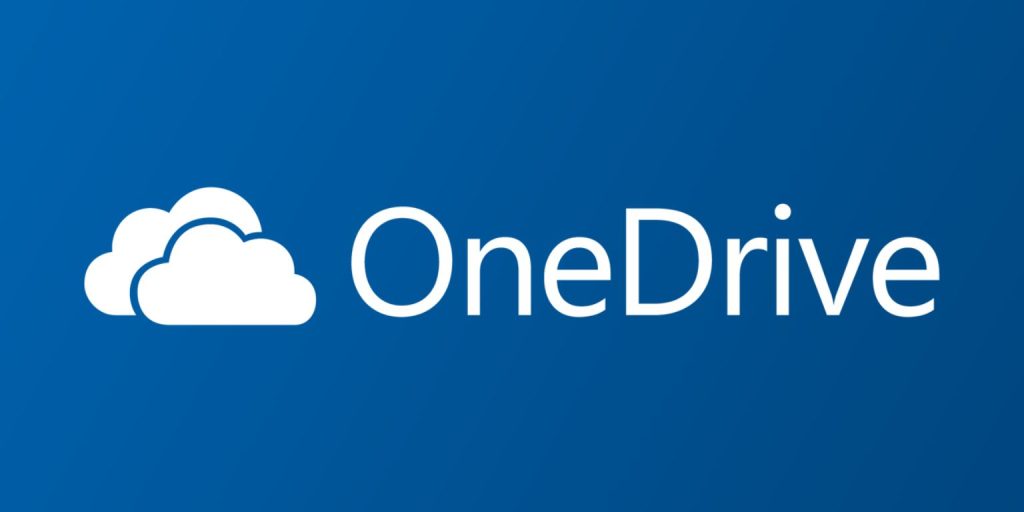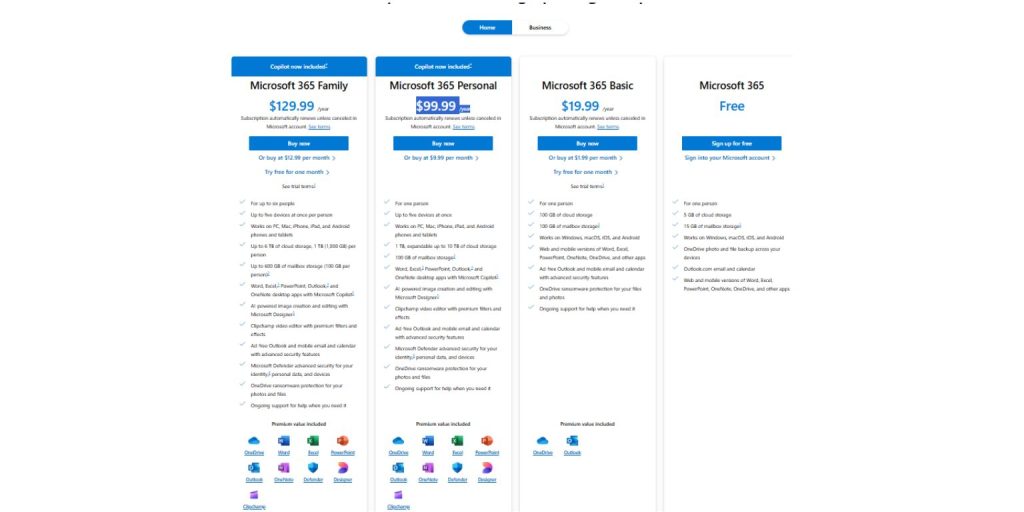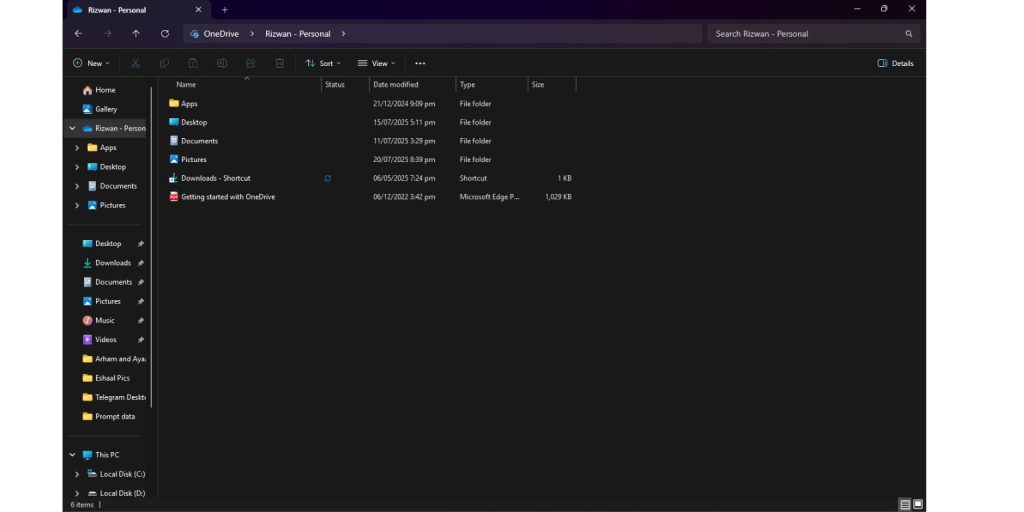With the growing importance of cloud storage in our daily lives, many people are turning to services like OneDrive to back up, sync, and access their important files across devices. If you’re new to cloud storage or wondering whether Microsoft OneDrive is right for you, this guide will explain what OneDrive is, why you might need it, and how it compares to other cloud storage services.
Why Sign Into OneDrive for Backup & Sync?
OneDrive is Microsoft’s cloud storage solution that allows you to store files online, making them accessible from any device with internet access. The core benefit of signing into OneDrive is the ability to back up your data and sync it across multiple devices—whether it’s photos, documents, or even system settings. This makes it incredibly convenient for users who want to ensure their data is secure and always available.
In addition to backup features, OneDrive enables real-time synchronization of files between your devices. If you’re working on a document on your laptop, for example, you can open and edit the same document on your phone or tablet without worrying about transferring files manually. Whether you use Windows, Mac, or even mobile devices, OneDrive seamlessly keeps your files in sync.
What Are the Key Features of OneDrive?
OneDrive offers several features that make it an attractive option for file storage and backup. Here’s a rundown of the most popular features:
- File Syncing: Automatically sync your files across all your devices, ensuring that you always have access to the latest versions of your documents, photos, and videos.
- Cloud Storage: Store your files safely in the cloud, saving space on your local devices and protecting your data from hardware failures.
- Microsoft Office Integration: With OneDrive, you can open, edit, and save documents directly from Microsoft Word, Excel, and PowerPoint, making it an ideal choice for users who rely on Microsoft Office tools.
- Personal Vault: This is a secure, encrypted space within OneDrive where you can store sensitive documents, such as financial records, passwords, or identification.
- Version History: OneDrive lets you access previous versions of your documents, so you can recover files if needed or see changes over time.
- Collaboration: OneDrive makes it easy to share files and collaborate with others. You can share files with specific people or provide public links to your documents.
Do I Need OneDrive?
You may be asking yourself, “Do I need OneDrive?” The answer depends largely on your needs and how you use your devices. OneDrive is particularly useful in various scenarios, and depending on how you work and manage your files, it can be a real game-changer.
1. You Need a Reliable Backup System
If you have important data stored on your devices, such as irreplaceable photos, videos, or work documents, OneDrive can serve as an excellent cloud backup solution.
With OneDrive, you can back up your entire system, including settings and apps, ensuring that your data is safely stored and easily accessible.
In case of device failure or accidental data loss, your files will be preserved in the cloud, allowing for quick recovery.
2. You Use Multiple Devices
Many people today use a variety of devices to stay connected, whether it’s an iPhone, iPad, Mac, or Windows PC. If you constantly switch between these devices, OneDrive becomes incredibly useful.
By signing into your OneDrive account, you can keep your files synced across all devices. No more emailing files to yourself or using external drives to transfer content.
OneDrive makes it easy to access the latest version of your documents and files on whichever device you choose to use.
3. You’re Using Microsoft Tools
If you’re already using Microsoft Office tools like Word, Excel, or PowerPoint, then OneDrive is an even better fit. OneDrive integrates seamlessly with these apps, allowing you to store, edit, and share Office documents directly from the cloud.
This means you can collaborate in real-time on documents, access them from anywhere, and have them automatically updated across all your devices. It streamlines your workflow and ensures your files are always up-to-date.
How Does OneDrive Compare to Other Cloud Storage Services?
While OneDrive is an excellent choice for Microsoft users, it’s not the only cloud storage option available. Here’s a quick comparison with some popular alternatives:
- Google Drive: Google Drive offers 15GB of free storage compared to OneDrive’s 5GB free. Google Drive also integrates seamlessly with Google Docs, Sheets, and Slides. However, if you use Microsoft Office apps more often, OneDrive offers better integration.
- Dropbox: Dropbox is known for its easy file sharing and collaborative features. However, it offers less free storage than OneDrive and doesn’t integrate as well with Microsoft Office apps.
- iCloud: For Apple users, iCloud is a natural choice. It syncs well with macOS and iOS devices, but OneDrive offers more cross-platform compatibility (including Windows and Android).
- Box: Box is geared more toward business and enterprise storage, making OneDrive a better choice for personal use due to its integration with Microsoft 365 tools.
OneDrive Pricing and Plans
OneDrive offers a free plan with 5GB of storage, which is suitable for light users. However, if you need more storage, you can upgrade to one of the following options:
- Microsoft 365 Personal: Includes 1TB of OneDrive storage and access to Microsoft Office apps for $99.99/year.
- Microsoft 365 Family: Offers 6TB of OneDrive storage (1TB per user) for $129.99/year, ideal for families or households with multiple devices.
- Standalone OneDrive Plan: For users who don’t need Office apps, you can get 100GB of storage for $1.99/month.
How to Use OneDrive for File Syncing and Backup
Using OneDrive is simple. Once you’ve signed in, you can start syncing your files and backing them up to the cloud. Here’s how:
- For Windows Users:
- Open File Explorer and click on OneDrive in the left sidebar.
- Drag and drop files into the OneDrive folder, and they’ll automatically sync.
- Access them from any device by logging into OneDrive.com or using the OneDrive app on your mobile devices.
- For Mac Users:
- Download the OneDrive app from the Mac App Store.
- Sign in with your Microsoft account.
- Choose which folders you want to sync, and files will start syncing automatically.
Security in OneDrive: Is Your Data Safe?
OneDrive takes security seriously, offering file encryption during both storage and transit. If you store sensitive data, you can use Personal Vault, which provides an extra layer of security with multi-factor authentication. OneDrive also allows you to set file access permissions, ensuring that only the right people can view or edit your shared documents.
Conclusion
If you’re looking for a reliable, secure, and easy-to-use cloud storage service, OneDrive is definitely worth considering, especially if you’re already using Microsoft services like Office or Windows. With seamless syncing, strong security features, and affordable pricing, OneDrive is ideal for both personal and professional use.